| Show/Hide Hidden Text |
If there are items on an invoice which have a 0.00 stock count, when you choose to tender the invoice, you will be prompted with the following screen warning that an action must be taken.
"There Are One Or More Backorders On This Invoice"
A separate Order will be generated for these items. Any tender collected will be carried over to the Order as a deposit. Sales totals and Sales Tax will be reduced by the amount of the backordered items. You may go back to the Invoice, convert the backordered items to an order, or automatically fill all backorders so that no Order is generated."
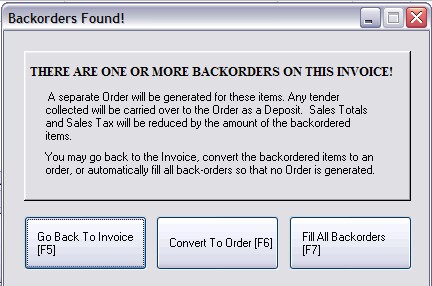
Go Back To Invoice [F5] - cancels the tender option and returns to the invoicing screen for review and correction if necessary. It is possible that an incorrect inventory item was added to the invoice, or you may be able to Release the Backordered Item from a pending transaction for another customer. (Override Backorder)
Convert To Order [F6] - will save the backordered items to a separate pending transaction, (an Order), but only if there is a customer assigned to the invoice. Monies collected will be applied to the order as a deposit. Once the backorder status is changed, then the order can be converted to an invoice and the product delivered to the customer. Since sales tax is only charged for delivered items, the sales tax will be collected but not reported to the Sales Tax report until the backorder is filled and converted to an invoice. It is very important that pending orders be processed fully.
Fill All Backorders [F7] - all items on the invoice which are reported as 0.00 in stock will be automatically adjusted to 1.00 in stock so that the sale can proceed.
| • | An entry will be made in the General Ledger as a stock adjustment. |
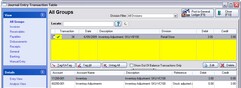 |
| Click to Enlarge GL Transaction screen |
| • | And an entry is made to the inventory item's Transaction Log to document the backorder override. |