OPERATIONS
1) Choose the Take Payment button and select the customer.
2) Choose "Auto-Pay Tagged" under Actions
Note: this button can be found in several places: 1) on the Transactions main menu, 2) on the Accounting: Payments main menu, 3) on the Customer Center: Summary view, 4) while viewing AR Detail for the customer, and 5) while invoicing and selecting the Take Payment Invoice Button.
After the customer has been selected, this opens the Payment Amount screen.
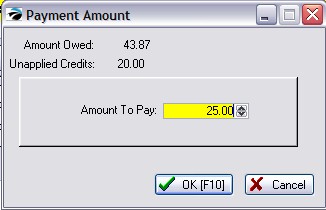
2) IMPORTANT: Fill in the EXACT amount being paid and choose OK [F10]
3) You will be prompted to "Confirm AR Payment," and then given the opportunity to select the tender type for the payment. Do not mix Unapplied Credits with additional payments in cash, check, or credit card.
4) Complete the process and print a customer receipt.