The Vendor Center will display all currently defined vendors. Unwanted vendors can be deleted. If there are constrictive transactions which prevents deletion, they can be merged with another existing vendor to remove them from the list.
Cick here to watch our Merging Vendors video.
1) go to Transactions: Vendors
2) highlight the vendor to be deleted
If the vendor has had no history and no "pending purchase orders" then you can delete the vendor.
If there are pending purchase orders or other transactions, you will be given the option to "Merge" the vendor with another vendor.
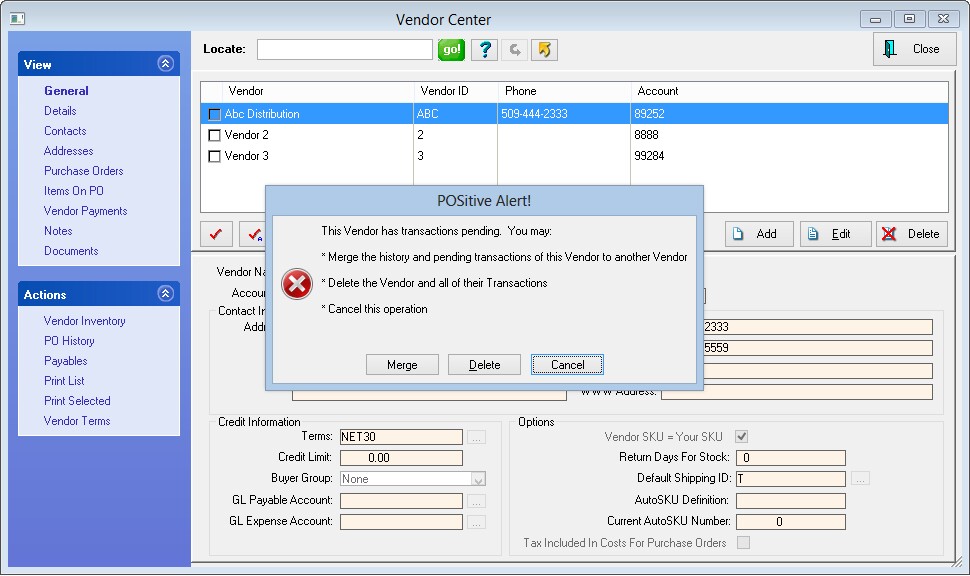
Important Advanced Preparation
First, identify which vendor is to be deleted.
On the left, choose Payables under Actions. All AP should be cleared or processed before attempting to delete or merge this vendor.
DELETE
Highlight a vendor which is no longer needed.
Choose the Delete button. You will be prompted:
This will permanently delete this Vendor. All Vendor Inventory, contacts, and other related data will be removed. Are you sure you want to do this?
If you answer Yes, the record will be removed.
MERGE
Identify the vendor to be deleted and the vendor to assume the data of the deleted vendor. If you are simply trying to remove a vendor which is no longer in business with you, you could create a new Vendor named DO NOT USE which will receive the deleted vendor information.
The Purchase Order history and AP data from the original Vendor will be merged with the Vendor you select above (BELOW). The original Vendor will then be removed.
LIMITATIONS
Merge of vendors will not transfer any Notes or Documents assigned to the vendor being deleted.