| Show/Hide Hidden Text |
From the .... In Process screen choose the Print button
1) Open Pending Transactions screen
2) Select the tab desired tab for type of pending transactions
3) Highlight the desired Transaction
4) Choose the Print button. This will open the Printing Options screen.
Choose Highlighted/Tagged Order or any other option
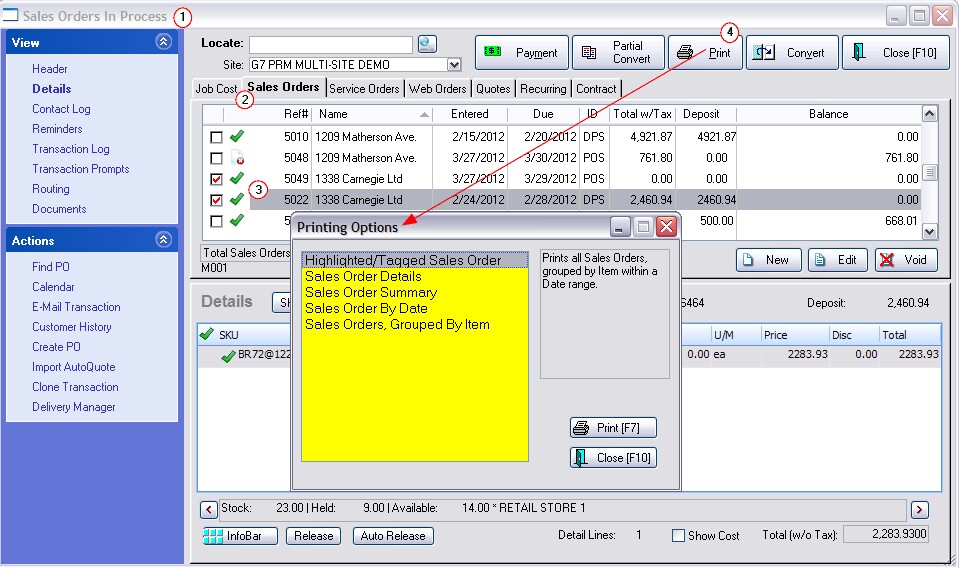
The printing options are
| • | Highlighted/Tagged Order - Prints only the highlighted order. |
| • | Order Details - Prints a full report showing items on the orders and their in stock status. "Order List Report" |
| • | Order Summary - Prints a report of outstanding orders with totals and dates. |
| • | Order By Date - Select a range of dates, either date entered or date due, and only those transactions will be printed. |
| • | Orders, Grouped By Item - Prints all orders, grouped by item within a date range Options |
Print Filter - When you choose to print a report you may select Sort By: SKU, Description, Stock location Date Range By: Date Entered or Date Due - From and To dates Print Detail
Select the desired output and choose OK [F10] This will print a report titled "Orders, Grouped By Item" (see a Sample) |