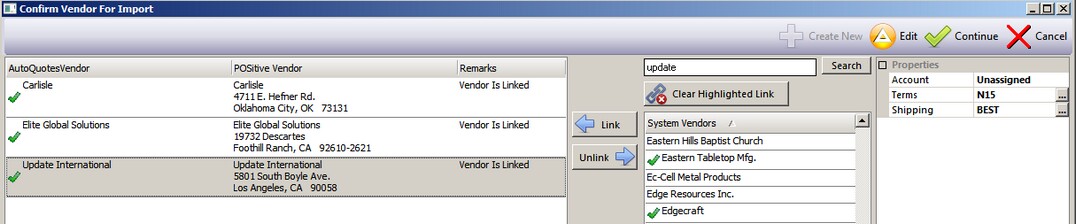The AutoQuote Vendors included in the .JSON file are all listed on the left hand side of this screen.
In this sample screen, each vendor has a "Status" displayed. Before the .JSON file can be imported, each vendor must be "Linked" and have a green checkmark icon
AutoQuotes Vendor - information contained about the vendor in the .JSON file
POSitive Vendor - information in POSitive's Vendor Center, or what information will be added when the import is complete
Remarks - the reason for the colored status icons.
System Vendors - a listing of vendors in POSitive Vendor Center.
Link, Unlink, Clear Highlighted, and Search are tools to be applied to the highlighted vendor at the left.
Properties - key elements of the vendor record. Assigned term of payment and Shipping method
Create New - When the vendor is new to POSitive, choosing Create New will capture the vendor's basic information such as name, address, and phones. However, you will need to manually select a Term of payment and a Shipping method before closing this screen.
Edit - edit the Vendor Record. Make changes as needed.
Continue - when all vendors have green checkmarks, then continue to the next inventory phase of the import process
Cancel - will stop the import process
FOR EXAMPLE
Green Checkmark
The vendor already exists in POSitive and the vendor is Linked. No additional actions required
Yellow Dot
The vendor already exists in POSitive, but is *not* linked and/or is missing some information
Highlight the matching vendor in the System Vendors listing. You may wish to Edit to confirm correct information has been recorded. In this example, the Default Shipping ID needs to be selected.
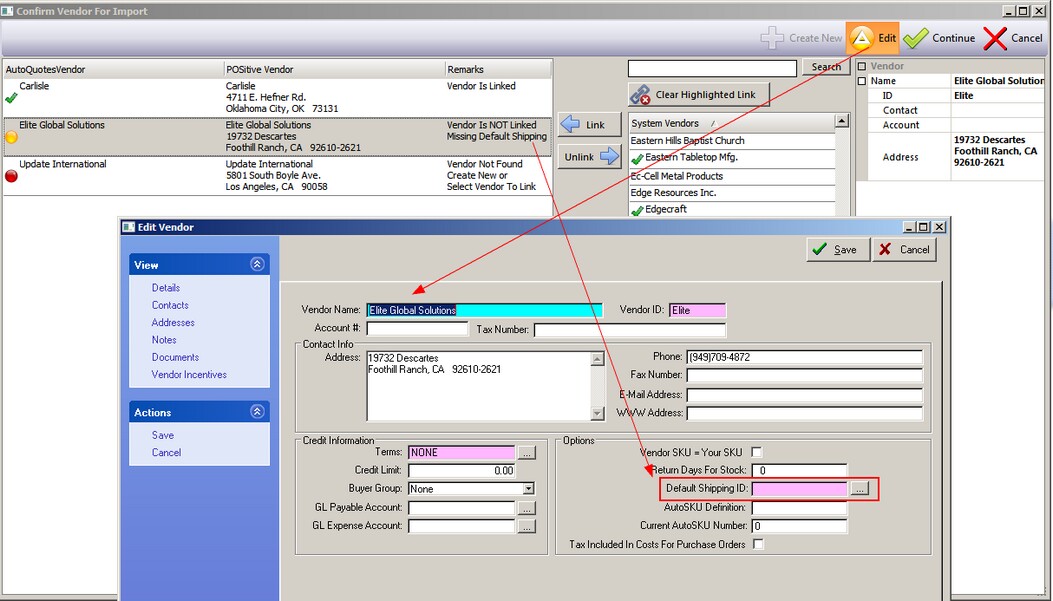
Red Dot
The vendor is not in POSitive or has not been automatically identified.
To remedy this, highlight this vendor.
First, check the list of vendors. You may enter a key word in the Search field and choose the Search button to try to find the vendor. If it is properly listed, choose the Link button. If you are not sure, choose the Edit button and confirm or make changes.
Second, since the vendor cannot be found, choose Create New. The basic vendor information is already captured. Select a Term and a Shipping ID. Save and Link
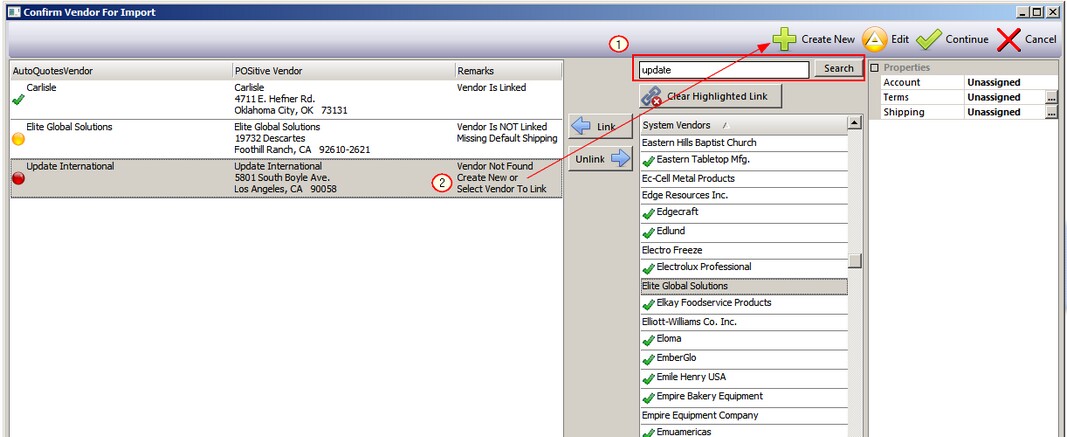
When all vendors have a Green Checkmark you are ready to proceed to the next phase. Choose the Continue button.