Although not the preferred method, choose to find the inventory item from the Inventory List because it will not reveal the actual price paid by the customer for the item.
This is your complete listing of Inventory.
Each inventory item is listed as two lines. The first line is the Short Description with available stock and Price The second line is the Long Description.
Sort the list by SKU or Description and use the Up, Down, Page Up, Page Down buttons to find the item. Then choose Select.
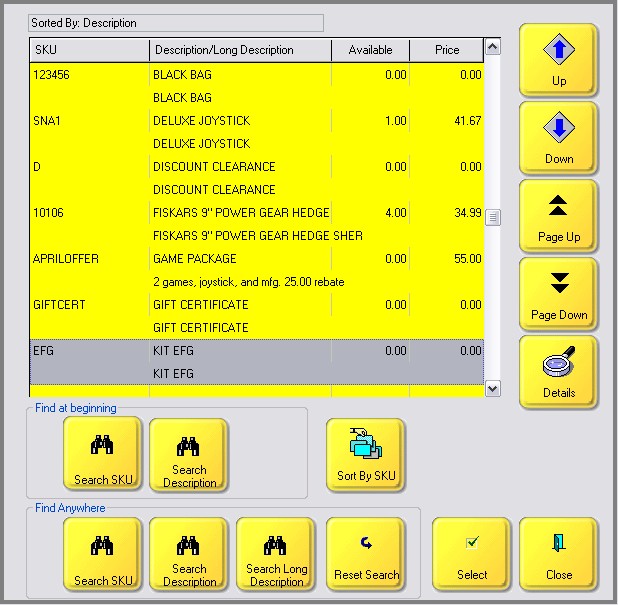
Use the Find Anywhere buttons which allow you to enter just a portion of the SKU, Description, or Long Description and it will display all items containing that string of characters. Highlight the desired item and then choose Select.
Here is an example of a search for BARIO. Note that BARIO is listed both at the beginning and the middle of the description.
The Reset Search button will list all inventory items again.
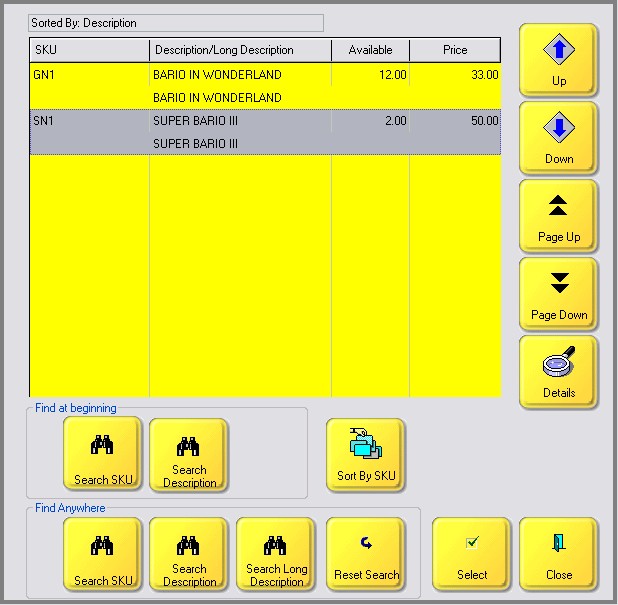
The Details button will give you more information by displaying the Standard Note.