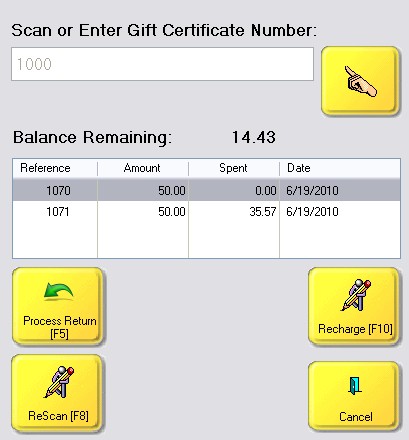Gift Certificates can be sold as new and recharged with more monies by choosing the Gift Certificates button. It is assumed that you have a series of pre-numbered Gift Cards or Gift Certificates.
You will first be prompted to scan, swipe, or enter the Gift Card / Certificate number. (The hand icon will open a keyboard screen.)
If the number is not on file and therefore not sold, choose the Sell New [F10] button.
If needed, choose ReScan [F8] if you had the incorrect number.
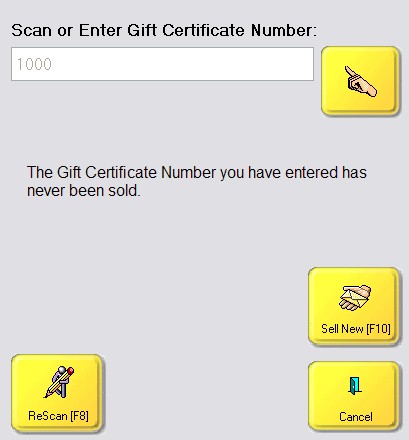
Enter the value of the gift certificate. When you choose OK the Gift Certificate will be added to the invoice for the value designated and the Certificate number will be printed on the line below.
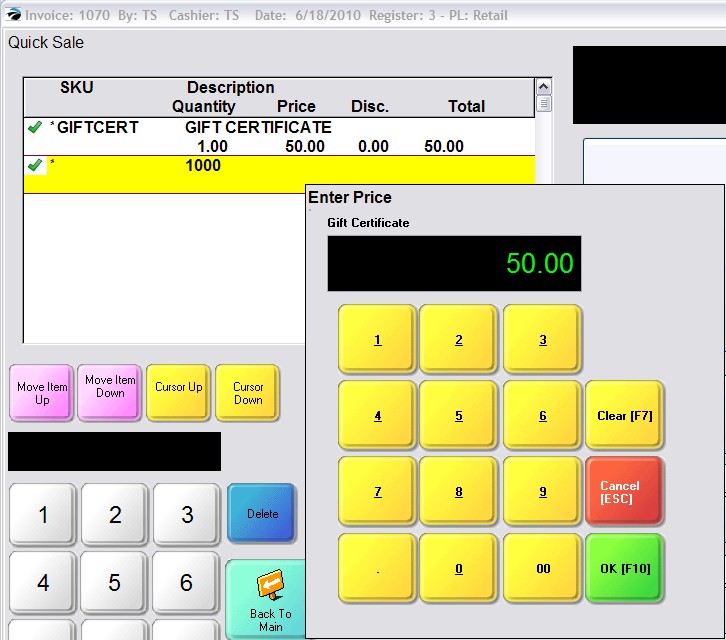
When you enter a Gift Certificate number which has already been sold, you will be able to see the Balance Remaining on the Certificate.
Recharge [F10] will add more monies to the certificate.
Process Return [F5] will surrender and redeem the certificate. Make note of the remaining balance. When prompted enter the refund amount (as a positive value) and choose OK. Process the invoice with the Tender button and make the payout.