POSitive gives you a high level of flexibility as you determine how you want your documents printed. You may choose to support multiple printers of different types: HP Laser, HP Ink Jet, dot matrix and Windows print. You may also choose or customize the layout of your documents.
IMPORTANT REMINDER: Generally ALL REPORT PRINTING is designed for full page laser or inkjet printers and is handled through your computer's DEFAULT WINDOWS PRINTER DRIVER. This section allows you specify other printer drivers and select other forms relative to sales invoices.
All other report printing (printing of reports, AR statements, purchase orders, etc.) will use the printer which is set as your Windows default printer.
On the left hand side of this Printers/E-Mail view are several different printing projects to setup. You only need to define those which are applicable to your business. (see Basic Hardware For Workstations)
You will be selecting the printer type, printer driver name, printer form, and number of copies to be printed.
•Printing Options - not for selection of printer, but important settings for output to the printer (see Printing Options)
•Invoice - customer receipts
•Alternate Invoice - an alternate receipt (see explanation below)
•Suspended Invoices - for printing of invoices in the suspended list
•Layaway - a receipt for items on layaway
•Orders - a receipt for items on special order
•Internet Orders - a receipt for orders received through POSitive Commerce
•Service Orders - a receipt of a service order
•Quotes - a receipt of a quote
•Quotes w/Costs - (for store use) a receipt of a quote which includes cost and profit
•Contract Pricing - a receipt for special customers on contract pricing
•Deposit Receipt - a receipt of payment towards an order, service order, or layaway
•AR Receipt - a receipt of payment towards an open invoice on accounts receivable
•Consignment Agreement - a document stating items and terms of sale by consignment.
•Recurring Invoices - invoices to be used when batch processing of recurring invoices.
•Packing Slips - a pick ticket or copy of the invoice without pricing information
•Purchase Orders - the form sent to vendors
If you plan to e-mail invoices, orders, or quotes, you will choose the E-Mail Forms tab at the bottom of each printing project. Generally, no changes are needed because POSitive comes pre-set with E-mail forms. However, you can create additional e-mail titles and options. (see E-Mail Forms)
This is a special setup which allows printing of coupons, labels, or to additional forms, such as federal or state documents, to be completed at the same time as an invoice is processed. For more information see Advanced Printing
1) Highlight Invoice below the words "Printers/E-Mail" on the left hand menu.
2) Select a Printer Type.
3) Select the Windows Printer Driver. Click on the lookup button to choose the specific printer from your Windows List of printers.
4) If required, select the Physical Printer from the "List of Registered Printers." Contact POSitive support for more information.
5) Choose a Form. (The Windows Form is usually "Standard" however, with POSitive you may customize your windows forms. Contact POSitive support for more information.
6) Set Copies to 1 or more. This will cause the printer to print the number of invoices specified.
How To Use The Alternate Invoice Printer
If you have two printers attached to the computer, you may designate one as an Alternate Invoice Printer. Unless otherwise specified, all invoices will be printed using the printer selected as the Invoice Printer. When completing an invoice, on the Tender dialog box, you will see an option to switch between active printers allowing you to choose what type of receipt is desired.
For example, one printer could be a 40 column receipt form and another could be an 80 column or full page receipt. The full page receipt will provide more detail on the invoice and also print in a format which can be easily filed, especially if the invoice is be paid later and is placed on Accounts Receivable.
An invoice placed on Store Account can be automatically routed to the Alternate Invoice printer, if you choose that option on the General tab of the Station Detail dialog box.
How to Turn Off Invoice Printing
Some businesses do not want to print invoices for every transaction, but do want to print an occasional invoice on demand.
Select the option, "Skip Printing Of Invoice/Receipt (can print from 'Change Due' screen)" on the Invoice/Misc: Printing tab described above.
When you finish processing an invoice you can choose to print or not at the Change Due screen.
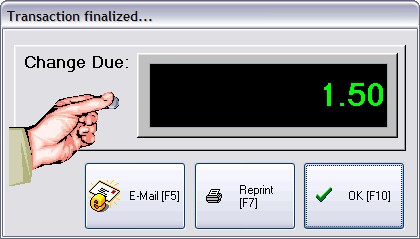
The invoice will NOT be printed unless you press Reprint [F7].
If you choose to also e-mail an invoice, you need to define a form.
Creates a secondary invoice, form, or label when certain criteria is met.