| Show/Hide Hidden Text |
Each computer using POSitive is a separate station and needs to be listed in Station Manager with a unique ID number.
Click here to watch our Station Setup video.
It is possible for two or more computers to log in under the same station number, however this is not advisable. When POSitive detects that the station number is being used more than once, the station which just launched will be shut down automatically within 2 minutes if no intervention is made. You will be warned that "The Computer with the name listed below is also running this Station You can continue to run, but you will receive this message every 2 minutes until the situation is resolved.
Each computer needs to have its own listing in the Station Manager. Edit the entry and choose "Set This Station To Your Default" option. When you save and exit POSitive, you will not receive the above alert message. |
Each networked computer (station) has it's own unique settings including printer links, hardware attachments, and overall operations. From this window, you may add more stations and edit existing station settings.
Single User Version of POSitive.
If you only have one computer station you only need to setup Station 1 - Register 1.
Network Version of POSitive.
If you have more than one computer using POSitive, then each workstation needs to be defined. As part of the Company Wizard, you selected the number of workstations you would be using. Choose to Edit each one. If you need to add more, press the Add button and complete the setups.
-------------------------------------
Your Current Station = # - The computer you are currently using is operating as the station number indicated.
Station # Name - Currently, the stations listed here have been created. There is no limit to the number of stations you may create. You will be limited only by the capacity of your network. Each computer (station) must use a unique station number.
Clone Station - Creates a new station based upon the settings of the highlighted station. You may then make modifications as needed. You will be prompted to enter a new station number and name. If the station number already exists, the settings will be overwritten.
Multi-Monitor Setup - As an alternative to use of a Pole Display, POSitive can support two monitors; one that faces the cashier for ringing up the sale, and one that faces your customer. The customer's monitor can display a slide show, pictures or products being purchased, and messages.
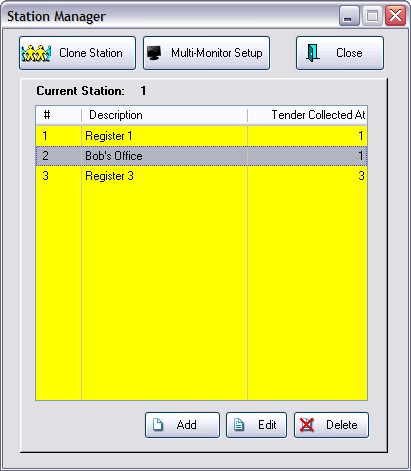
Add - to create a new station. Once a Station is created, it can be cloned (Clone Station), and the new station renamed and operational settings made to match the purpose and use of the workstation.
Edit - First highlight the station to be edited to make changes as described in the following topics.
Delete - a station once it has become outdated. However, it may be best to simply rename it instead of deleting it.