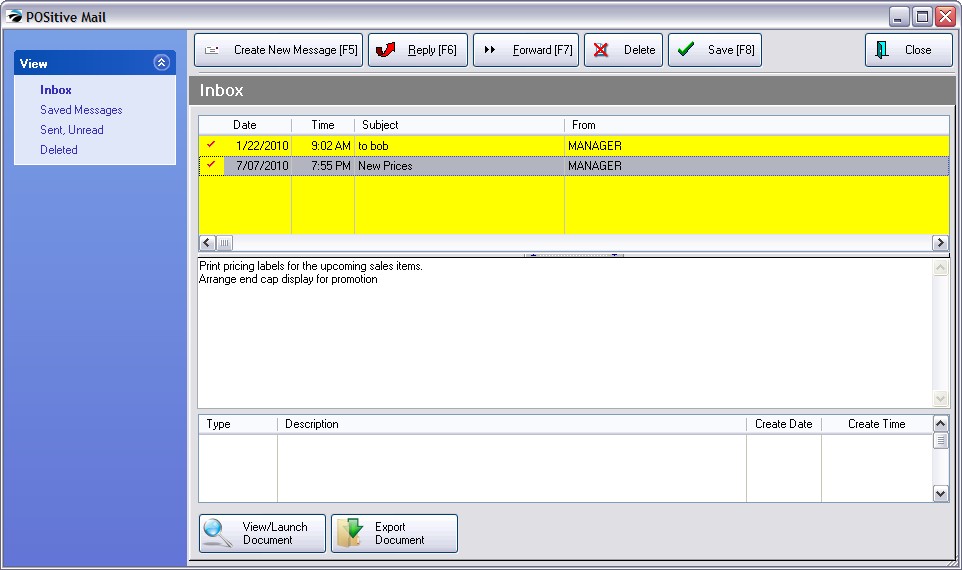An internal communication system sends mail messages to individuals or groups of employees. When employees log in to POSitive, they are prompted to read new mail. The sender of the mail message can review which messages have been read or not read.
This system works over a local area network and does not require internet access.
To start POSitive Mail, choose the POSitive Mail icon in the QuickLaunch Menu

Better communication. Targets individuals or groups to assure they are being informed of important notices. When the employee logs in, the employee is notified that a message has not been read. Leave messages for employees who come to work on a different shift.
Documentation of decisions made and instructions given.
Prepare communications well in advance of an event and then send at an appropriate time.
Does not require internet access. Messages are secure and used only internally on the network through POSitive.
Reminder notes for self or others
Project coordination
Announcement dissemination of meetings for specific individuals or groups
Define Employee Groups (Group Manager) by going to Maintenance: Definitions: Mail Groups
Assign Employees to various Groups
(1) Highlight either an individual employee or Group name and transfer to the Recipient(s) box on the right.
(2) Enter a Subject
(3) Type your message in the box below Subject.
(4) Choose Send Message [F10]
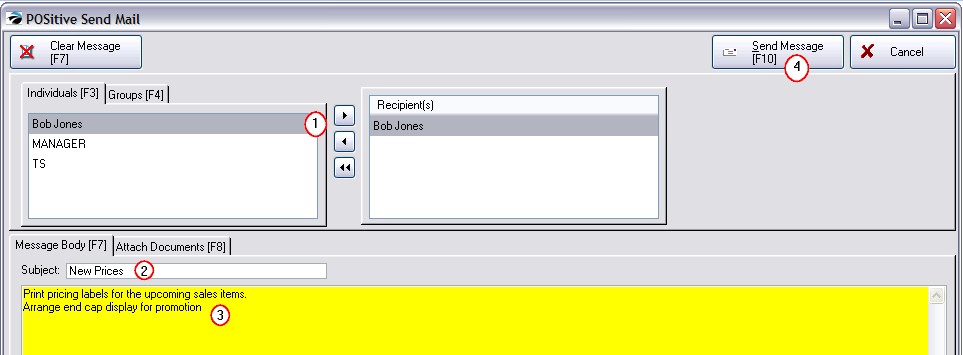
When an employee logs in, a message announcing New Mail gives the employee the option to read it now or later.
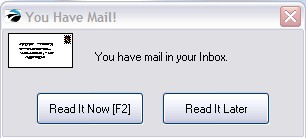
Once the mail message is opened, the employee can Reply, Forward, Save, or Delete the message.