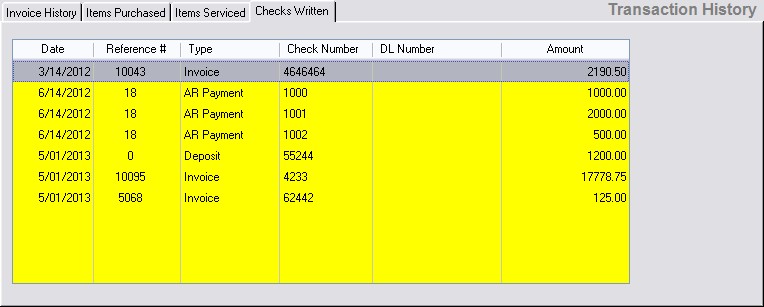| Show/Hide Hidden Text |
A list of all invoices belonging to the highlighted customer.
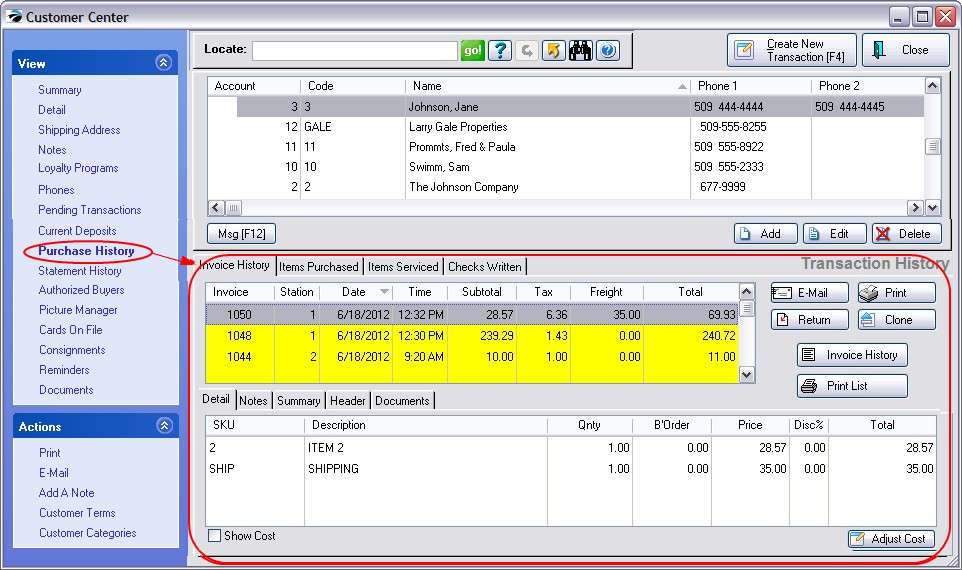
NOTE: Column Width can be changed by dragging the " | " line between column titles.
List of all of the highlighted customer's Invoices (Header Information) which includes Invoice Number, (Site = multisite source), Station, Date, Time, Subtotal (without tax), Tax amount, Freight*, and invoice Total.
*Freight equals charges for inventory items assigned to the FREIGHT category and are excluded from profit reports.
•Detail tab - List of Items on the Invoice - includes SKU, Description, Quantity, Backordered, Price, Discount Percentage and Line Total. Will also display line notes on invoice, serial numbers, return invoice information.
•Notes tab - shows service notes (if any)
•Summary tab - shows how the invoice was tendered, which cashier and sales person were involved, and if the invoice came from a pending transaction
•Bill/Ship Header tab - shows the billing and shipping addresses of this invoice
•Show Cost - Displays the cost of the inventory items sold on the highlighted invoice. There is a security option which will prevent employees from seeing this.
•Adjust Cost - If you observe discrepancies in your profit reports which show an exaggerated profit from some sales, this is most likely due to a cost of 0.00 for an item being reported on an invoice. The actual cost reported on the highlighted invoice may be in error because of an incorrect purchase order or an oversight when the inventory item was defined. This can be corrected at this level, or more globally. (see Adjust Item Cost)
Action Buttons (on the far right)
•E-Mail Invoice - send a copy of the invoice to customer
•Print Invoice - reprint the invoice
•Return - Create a return invoice for an item or items on the highlighted invoice. You will select which items and quantities of items are being returned.
•Clone - Create a new invoice based upon this highlighted invoice.
•Invoice History - shows all invoices for the highlighted customer in the Invoice History screen with all of its view and query functions.
•Print List - Prints the "Customer Invoice History" report which includes each invoice and line items on those invoices for a selected time period.
A listing of individual items on all invoices. The list can be sorted by clicking on a column title and exported. To search for a specific item, click on the desired column and begin to type the first characters of the item desired.
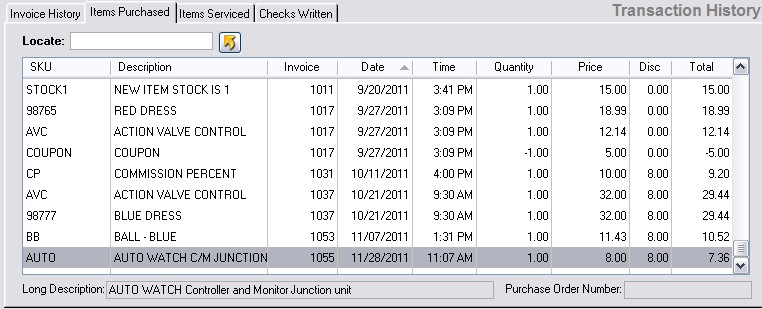
Locate - after selecting a column (SKU, Description, Invoice, or Date) by clicking on the column title, enter a value and press Enter to search the column. (A triangle indicates the active column)
Send To - (Gold Arrow) button allows exporting the details to Excel or some other output option. Idea
"We have used this export feature to make a list of items commonly purchased by the customer on a repeat basis. Then, we added the customer's Account Number to the file and imported the list into inventory with the customer's Account Number as an Alternate SKU. (Option: use Lookup Code instead of Account Number if you want to use alphanumerics. Also select Update Options "If Item Already Exists In Inventory, Do Not Update Or Add" so that you will not get duplicate inventory, yet the alternate SKUs will be imported.) Whenever the customer calls in for a new order, we open the Inventory Lookup and search for the customer account number. Now we can choose from all of the items typically purchased on a repeat basis." Dan Spikowski - Westlake, OH |
Long Description - (at the bottom of the screen) additional information for the highlighted item
Purchase Order Number - provided by the customer for their internal tracking and assigned to invoice before processing
If the service option is tracking serial numbers, then items serviced will display items with a link to Service History

A listing of all checks tendered from the customer. Includes date, reference (invoice) number, type, check number, driver's license number, and amount of check