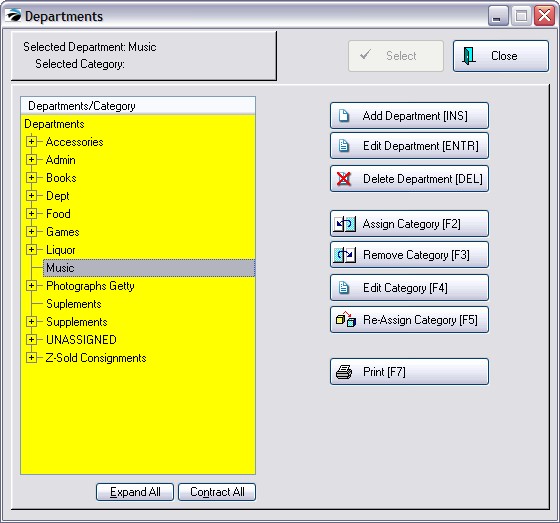When adding a department you only need to fill in the Detail tab.
The POSitive Commerce and Trade-Ins tabs have optional functions.
You must have a Department Code and a Description. The Auto SKU is optional
The department code must be unique. Use a pattern of abbreviations for similar departments.
The description will be visible to staff and E-Commerce visitors.
The Auto SKU field is optional. It can be used to automatically generate barcodes for inventory items assigned to this department. (see AutoSKU)
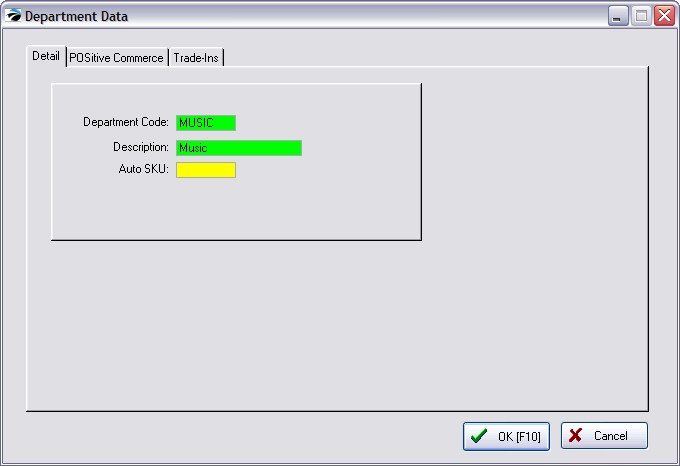
If you will be selling products on the internet using a shopping cart with POSitive Commerce, the department name will be displayed automatically, but you can include a picture to represent the department.
Choose Image Editor button to select the image you want to use.
The Notes field can contain a summary statement and will also be displayed on the POSitive Commerce site.
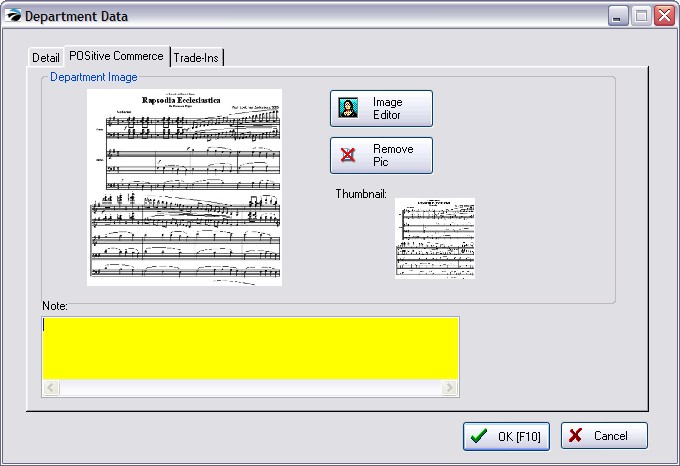
(Optional - and used with Trade-Ins Based On Rules. see Trade Ins)
If you are willing to accept used articles in trade, you may establish rules regulating the pay out price and number of trade-ins of items to be accepted.
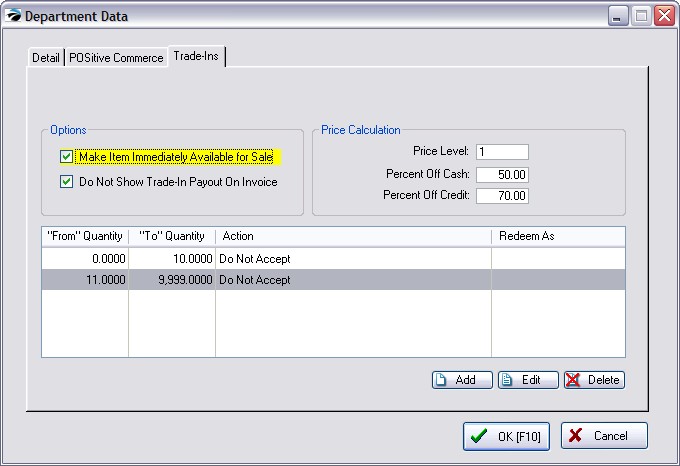
When you choose OK [F10] button, the newly added department is listed in the Departments listing.
It will simply have a linking line and no +/- box until categories are assigned to it. (see Departments)