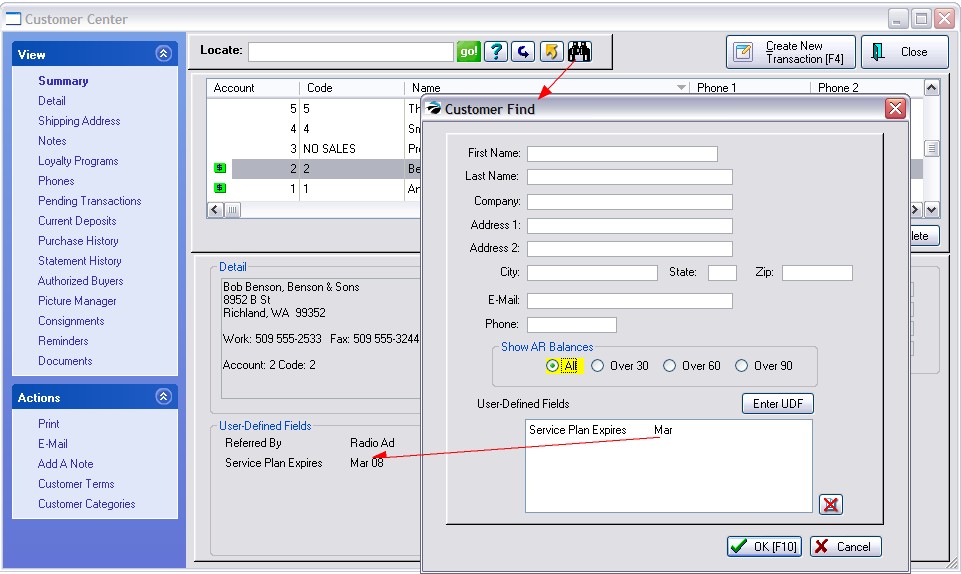If you know only a partial bit of information about a customer, such as first name only or just the street address, you may choose the Find icon at the top of the Locate Customer screen or the Customer Center.
Then enter what you know in one or more of the fields and POSitive will find all customers with that information. For example, if you know a customer lives on Main Street, but you don't know who it is, POSitive will find all records with Main in the address line.
Available search fields are:
First Name
Last Name
Company
Address 1
Address 2
City
State
Zip
E-Mail
Phone
Your customer list can be filtered by AR Balances. Choose one of the 4 options, choose OK [F10] and the list will only show customers meeting the setting. Choose the RESET button ![]() to view the whole customer list again.
to view the whole customer list again.
In addition to searching basic fields, you can also search customers with common User Defined Field information.
(1) Select "Enter UDF" button
(2) Choose a user defined field from the list
(3) Enter a value to be found in the field and choose OK.