This is a listing of currently defined Customer Categories designed to minimize the number of keystrokes and amount of time needed to add a new customer to your customer list.
Go to Customer Center: Customer Categories
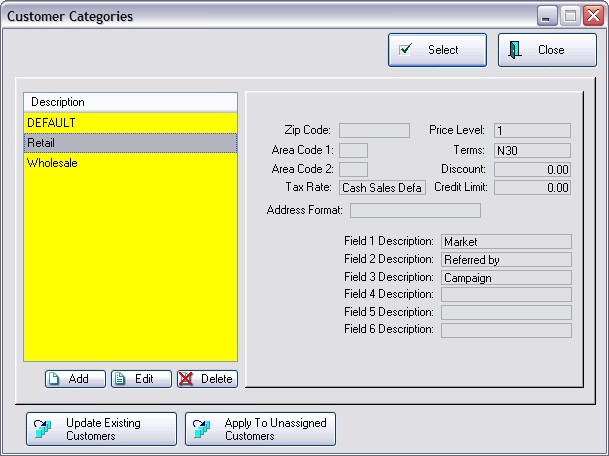
Adding a new customer to the customer list requires you to fill in several data fields. By choosing an appropriate customer category the most repetitious fields will be filled in automatically. After selecting a category, you can still modify individual fields for the new customer.
Depending upon how you want to classify your customers, you can define as many customer categories as you wish.
Your Best Options
Your business type may determine which of the following options will be best for you.
•No Categories - If you leave this window blank, i.e. no descriptions whatsoever, then every time you enter a new customer, you will have to fill in all of the fields. This option would be well suited to a mail order business which sells to individuals around the country.
•One Category - If you create only one category, the default settings will be used for EVERY customer you add to the customer list. You will not be prompted, it will be automatic. This option would be well suited if all of your clients are from the same local area. It would also be acceptable for a mail order business which wants to use the User Defined Fields for advanced reporting and marketing options.
•Multiple Categories - If you create more than one category, whenever you add a new customer to the customer list, you will be prompted to select a category before proceeding. This option would be well suited if your business is marketing to more than one region, perhaps across county or state lines where taxation rates may vary, or if your customers qualify for different price levels or have different area codes or zip codes.
Customer Categories are based on specific criteria. As you create categories consider the following.
Local Area Code xxx Credit Rating xxx
Tax Exempt Zip Code xxxxx Customer Term xxx
Resale Price Level xxxxx State/Province xx
There are only six user defined fields. Be consistent in titling each user defined field on each customer category.
Do NOT, for example, use Field 1 to record a birthdate for one category and use Field 2 for recording a birthdate in a different category. POSitive would not be able to report on ALL customers who have a birthday in March because the information is split between two different fields.
As you highlight a category description, the default settings are displayed at the right. For an explanation of each field as displayed on the right panel, see Customer Categories Form.
You may choose to Add, Edit, or Delete a customer category.
Update Existing Customers - Use this if you have decided to make a change to a customer category and want to apply those changes to customers already assigned to the Customer Category. You will be prompted to pick which fields are to be applied to existing customers.
(see Update Customers)
Apply To Unassigned Customers - If you have not been using Customer Categories from the start, this button allows you to assign the highlighted Customer Category to all customers with no current category assigned. This will not affect any customers with a category already assigned. Note: this option is not available at a Remote Site.