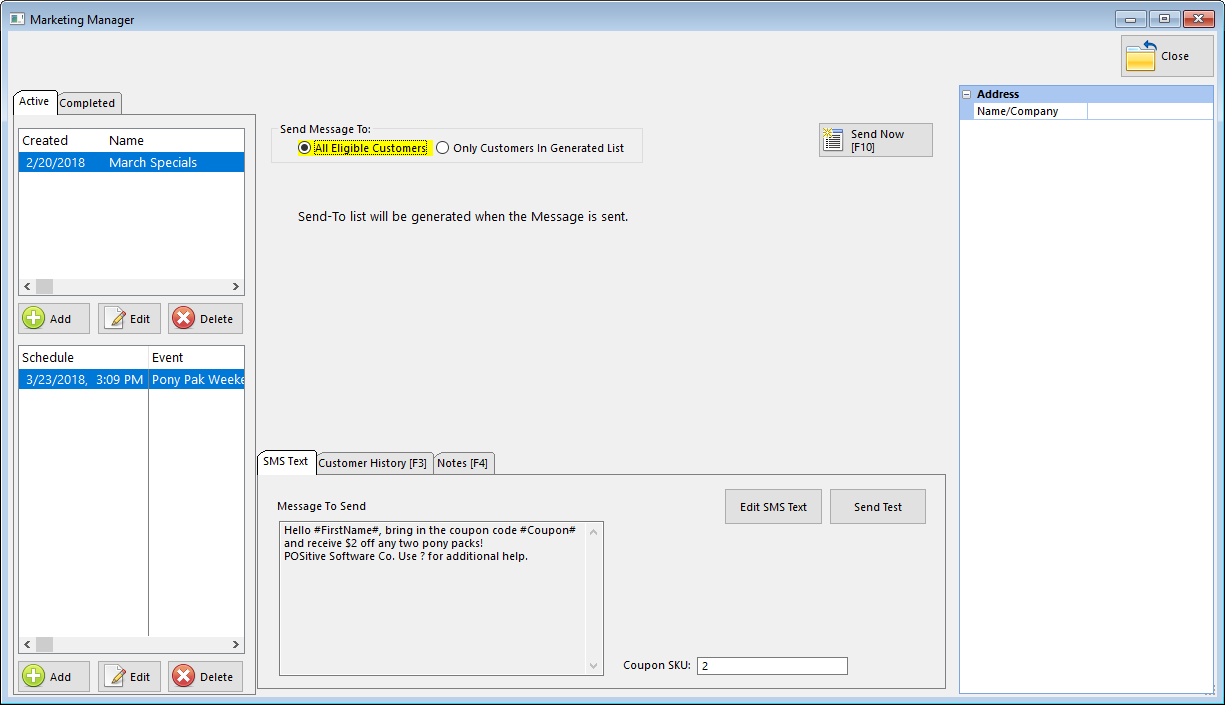Management, Marketing, Marketing Manager
A Marketing Campaign is an event or series of events that you create with a specific goal in mind.
When creating a Campaign, you should be as descriptive as possible so when you review the results later, you know what your goal was.
To create a Campaign, go to Management/Marketing. You'll see the Marketing screen.
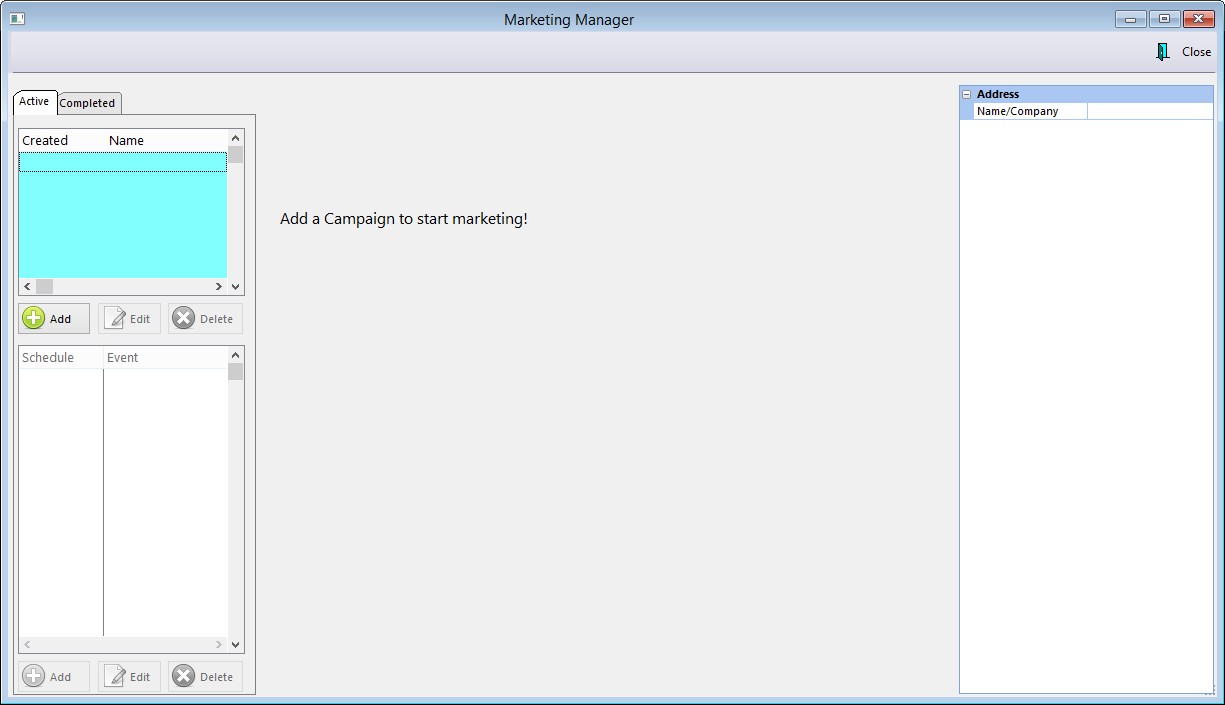
Click "Add" under the Campaign List. Enter a Short name for the Campaign, and a description if desired. Remember, Campaigns can be one event or a series of events, so you can run a Campaign over several days or weeks.
•Some example Campaigns:
•Valentine's Day Specials
•Slow Saturday Special
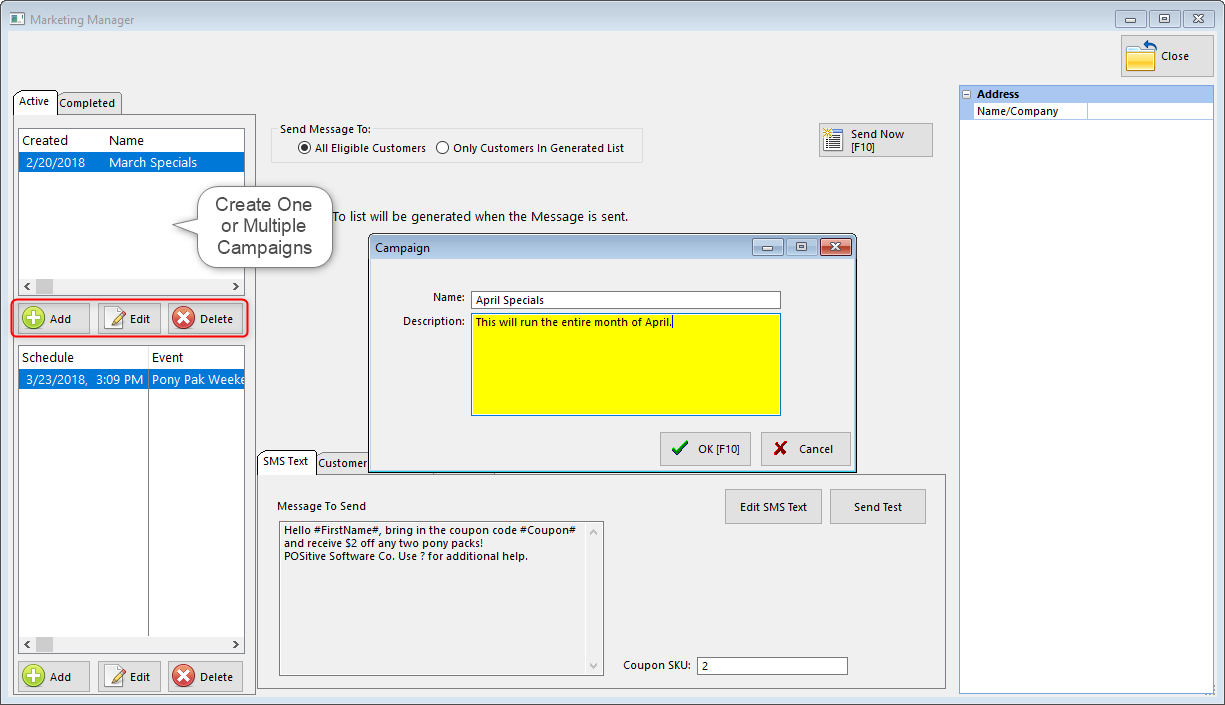
Once you have a Campaign, you can add Events to it. Click the "Add" button under the Events List. You'll be prompted for:
•A Description of the Event
•An extended note (optional)
•What type of Event it is, email or SMS Text
•Whether you will trigger it manually, or schedule it to be executed at a specific day and time
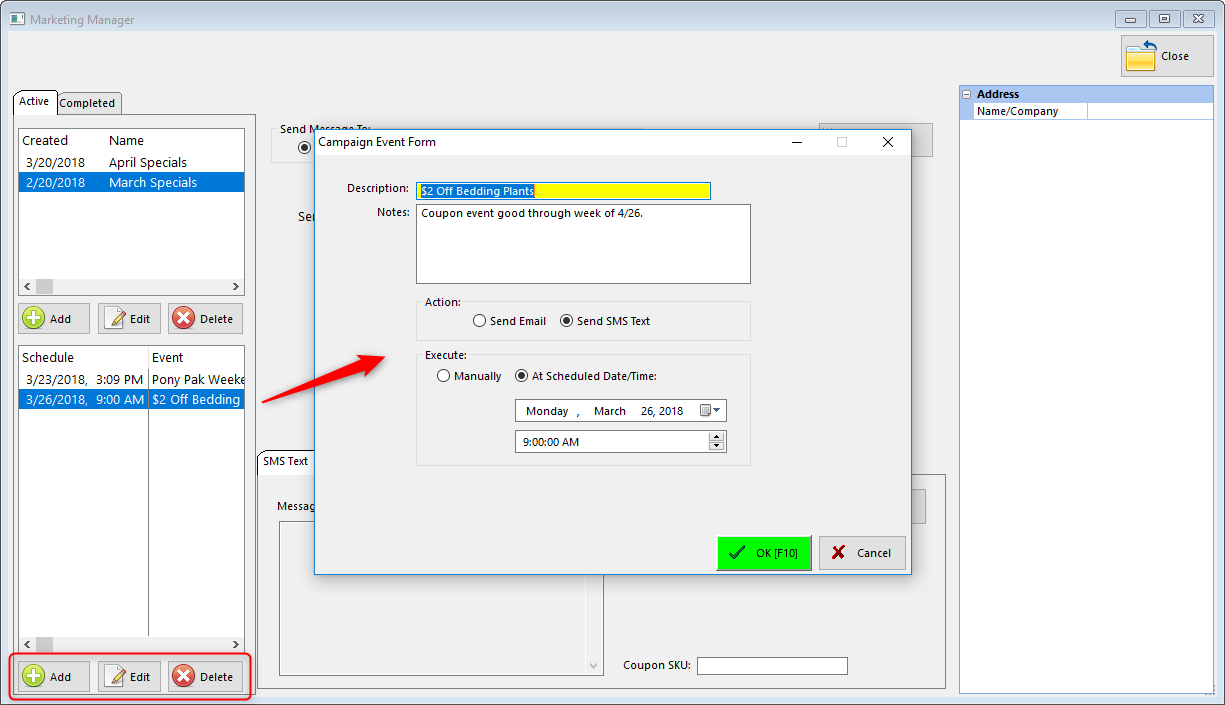
Next, create the Message To Send. Each campaign may have multiple events and messages.
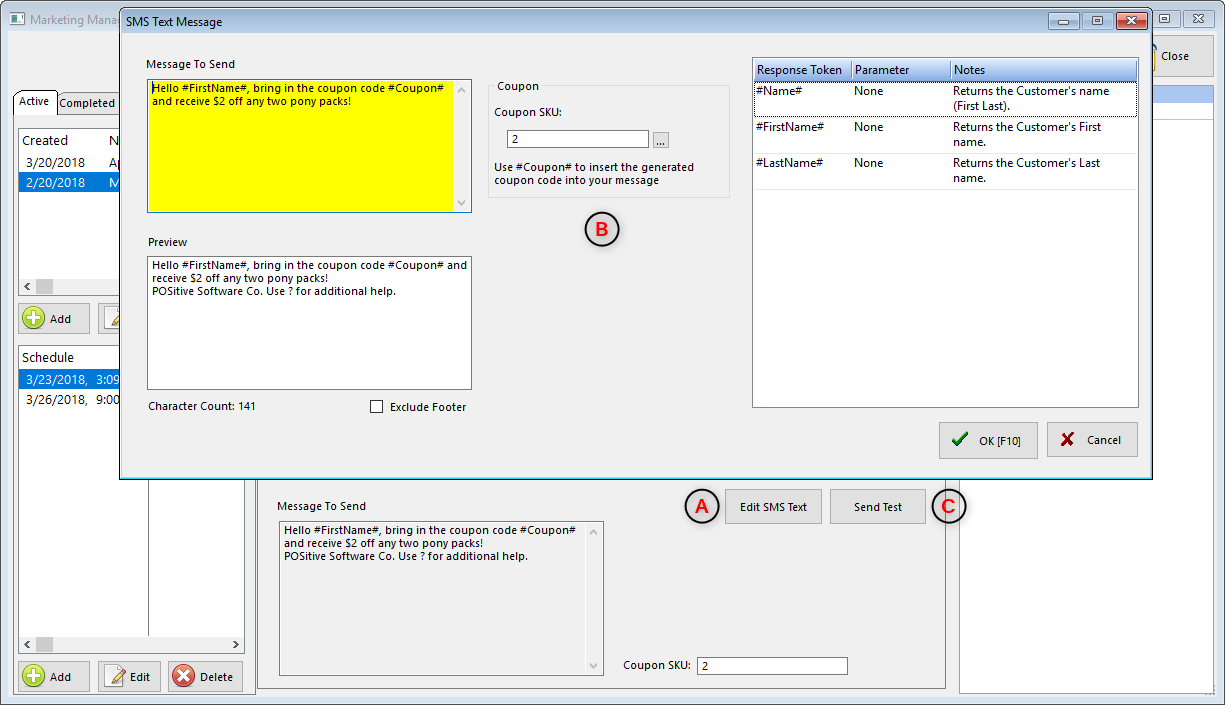
(A) Click on Edit SMS Text of open Editing Window.
(B) Type your message in the "Message To Send" box. The Preview Window shows what will be send to the customer, including a character count. "Exclude Footer" prevents a predefined footer from being included in the campaign message. "Coupon" allows you to include a special Coupon Code with the message. (See: Coupon Manager)
(C) "Send Test" allows you to send your message to a single cell phone number for view.
Now you are ready to create your recipient list. (See: Creating Your "Send To" List)