You may send your Marketing Event to All Eligible Customers, or create a customized list. All Eligible Customers are those who have "opted in" and have given you permission to send them text messages.
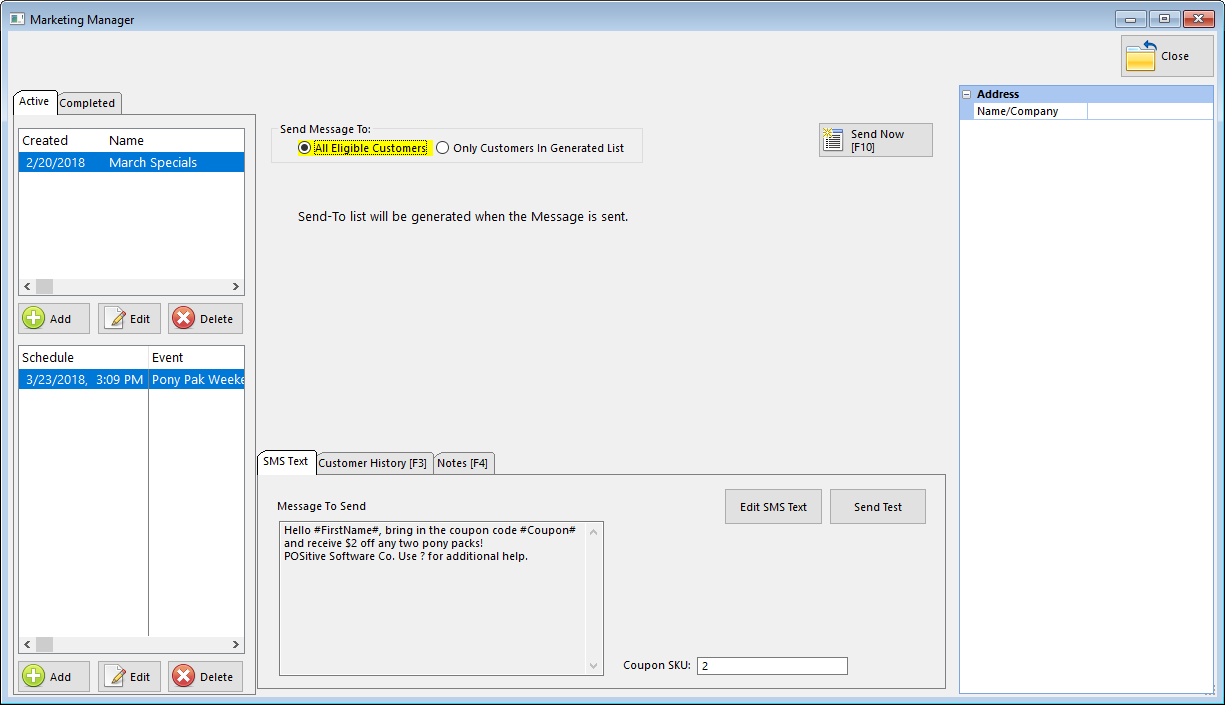
Click on "Only Customers in Generated List" if you wish to create a customized recipient list.
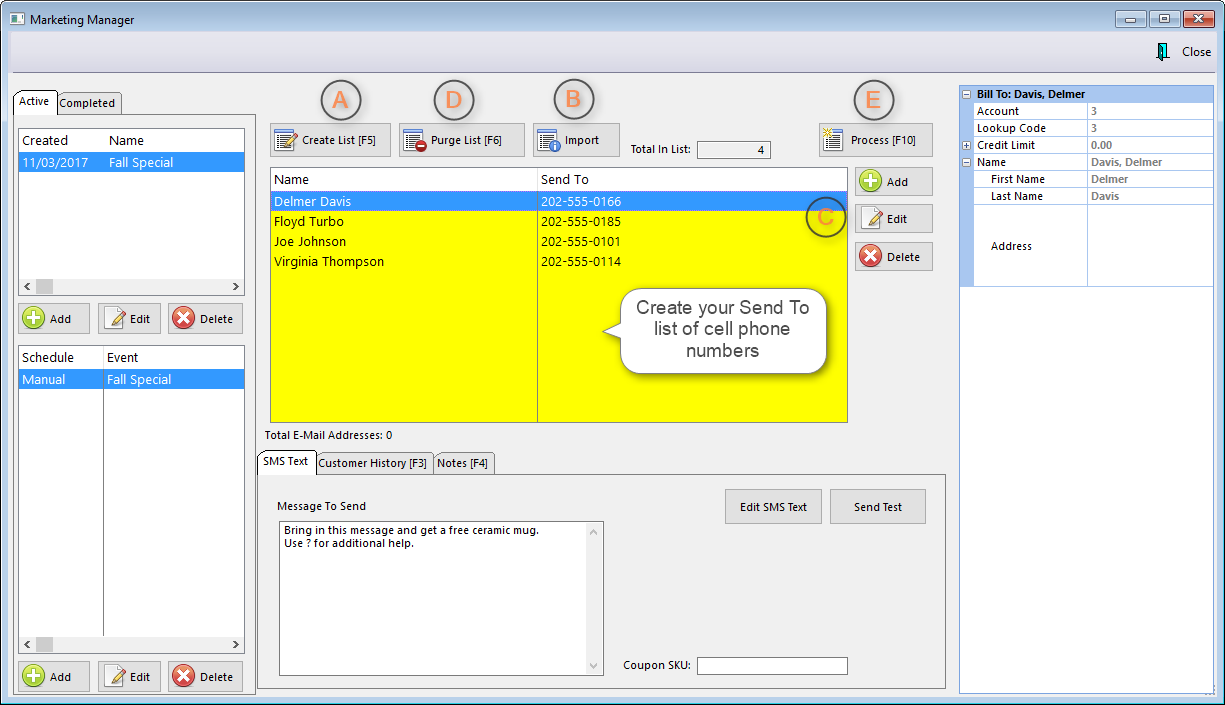
(A) "Create List" allows you to use a Query to filer your customer list. For example, you may use a query to filter only customers who have purchased certain items. (See: Select a Query Option)
(B) "Import" allows you to import a list of customer telephone numbers from a comma delimited (CSV) file, for example, from a third-party text messaging provider you may have used previously. However, be sure to follow "opt-in" guidelines when using third-party lists. We also recommend that you do NOT purchase lists that may be sold by marketing companies as there is no way to insure you actually have permission to send texts to the number's owner.
(C) You may manually Add to the list, Edit an existing entry or Delete an entry. Note: The Customer History and Notes tabs show you transaction or notes for the highlighted customer.
(D) "Purge List" clears the current list to you may create a new one.
(E) "Process" immediately sends the message from the highlighted Event to all the phone numbers on the list.If the Event has been Scheduled, it will be automatically sent on the designated day and time.