To save time, you can setup one station and then choose to clone the multi-monitor settings to other stations.
NOTE: The other stations need to have functional second monitors. (see Multi Monitor Advance Setup )
In this scenario, Register 2 has been setup and tested to make sure it is working properly (see Multi-Monitor Station Setup )
1) Check mark the other stations which will be using the same setup.
2) Highlight the station which is already setup. Be sure to Uncheck this station.
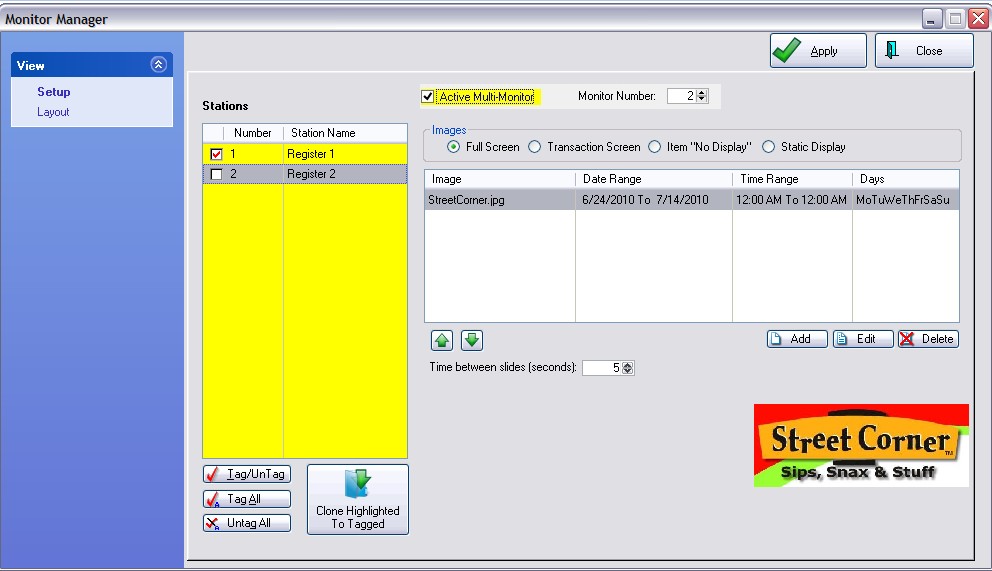
3) Choose the Clone Highlighted To Tagged button at the bottom of the listing.
4) You will be warned that all the images of the highlighted station will be copied to all the stations that are tagged. If this is what you want to do, then answer Yes.
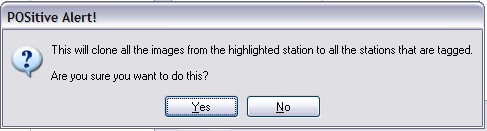
5) Be patient as the process is being completed.
6) Highlight each Register to which you have cloned the settings and check mark "ACTIVE Multi-Monitor"
7) Go to the other computer(s) and test Multi-Monitor.