This is the main control center. Settings made here affect the entire store operation. Close attention should be paid to each option and setting.
Click here to watch our System Setup video.
Missing Some Features?
Some features described here may not be immediately available to you. These features are dependent upon registration of various modules. Read through these features and options because they may open new opportunities for your business which you may not have considered possible before. Of course, some features simply will not be practical for your business environment and may be ignored.
New Company Wizard
As you created your new company, you were prompted with the New Company Wizard to select several of the options available. Choices made then can be modified from this setup form.
Need More Help?
If after reviewing the available help files you still have specific questions, please contact your local dealer or POSitive Software Company.
-------------------------------------------
General Setup
|
Enter = Tab Key - Unlike some Windows programs, POSitive allows you to press the Enter Key to move from field to field. This is a more natural way of entering data. Use of the Tab Key to move the cursor from field to field will still be functional. Recommendation=checked
| • | If checked, you will be able to press Enter to move from field to field. |
| • | If unchecked, you must use Tab to move from field to field. |
Calendar Date Starts On Monday - Calendars displayed in POSitive will show Monday as the first day of the week. Recommendation=unchecked
| • | If checked, you will see Monday as the start of the week. |
| • | If unchecked, you will see Sunday as the start of the week. |
Business Hours For Service Dept - If you have the Service Module you will want to enter your business hours so that the appointment scheduler will begin and end at appropriate times. (Service Module required)
Scheduler Start Time:
Scheduler End Time:
Load Printer Form Settings On Startup - This will speed up printing of the first invoice of the day if you have selected to use forms other than the Standard laser from. Recommendation=checked
| • | If checked, the printer forms will be immediately available to the printer. |
| • | If unchecked, the first invoice of the day will take a few extra seconds to load the form, otherwise it will be fine. |
Allow Retention of Credit Card Tokens (Recurring Charges, Card On File) - With encryption of credit cards (tokens) and other controls, you may reasonably choose to retain credit card information in POSitive. If you utilize Recurring Invoices or frequently sell products to customers who request that you simply charge it to their credit card(s) which you keep on file at their request, then you should activate this field.
| • | If checked, credit cards accepted for customer sales will be stored in an encrypted and secure file for use later. |
| • | If unchecked, no credit card information is saved. You will need to ask for credit card each time a sale is made. |
COMMISSIONS
Not a Feature of PFR
POSitive provides a simple tool for tracking commission sales for employees. See Commissions.
Track Commissions - This is a module of POSitive and must be active for commission functions to work in POSitive.
| • | If checked, POSitive will track commissions, but only for inventory items set to pay a commission. Be sure to edit individual inventory and assign commission percentages. As a time saver, this can be done individually or through category defaults |
| • | If unchecked, commissions will not be in effect, you will not have the split commission function, nor will you be able to do a commission settlement. |
Commissions Based On
| • | Profit - After the cost has been deducted from the selling price, the commission will be calculated on the profit. |
| • | Selling Price - Regardless of the profit, the commission will be calculated on the selling price, even if the item was sold below cost. |
Highlighted Fields
The use of color can enhance data entry by indicating which fields must be filled in and the current cursor position. This is especially true when adding a new customer or vendor to POSitive when you are pressed for time.
Use Highlighted Fields - If left unchecked the following settings will be inactive.
| • | If checked, (recommended) the selected colors / settings will be in effect. |
| • | If unchecked, all colors and settings are ignored. |
You can create your own color scheme for the following fields.
| • | Highlighted Fields Background Color - The field currently active by the cursor will be this color. |
| • | Required Fields Highlight Color - A required field which is also currently active by the cursor will be this color |
| • | Required Fields Color - Fields which must not be left blank will be this color. |
COLORS
How To Change POSitive Field Colors
| • | WARNING: NEVER make changes to the Standard Colors option on the Select A Color window. Changes made there can be irreversible and can cause major problems with POSitive and other Windows programs. |
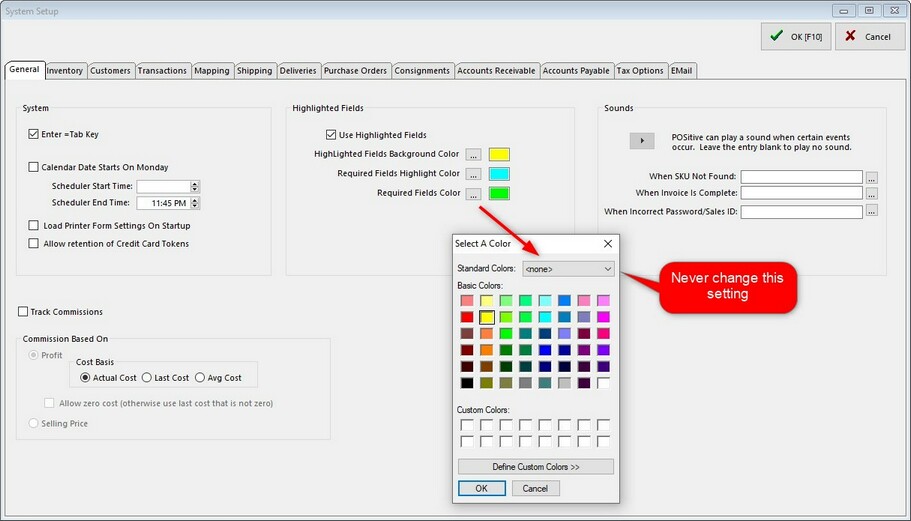
| • | Click on the lookup button beside a field to access the Select A Color window. |
| • | Highlight a color. |
| • | Click OK. |
| • | Repeat for each field. |
SOUNDS
To alert a clerk that a particular activity has been executed, POSitive allows you to link sound files (*.wav) to a few activities.
To Disable Sounds simply erase the .wav file entry from the field. It is not necessary to delete the actual file from the directory. Note: these *.wav files are stored in the POSitive sounds directory.
Current Activities using sound are:
| • | When SKU NOT found. |
| • | When Invoice Is Complete |
| • | When an Incorrect SalesID / Password is entered |
Test the Sound - click on the arrow button.
Other Sounds - if you choose, you can find additional sounds in the computer system or get more off the internet and save them in the POSitive sounds directory and link to them.
-------------------------------------
MORE....See these corresponding sub-topics.
Transactions - general settings for invoices
Customer Options - selection of customer tracking options
Inventory - general inventory controls; fast add, pre-sold & backorder defaults
Purchase Orders - selection of purchase order number, handling of matrix inventory, report printing
Tax Options - activation of international tax settings
Accounts Receivable - selection of AR Statement style and controls
Accounts Payable - selection of checkbook for payments to vendors
Consignments - set store percentage on consignment sales
EMail - select E-Mail client
For information on other options, contact your dealer or POSitive Support.