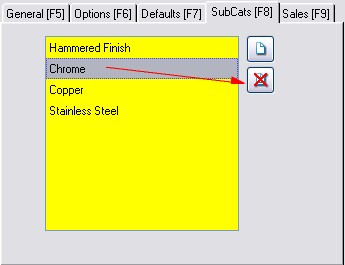(Not a Feature of Standard Edition)
Sub-Categories (SubCats [F8]) are classification terms by which an inventory item can be grouped and found. This is NOT a sub hierarchy of the Dept/Category structure, but it is a useful tool for finding like items.
Each inventory item can be assigned "tags" or "code words" to categorize the item with other items regardless of the department or category to which the inventory item is assigned.
The practical application of these Sub-Categories is to search for all items matching these settings.
For example, use this to designate all items which can come in a specific finish, such as aluminum, chrome, copper, or a hammered finish. Even if the product in stock is not of that specific finish, you can use it to indicate that it is available in that finish and that it can be special ordered for the customer.
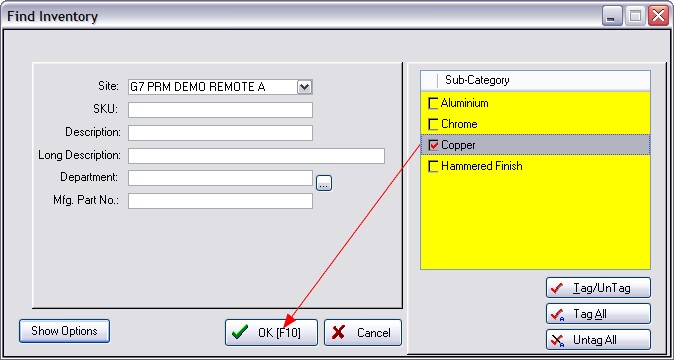
Or, as another example, track all the repair components of a particular piece of equipment. The Sub-Category name would be the Model Number, and each inventory item which could be a replacement part belonging to that Model can be easily found and listed. (see Find Inventory)
SETUP
Sub-Categories can only be created or assigned when viewing the Details view under General of an inventory item.
1) go to the Inventory Center
2) select Details
3) select SubCats [F8] tab
4) click on the "page" icon to open the Sub-Categories screen.
You may Add, Edit, or Delete "Sub-Category Names" as needed. Be cautious when choosing to delete a sub-category.
Highlight the desired Name and use the Select button to assign the item to the Sub-Category.
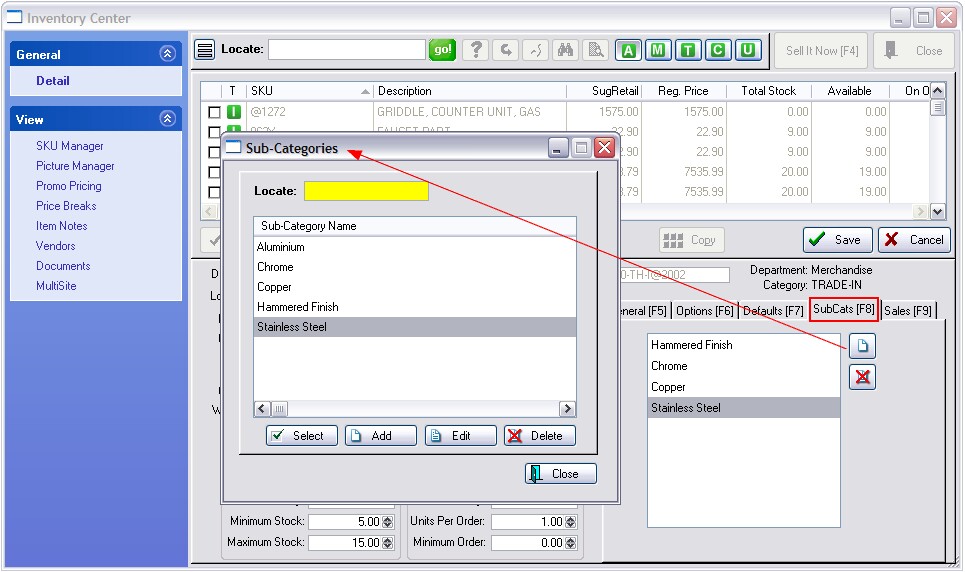
To REMOVE a Sub-Category from an individual item, highlight the SubCategory Name and choose the X'd page icon at right.