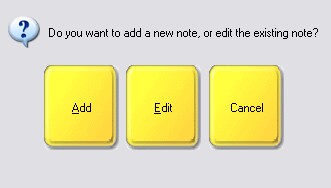| Show/Hide Hidden Text |
T |
Note (see Pre-Defined ) |
When you choose Note button in Touchscreen a built-in keyboard opens to be used for typing the note message.
Choose GO to save the Note text.
The Enter button on the touch keypad will drop the cursor one line.
All text will be in CAPS. If you have an actual keyboard attached to the computer, text will be in Upper and Lower Case.
If you need to move the cursor to another location within the Note field, use your mouse or touch the screen in the area needing editing.
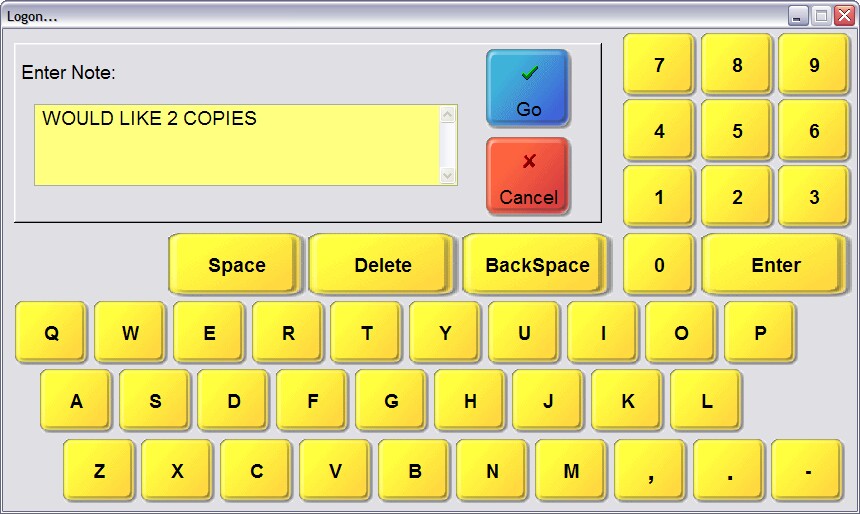
When starting a note, enter the desired text.
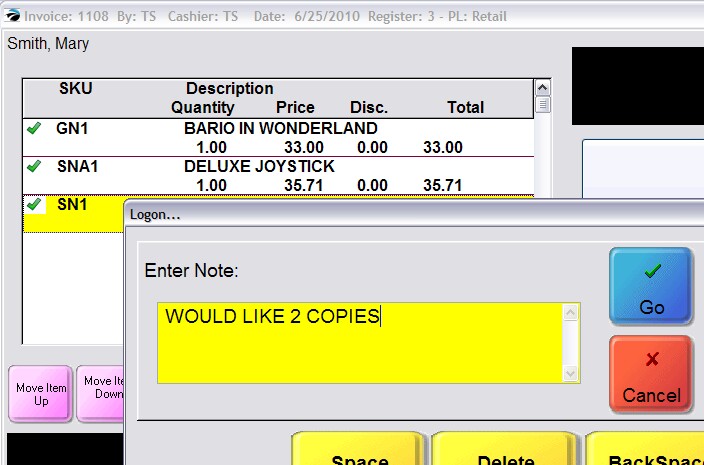
The completed Note will be placed below the highlighted inventory item on the invoice.
This note can be relocated to a different position using the Move Item Up or Move Item Down buttons.
To Edit An Existing Note
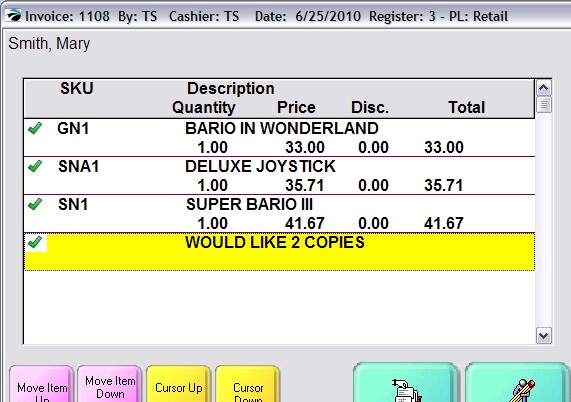
To Edit An Existing Note
To make changes to an existing Note, highlight the note and choose the Note button.
You will be asked if you want to Add a new note or Edit the existing note.
Choose Edit and make changes as needed.