| Show/Hide Hidden Text |
IRT |
Hold Back Item - to force a backorder of items which are in stock (see Pre-Defined )
|
After adding inventory to the invoice, you can force the item into backorder status. This is especially useful if the customer is ordering nearly all of your current stock and you want to retain some for other customers. You can choose how many of the item to be delivered now and how many will be delivered later.

If this is a Quick Sale invoice you will be notified that you must select a customer by name for the invoice because this procedure forces backorders.
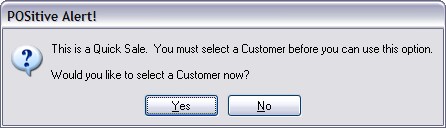
1) Highlight the inventory item to be adjusted
2) Choose the Hold Back Item button
3) Fill in the "Number To Hold Back" value.
You can see your stock count status for the highlighted item in the top ribbon of the invoice screen. Knowing how many you have in stock and how much will be available if this invoice is processed will help you and your customer determine how many re needed immediately and how many can be special ordered.
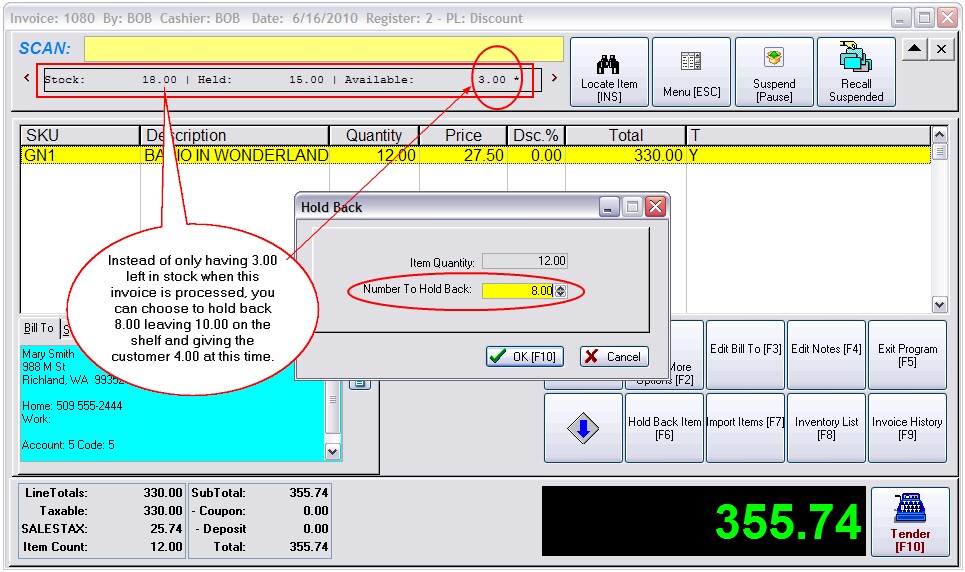
In this example, instead of only having 3.00 left in stock when this invoice is processed, you can choose to hold back 8.00 leaving 10.00 on the shelf and giving the customer 4.00 at this time.
When the invoice is processed an order for the customer will be generated. Depending upon the System Setup, the customer will pay in full for all items or just for the items being delivered at this time.
As described above however, there is a built-in icon for performing Hold Back function in the far right side of the invoice.
|
As described above |