| Show/Hide Hidden Text |
T |
Calendar - opens a calendar to simply review dates; there is no option at this point to select a date unless you have chosen the Hold As... button. (see Pre-Defined ) |
This is a Touchscreen button only.
This Calendar button will simply open a calendar to review dates, but not to select a date. Choose the Single Arrow to view more months of the current year and the Double Arrow for different years.
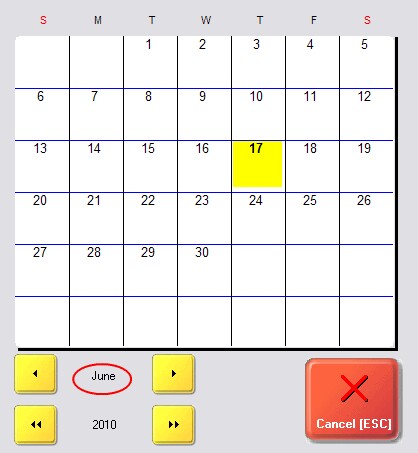
If you have chosen the Hold As Layaway (Order, Service Order, Quote) button, then this calendar appears automatically with a Select button so that you can set the due date of the Pending Transaction. Choose the Single Arrow to view more months of the current year and the Double Arrow for different years.
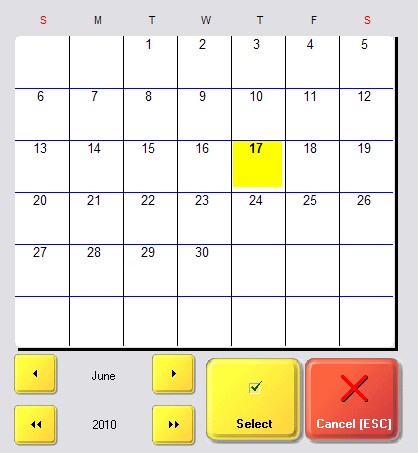
Special Instructions
Invoice Style Button - N/A, but...
This is not an option, however there is an alternative when you are working on a Pending Transaction, but not on an invoice. In the left Menu Panel is an option called Set Due Date
When you select it, you will see a 3-Month Calendar from which you can choose a Due Date. Choose the Single Arrow to view more months of the current year and the Double Arrow for different years. Highlight the desired date and choose Select [F10]. (The Today button will select today's date.)
|
Register Style Button - N/A, but...
This Calendar Button is not an option, however there is an alternative when you are working on a Pending Transaction, but not on an invoice. Choose the Menu ESC button and choose Set/Change Due Date
When you select it, you will see a 3-Month Calendar from which you can choose a Due Date. Choose the Single Arrow to view more months of the current year and the Double Arrow for different years. Highlight the desired date and choose Select [F10]. (The Today button will select today's date.)
|
As described above |