It is recommended that a return of inventory be done by first linking to the original invoice to select the item with it's proper price and quantity.
One way to start is by selecting the Return icon on the Transactions menu.
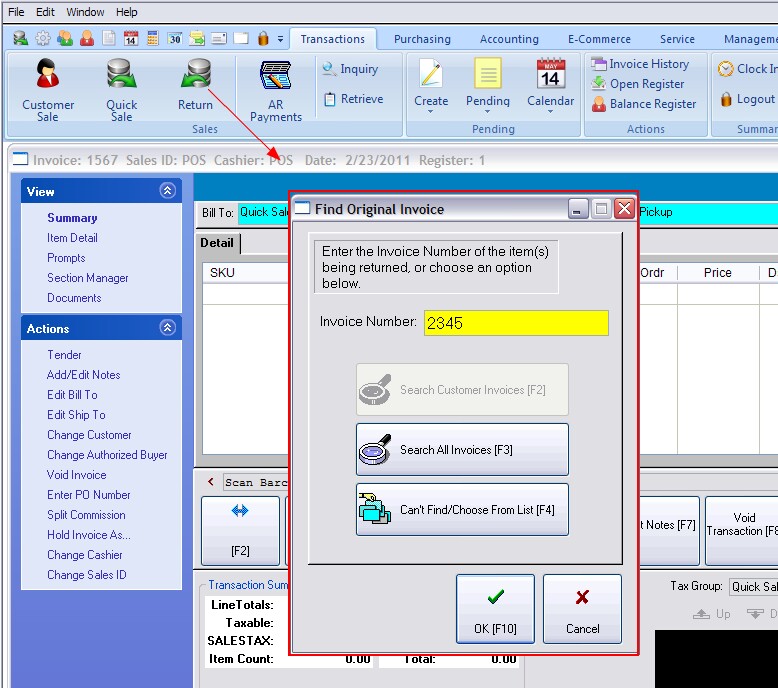
When processing a customer return, you will be asked for the original invoice number and then mark the specific item(s) to be returned. Linking to the original invoice is the optimal method for handling returns.
If you know the original invoice number...
Enter the invoice number from the customer's receipt. This assures that the correct items and true selling prices are being used.
If you do NOT know the original invoice number...
Select one of these options
| • | Search Customer Invoices [F2] - This will list all the invoices created for the specific customer. If this is a cash sale invoice, the Walk In Customer invoices will be displayed. Highlight the customer's original invoice in Invoice History and choose the Select button. |
| • | Search All Invoices [F3] - Lists ALL invoices in invoice history. Perhaps you can find the specific one by choosing a date, and then by scrutinizing by the time of day. Highlight the customer's original invoice in Invoice History and choose the Select button. |
| • | Can't Find/Choose From List [F4] - This opens the Locate Item screen. Find the product being returned either by SKU or by Description and choose Select. The item will be added to the invoice as if it were being sold. Change the quantity to a negative number and the invoice is now a return. The dollar amount will be listed in Red. Warning: Be aware that the price displayed may not be the actual price paid by the customer, especially if the customer bought it on sale or at a discount, POSitive cannot automatically make the adjustment unless it is linked to the original invoice and you may end up refunding more than the customer paid. |
(see an overview)