When customers return purchased items, you are prompted to select a reason for the return.
Note: This screen will appear if you are selling any item at a negative quantity and price. This can be avoided by defining items such as payouts or trade-ins with the Default Sell Quantity set to minus 1 (-1.00).
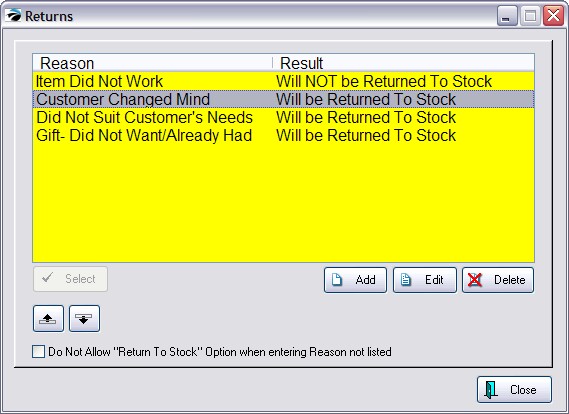
POSitive has some pre-defined reasons, but you may define your own reasons.
How To Add/Edit A Customer Return Definition
When adding or editing a customer return definition, you type a reason and determine if the item should be immediately returned to stock.
1) Go to Maintenance: Definitions: Customer Returns.
2) Choose Add
3) Type in a reason.
4) Check or leave unchecked the return to stock option. If checked, the item will be returned immediately to stock. Do not checkmark this option if you want management to review all return items before returning them to stock
5) Choose OK
6) (Optional) Use the repositioning buttons to arrange the return definitions with the most common reason at the top of the list.
Return Immediately To Stock
If this option is selected as part of the reason for a return, the returned item will be immediately added to the stock count for resale. Checking this box assumes the item will be in good resale condition.
Do Not Allow "Return To Stock" Option When Entering Reason Not Listed
When a cashier is processing a return invoice, this returns screen will appear with a button titled "Enter Reason Not Listed [F5]" If you do not want the cashier to have a choice of immediately returning it to stock, then activate this option box.
A REMINDER ABOUT RETURNS
Phase 1 of Accepting Customer Returns is to create an invoice with the item(s) being returned as negative quantities.
Phase 2 is to Process Customer Returns which allows you to return the item to stock, discard the item, or send it back to the vendor.