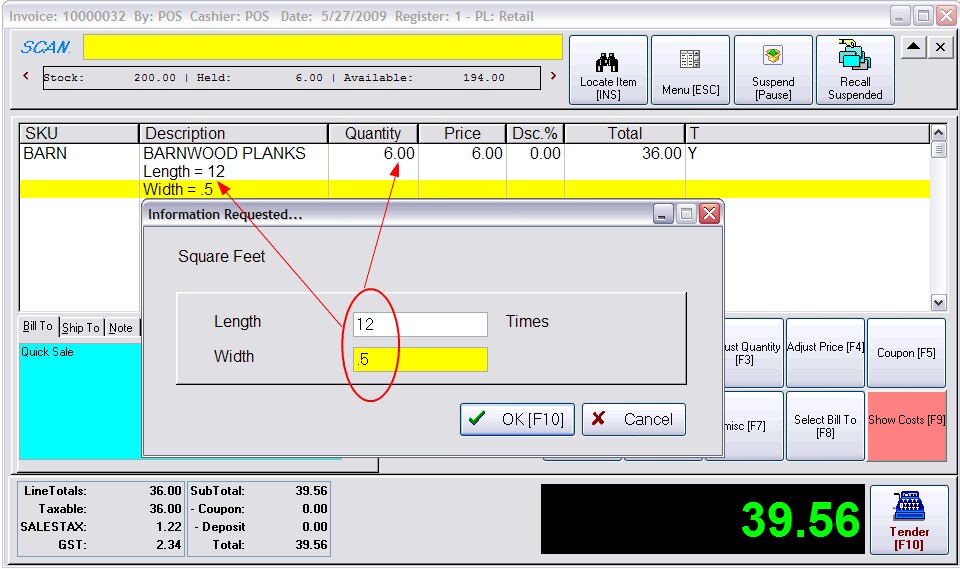Some products are sold by calculated units such as by the square foot or cubic foot. With this tool, you can design an equation to include several variables and constant values.
You may define an unlimited number of equations and activate them for specific inventory items.
For example, when selling product by the square foot, POSitive will prompt for the length and width of the item and automatically enter the appropriate square footage in the quantity field.
Activating An Equation
1) Open Inventory Center and edit an inventory item. Open the Options [F8] tab.
2) Activate (check mark) "Ask For Quantity"
3) Click on the "Equation" button and select a definition (or choose to Add a new one). Once selected the Name of the equation appears to the right of the Equation button.
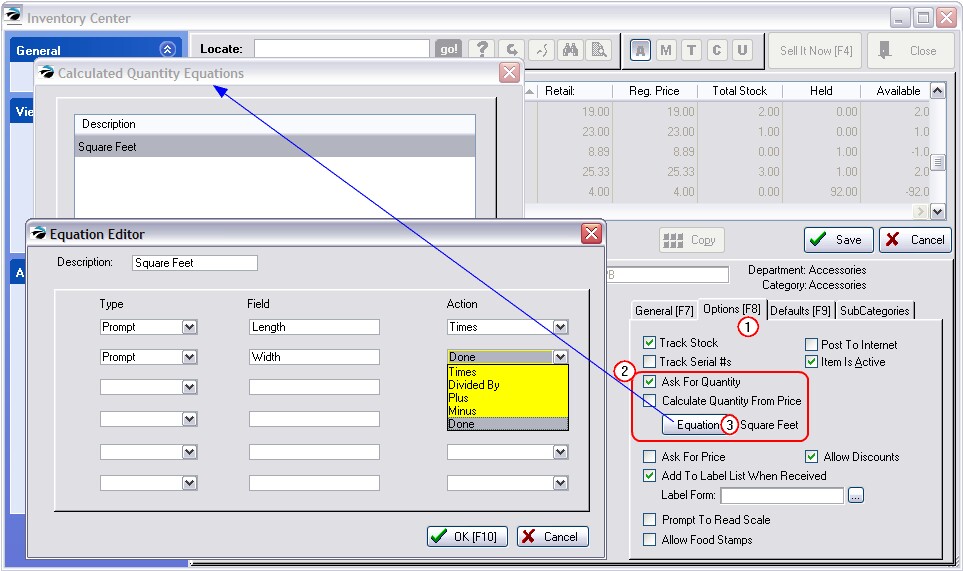
Defining an Equation
An equation can consist of up to 6 elements or expressions. You identify the element by type of input, field name, and action to be taken.
1) After choosing Add, enter a General Description of the equation, such as Square Feet.
2) Choose a Type
---- - (none)
Prompt - you will be prompted to enter a value
Constant - to use a given value (the entry in Field needs to be numeric)
3) Type a Name for the Field which will
4) Select an Action
Times
Divided By
Plus
Minus
Done - select this last action for the last element or expression to terminate the equation.
5) Choose OK [F10] to save and close
You may create an unlimited number of equations to be applied to various types of inventory items.
Using The Equation
When selling the item, you will be prompted for the dimensions. When you choose OK [F10], the quantity is entered and a note field records the input dimensions.