| Show/Hide Hidden Text |
When customer's return items purchased it is recommended that you always link to the original invoice if possible. Alternate Method
Add the item being returned to a customer by name invoice. Choose the Adjust Quantity button and select the +/- button to change the quantity to a -1 value. The monies to be paid out will be in RED. NOTE: Using this method is not preferred because you do not know if the item was purchased at a discount or at a sale price. |
The Invoice with Returns will show negative (-1.00) quantities and selling prices. The Total to be refunded is in RED. In this example, the first line "MAR-20-M" was added as an inventory item from the inventory list. The second and third lines were added by selecting the product from the customer invoice number.
|
Step 1
1) Choose the Return From Invoice button.
2) If known, enter the invoice number. (The hand icon will open a touchscreen numeric key pad.)
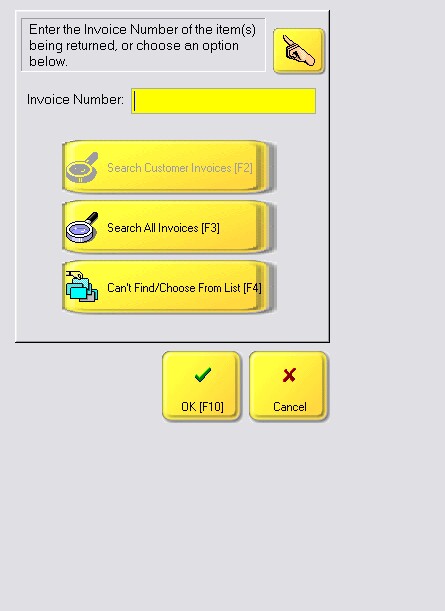
If not known, choose either
Can't Find / Choose From List [F4] which will open the inventory list to select the item being returned.
Search All Invoices [F3] which opens the Invoice History screen
Use the Search button