| Show/Hide Hidden Text |
Items displayed here have been selected to be advertised and sold on your web page. You may add or remove items from this list.
More importantly, from this consolidated screen, you may edit the note fields, confirm pricing, and view or assign the linked pictures.
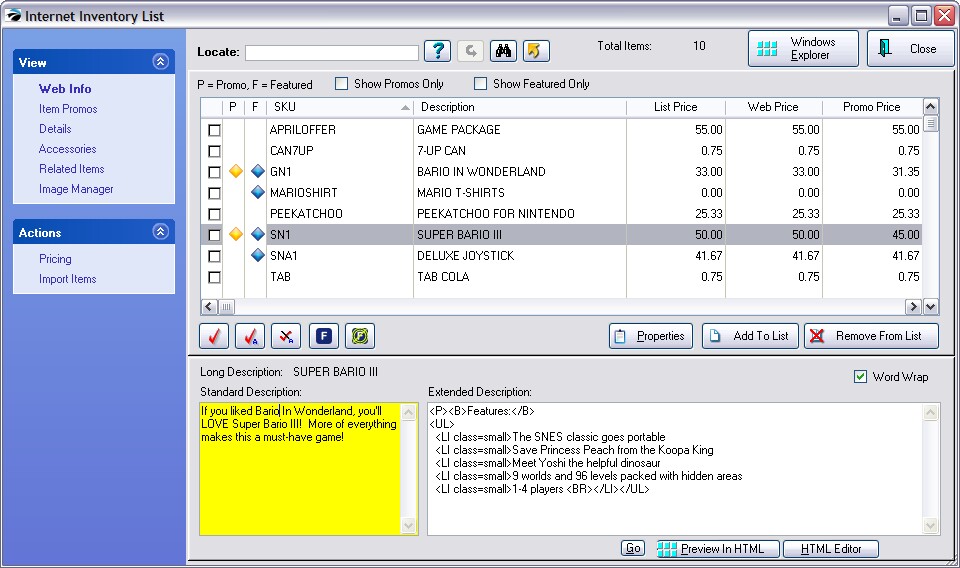
SCREEN LAYOUT
Locate - First click on the desired column to search. Then enter a few characters and press Enter or CTRL-Enter to find the item.
Query - Apply a set of criteria for displaying selective inventory. This is useful for regular modification of a group of items.
Reset - Used to display all inventory again after dong a Find or a Query.
Find Inventory [F3] - The value of this type of search is the ability to find an item if you do not know the exact initial characters of the SKU or Description. This will find all inventory which includes a specific phrase, word or letter combination in either the SKU, Description, Department, or Category fields. (see Find Inventory)
Send - Export the list of inventory to Excel or some other file type.
Total Items: The number of items in your Internet Inventory List.
Internet Explorer - primarily used to browse your hard drive and network drives to find stored images. Images needed for inventory items, categories and other website sections are ultimately incorporated into the SQL database. As a rule of thumb, save images into the C:\POSitive\PRM\dataX\images folder (where X is the data number). Once the images are linked to inventory and stored in the SQL database POSitive will remove the images from the folder. (See Image Manager for working with stored images.)
Promos & Featured
When selling inventory on the web site, there are two special tools: Promo Pricing and Featured Items.
Inventory items on Promo Pricing will have a yellow diamond in the P column. Items which will be Featured in the special section of your Web Site will have a blue diamond in the F column.

Show Promos Only - will display only those items which have a promo price assigned for the web site. To assign a Promo, choose Item Promos and select Add.
Show Featured Only - will display only those items being featured on the web site. To make an item "Featured," click on the F button beside the Tag item buttons in the center.
Click here to see the Old screen
|
Properties - Edit the inventory record of the highlighted item.
Add To List - Displays all of your inventory. Select items individually to be included on the web page.
Remove From List - Removes the highlighted item from this internet list.
Remove All Items - Clears all inventory items from the internet list. (The Import Items option under Actions will reload the list with all inventory or inventory from specific departments and categories.)
How To Select Items For Your Web Page
1) Choose Add To List button at center right. This will open Locate Item screen. Select the item from your inventory listing.
2) Type up or cut and paste a Standard Description and an Extended Description on the Web Info view. TIP: The more you can tell your customers about an item, the more likely they will be to purchase it. The Extended Description size is 10,000 characters and could be used for a secondary picture.
NOTE: Matrix items will not be displayed on the website if only the matrix header is listed here. You must also include the matrix inventory items for each matrix header.
Web Info These two note fields are automatically included on the web page and will give your potential shoppers much needed information about the product they are choosing to purchase. Experience has shown that the more comprehensive your descriptions of the product, the more likely the customer will be satisfied with their purchase.
|
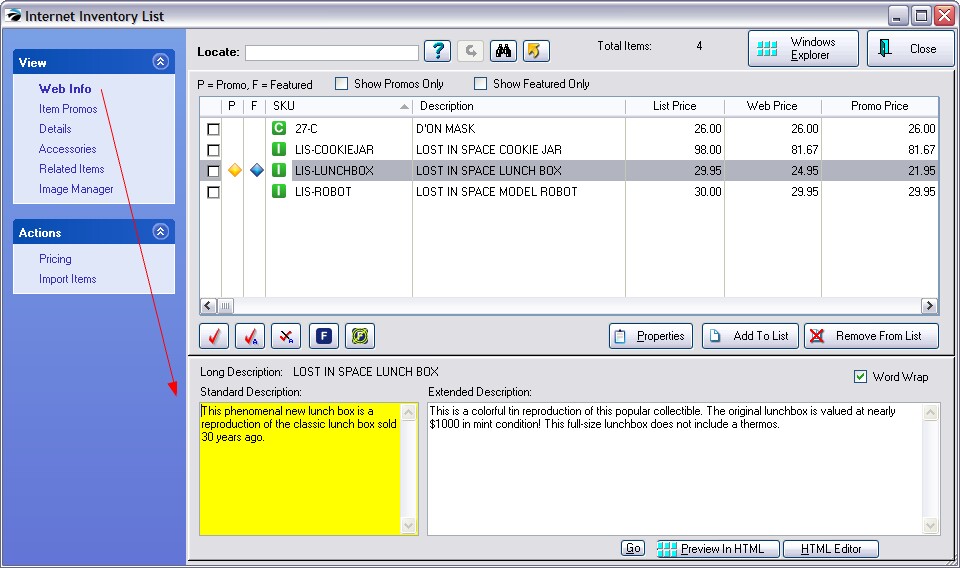
3) Choose Image Manager. If you have not previously selected an image for a product, you can do so now by choosing Image Editor button and selecting the source and image to be attached. You may find a picture from any source and drag and drop it into the upper right corner. Or use functions of Image Editor to obtain and modify the image. (See Inventory Pictures)
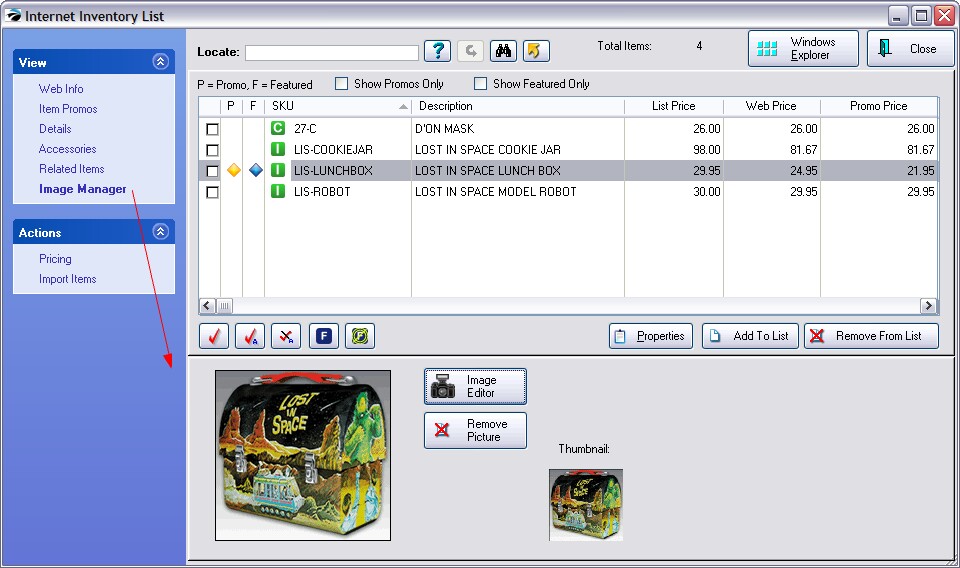
4) Open the Item Promos view to create or edit Promo Pricing for the item. TIP: You should set promos frequently to entice customers to return to your home page often.
As an alternative, you could flag the item as "Featured." This will cause the item to become a feature item on your web page, even if you choose not to change any pricing.

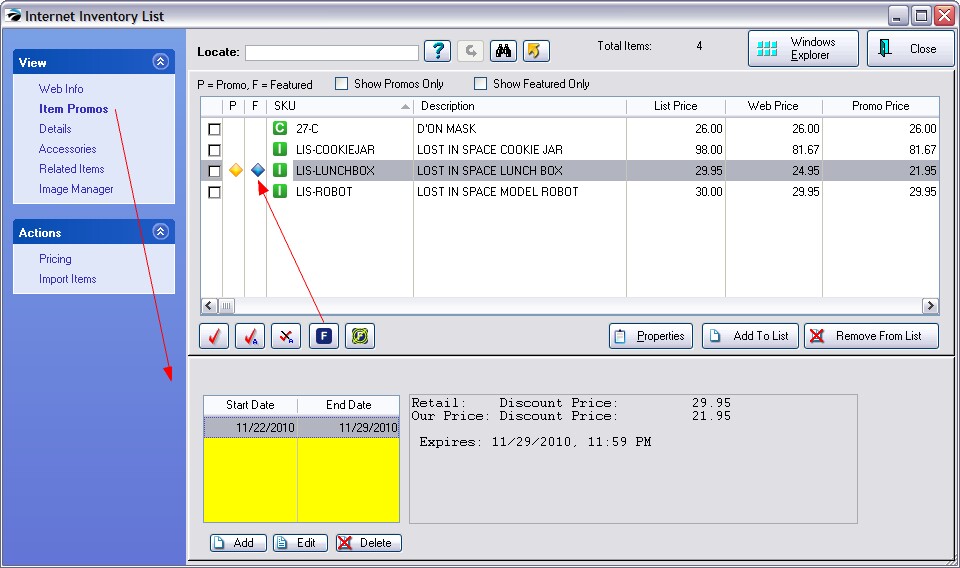
5) Details. Review your selling prices by clicking on Details view.
Properties - accesses the edit screen of the inventory item. Changes can be made as needed.
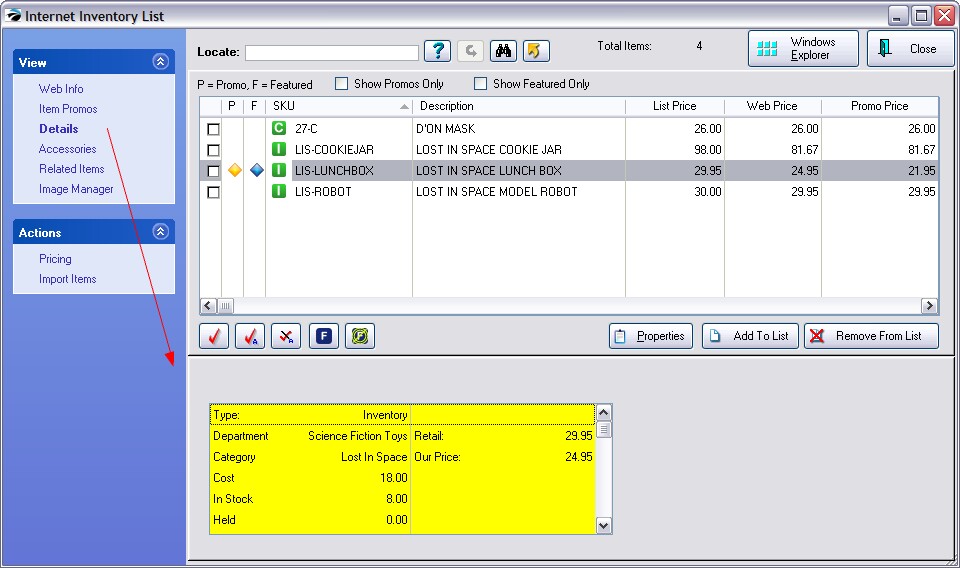
6) You may choose to assign "Enhance The Sale" features to an item:
Accessories - will list items needed by the customer to make the product better.
Related Items - will list items similar to the one displayed with a suggestion that other shoppers have also purchased these items. This helps broaden the customer's shopping field based on interest.
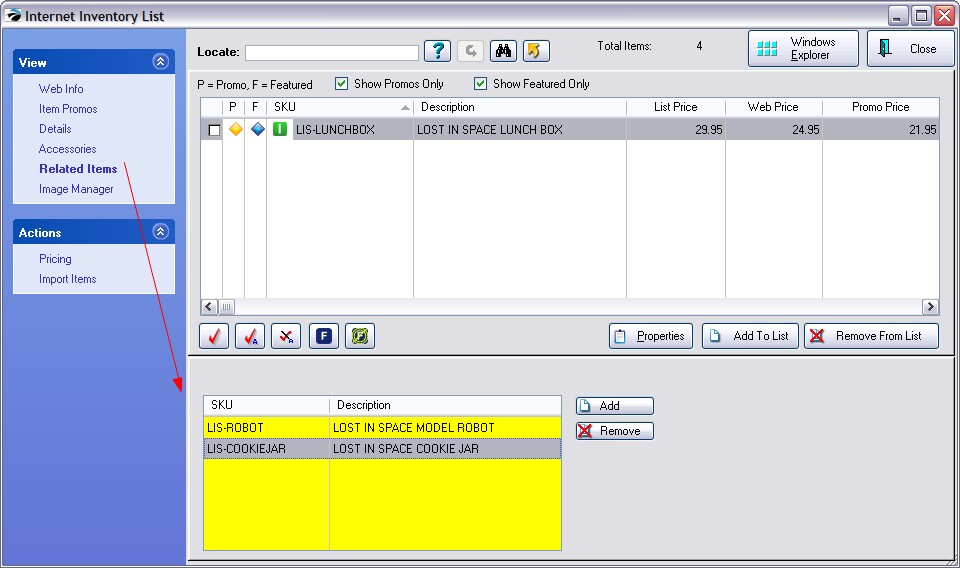
ACTIONS
Pricing - Edit the pricing levels of the highlighted item. (see Verify Pricing)
Import Items - You may import all inventory, or selectively all inventory of a department or of a category into the Internet Inventory List