The touchscreen can convert an invoice to a Layaway, Order, Service Order, or Quote. In addition, pending transactions can be retrieved, saved, and converted to invoices. Some special predefined buttons are needed on the touchscreen and all employees need to understand the sequence of procedures.
PAGE 1
On the first page of the touchscreen, you need to be able to
| • | Choose Hchange a newly created invoice into a pending transaction (Layaway, Order, Service Order, Quote) |
| • | find and open an existing pending transaction |
| • | convert a pending transaction to an invoice |
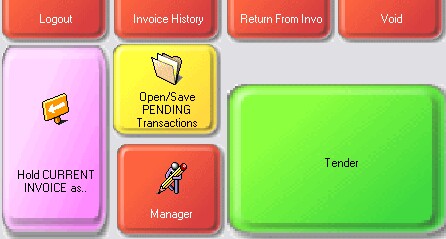
PAGE 5
On a subsequent page (page 5 of the default touchscreen) you need to be able to
| • | to save an existing invoice as a pending transaction (Layaway, Order, Service Order, or Quote) |
| • | open an existing pending transaction (Layaway, Order, Service Order, or Quote) |
| • | convert an open pending transaction to an invoice |
| • | take a deposit on a pending transaction |
| • | save a pending transaction for later use |
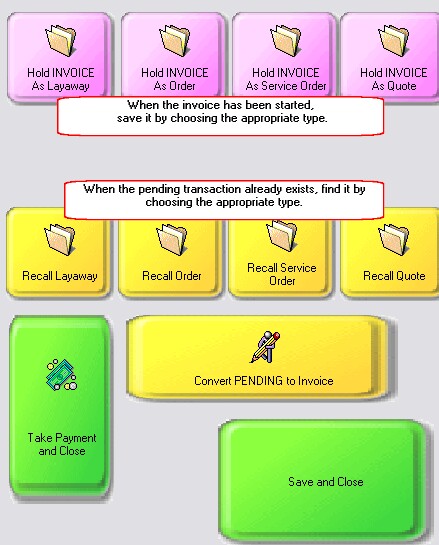
When you choose RECALL, the touchscreen will then open a listing of existing pending transactions.
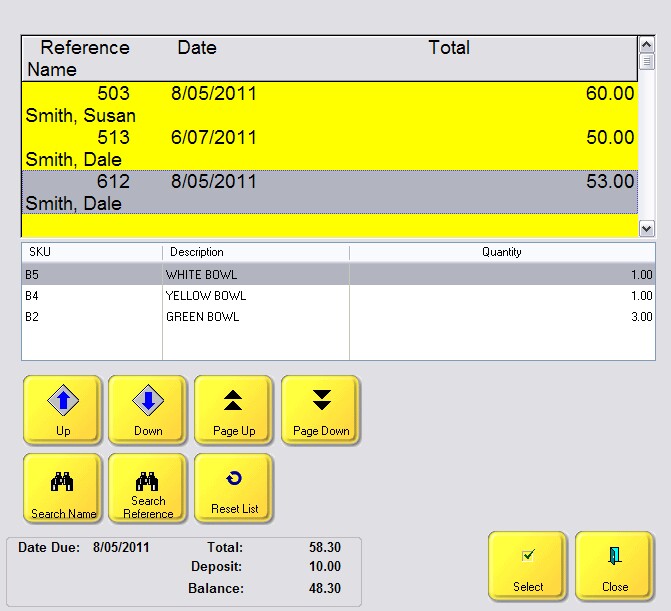
When you choose the Select button will be brought to page 3 which is somewhat identical to page 1.
You can continue to add products, change quantities and prices.
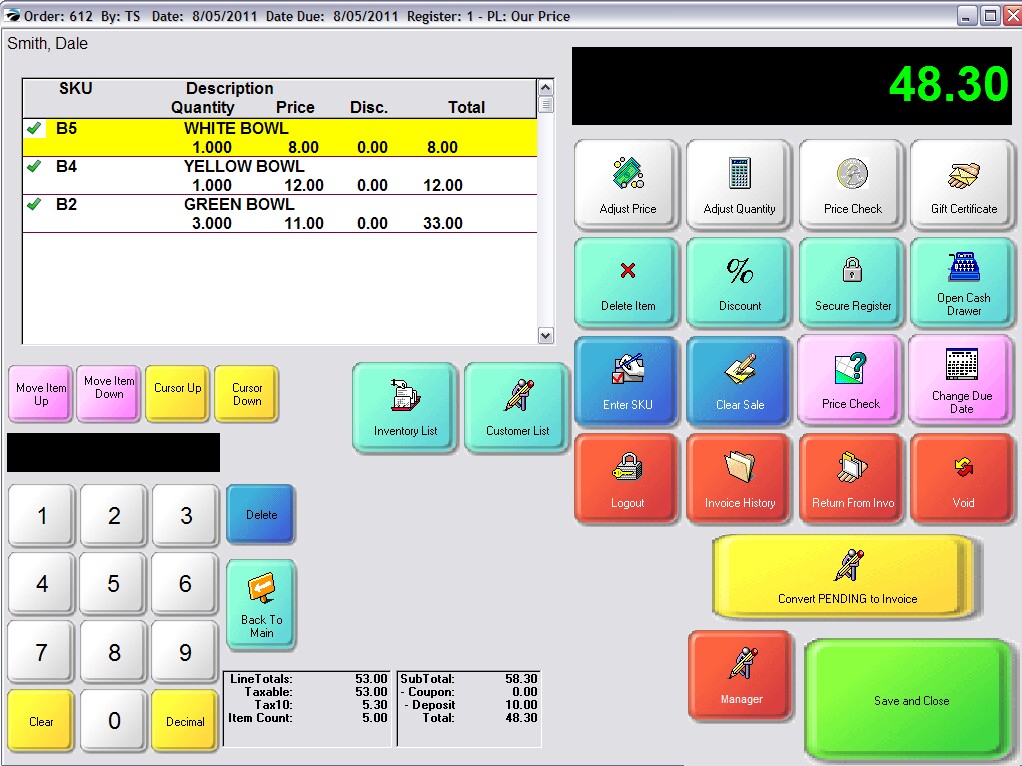
When you are finished, choose to SAVE and CLOSE, or to convert the pending transaction to an Invoice for delivery.