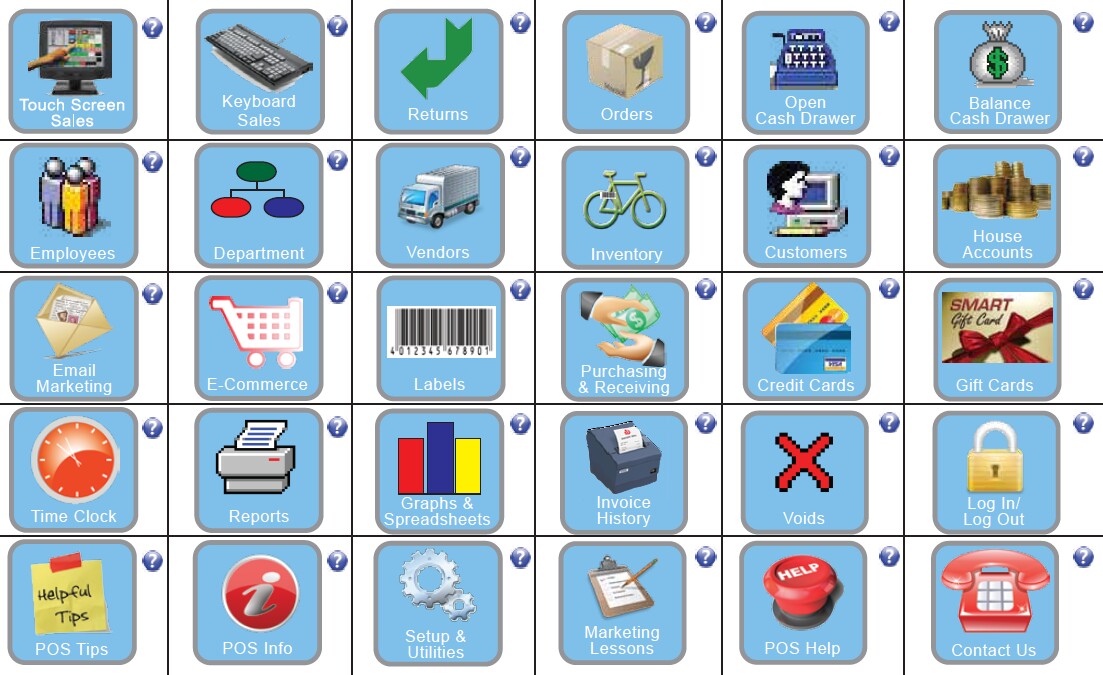| Show/Hide Hidden Text |
Instead of using an actual touchscreen layout or menus on the ribbon bar, the desktop can be modified to hide all menus and replace them with simple buttons.
Normally, the default screen of POSitive shows a ribbon menu. This menu can be simply minimized (as pictured below) or totally hidden so that you will be able to limit all operations to just the defined Desktop Buttons.
These desktop buttons are globally shared with all computers using POSitive.
To create Desktop Buttons, go to Maintenance: Definitions List: Desktop Buttons. (see Define Desktop Buttons)
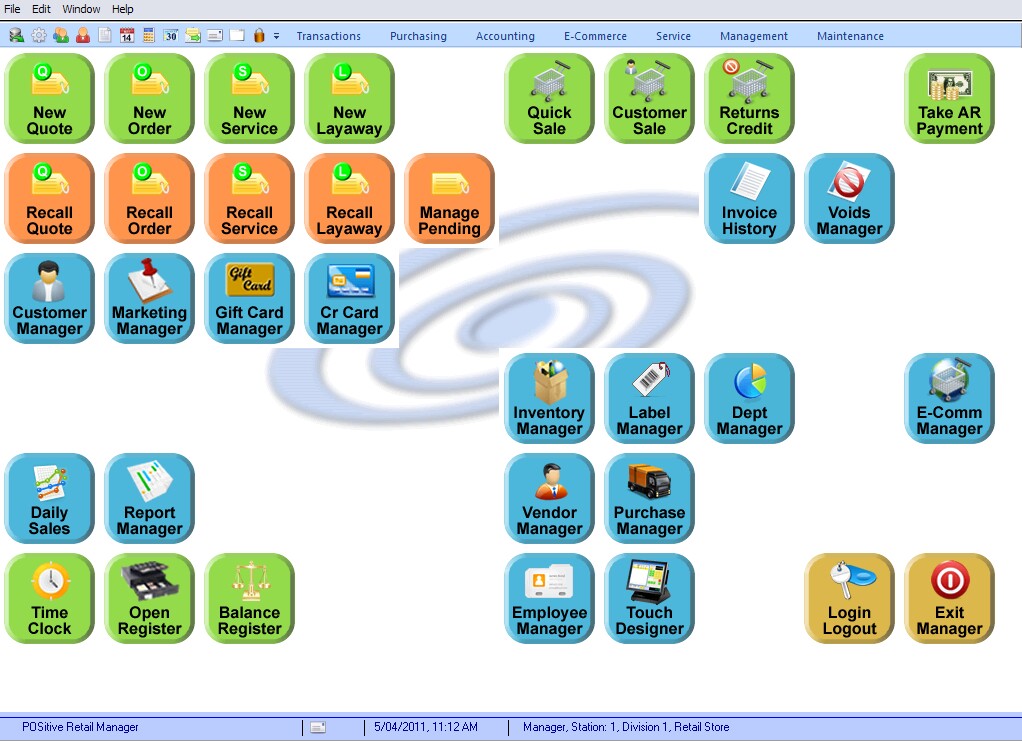
None - title/image is informational only and does not perform an action |
Invoice Buttons - Predefined Buttons Touchscreen Buttons - Touchscreen |
Sample Desktop Buttons