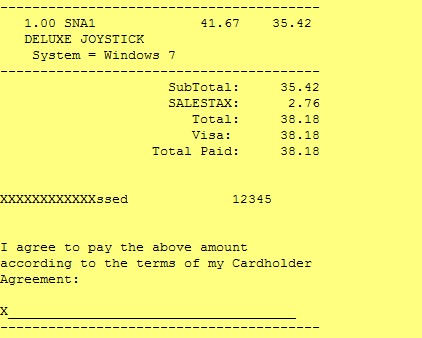Choosing None suggests that you will not be using credit card processing automation.
Perhaps you have a stand-alone credit card terminal from your bank which will do all the credit card processing for you.
You can still activate some options in POSitive which can serve as checks and balances.
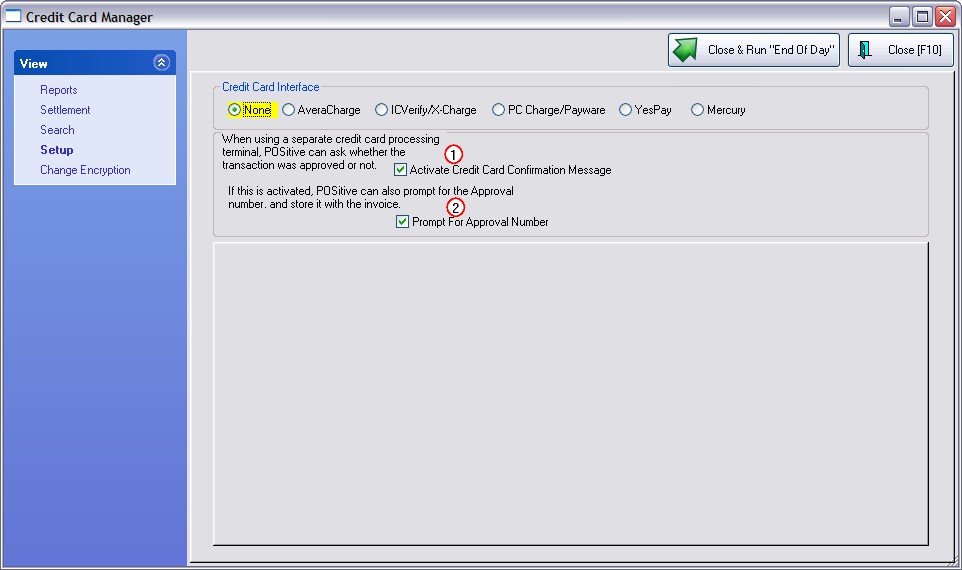
Activate Credit Card Confirmation Message
1) When using a separate credit card processing terminal, POSitive can ask whether the transaction was approved or not
2) If this is activated, POSitive can also prompt for the Approval number and store it with the invoice.
EXAMPLE
A) When tendering the invoice, select a credit card type for payment
B) You will be prompted with a Manual Credit Card Verification screen. If you had activated only the first option (1 above) then you would simply choose Accepted [F10] and the invoice would be completed. If you choose Declined [ESC] then you are returned to the invoice screen and you need to select another method of payment.
C) If you had activated both options (1 and 2 above) you will be able to enter the Approval code as reported by your separate credit card processing terminal,
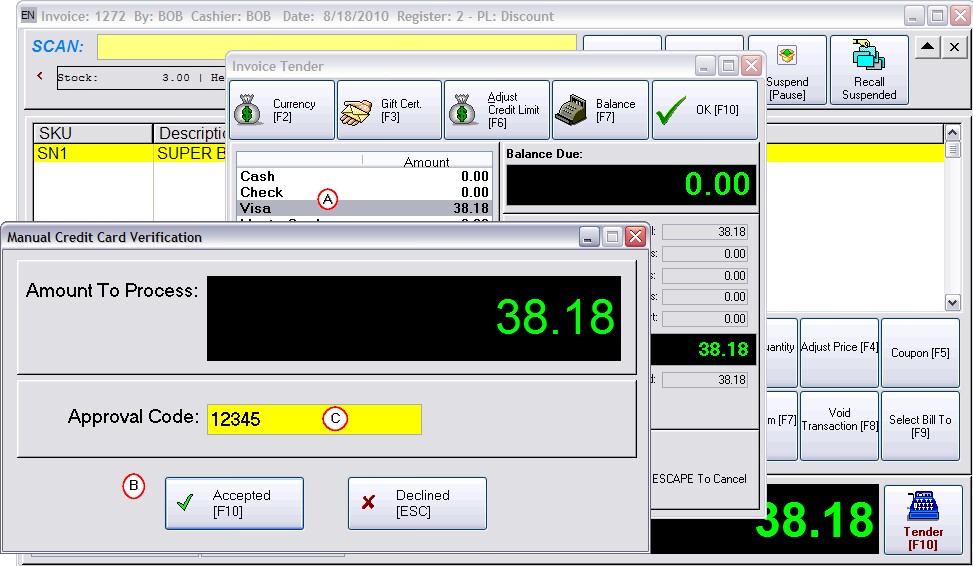
INVOICE PRINTOUT
The invoice will indicate that payment was made by credit card.and will include the Approval Code if that option had been activated.
Example Full Page Invoice without Approval Code
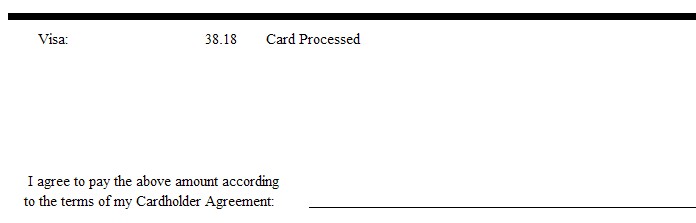
Example 40 Col Invoice with Approval Code