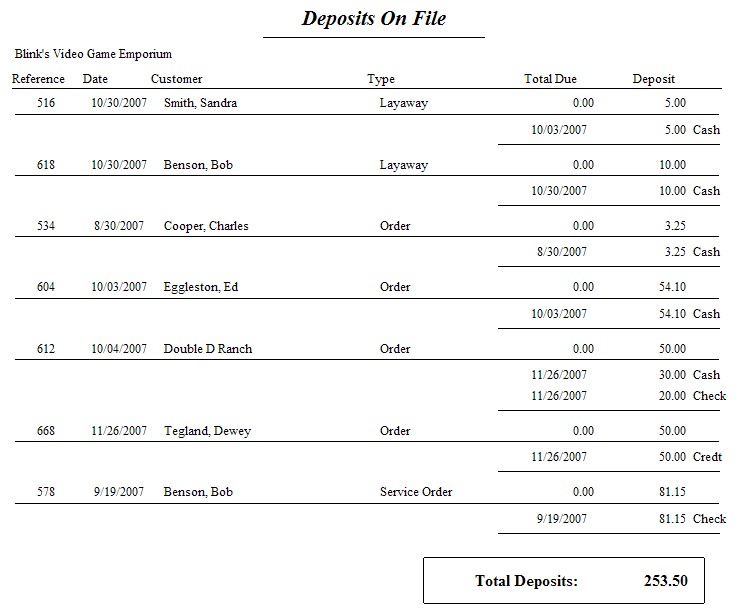Payments received on an Order, Layaway, or Service Order are treated as deposits. A record of the deposits as well as the ability to accept more deposits or issue refunds are options through the Payment button on the In Process... screen. Go to the Transaction Menu, highlight a pending transaction type, and double click.
TIP: For more information about Deposits On File, you can run a report of ALL active deposits. (Accounting: Reports: Deposits On File). You may also view specific deposits paid by a customer from the Customer Center: Current Deposits.
Take Payment [F5]
POSitive initially displays the full amount due. Enter only the amount of the current payment to be applied.
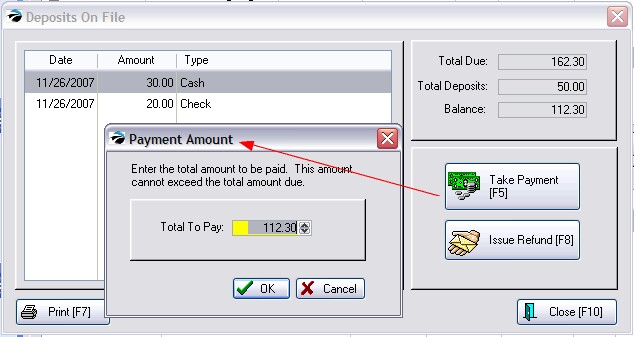
Choose OK and you will be taken to the Tender Screen.
Note: If the tender amount is greater than what is to be applied as deposit, then on the tender screen enter the amount actually handled so you can give change as needed.
Issue Refund [F8]
Initially displays the full amount of the deposit. You may enter a lesser amount. Choose OK and the tender screen will prompt you for the method of refunding the money.
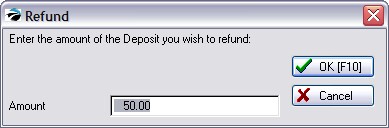
Print [F7]
Prints a deposit receipt showing invoice number, beginning balance and subsequent payments by date and tender type.
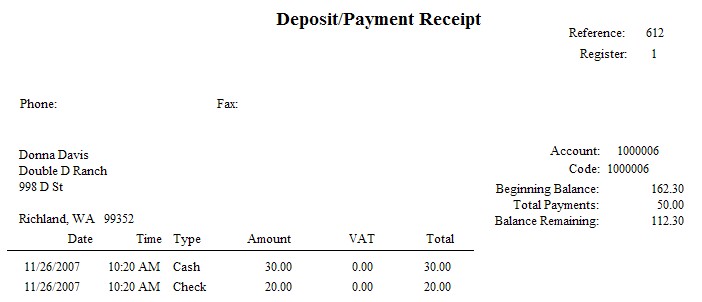
Report "Deposits On File"
A printed report of all active deposits for all customers can be accessed by going to Report Center: Customer Reports: Deposits On File.