Stores which can have long lines of customers waiting to make purchases can benefit from some simple setups to speed up the invoicing process and make the wait time shorter for the customer.
You will need a POSitive Mobile device of some sort to create the customer "pre-invoices."
You will also want to prepare barcoded Identification Cards to give to the customer. These could be laminated cards which would be recycled or even cards which can be permanently attached to the shopping cart.
The concept is to scan all the items in the customer shopping cart in advance, which creates a Suspended Invoice. The customer is given an identification number for easy retrieval of the "pre-invoice" once the customer is at the register.
Limitation: this feature works with Touchscreen and Register style screens, but not with Invoice Style
Setup
1) go to System Setup: Transactions: Entry Options tab
checkmark "Activate Advanced Search"
checkmark "Search Customer Code"
checkmark "Confirm Customer On Found Entry"
checkmark "Prompt to add/edit Item or Customer"
At the bottom of the screen enter a prefix value such as CART in the "Retrieve Suspended Invoice Prefix" field.
Save your changes
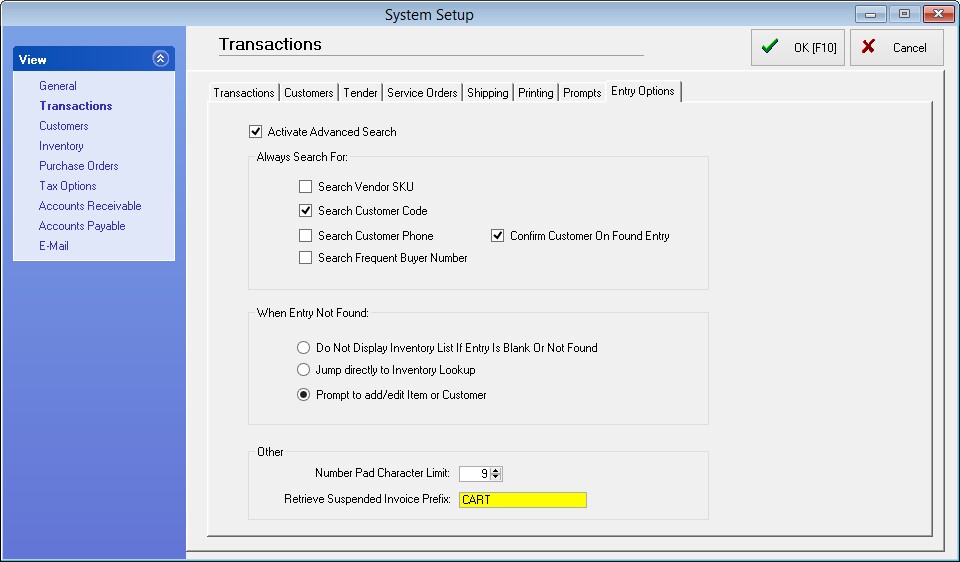
2) go to the Customer Center and add a series of 10 to 50 unique customer records depending upon your anticipated needs. (note: this could be done with a customer import file to simplify the work)
Valued Customer, CART1
Valued Customer, CART2
Valued Customer, CART3
Valued Customer, CART4
...etc.
Notice that these customer records contain very minimal information.
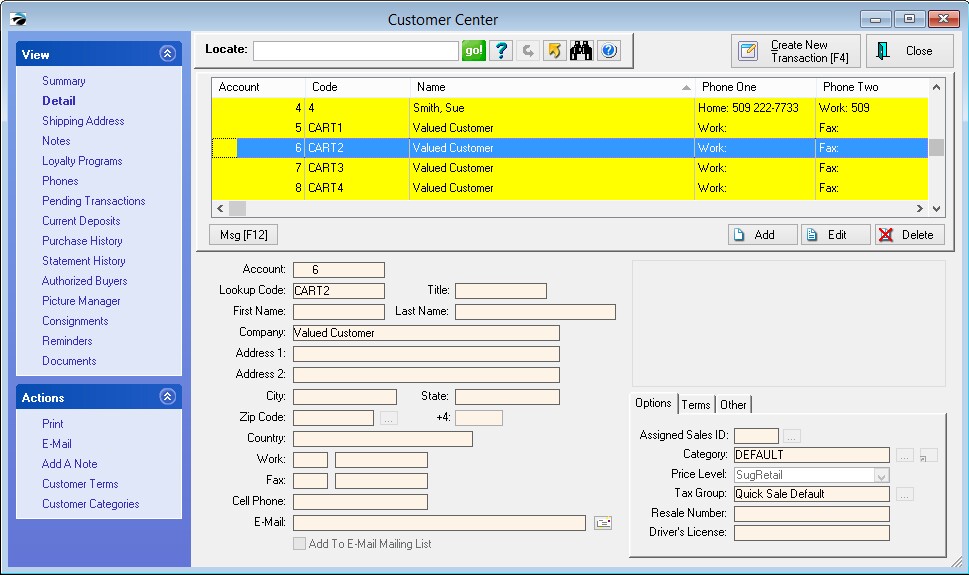
Operations
When the customer is standing in line, use POSitive Mobile and scan the CART card to start the "pre-invoice." Then scan all the items in the cart.
Give the customer the CART card. When the customer comes to the register, the sales clerk starts a QuickSale invoice and scans the CART card which will bring all the items from the "pre-invoice" onto the screen.
The clerk then chooses to Change Customer. Select the customer's account to qualify for special discounts and to make this purchase a part of the customer's purchase history.
Tender the invoice.