Customer Alert screens help clerks be aware of special needs when creating invoices or orders for a particular customer. For example, when creating an invoice the following message will appear because a message, MSG [F12] button, has been activated
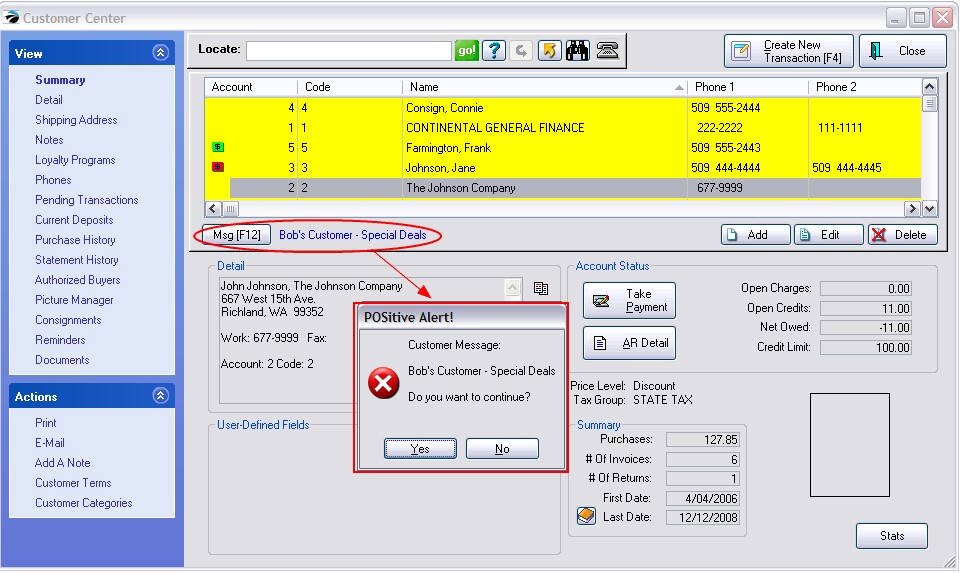
How To Create Alert Messages
Go to the Customer Center
Highlight any customer and open the Summary view.
Click on Msg [F12] button.
You will see the Customer Message List. Use Add/Edit/Delete to make corrections as desired.
An unlimited number of messages can be created and assigned to a customer as needed.
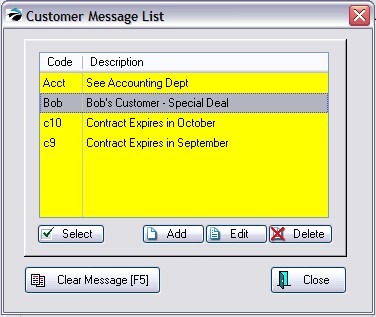
Clear Message [F5] - unselects any assigned message