Each customer has his or her own account or record. There are only a few required fields for establishing a customer record. The other fields can be used whenever your store operations will benefit from them.
TIP: As a time saving feature Customer Categories can fill in many of the fields for you automatically.
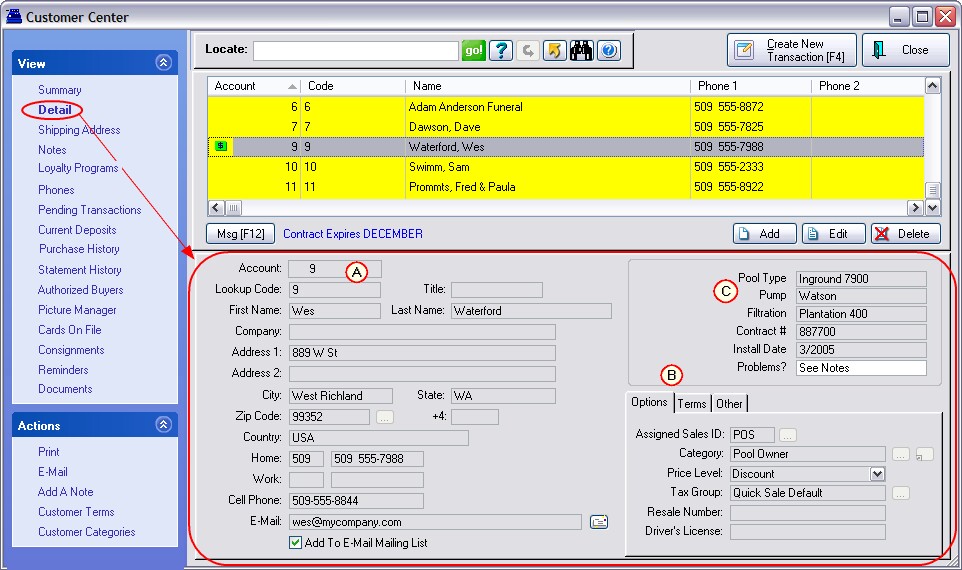
Customer Records
A) Details about the customer
Account Number - a permanently assigned number, automatically generated by POSitive when the customer is added.
Lookup Code - This field is editable. You may enter either an abbreviated name, a phone number, or a previously established account number. If you choose, POSitive will automatically fill in this field with the customer's phone number. NOTE: This code must be unique for each customer account. If you enter a code which is already in use, you will be prompted to change it.
First Name - of primary contact
Last Name - of primary contact
Company Name - When a company name is entered, this account is considered a business account and automatically activates the Authorized Buyers list and adjusts phone number options. This is the name which will appear in the Customer List. The individual is listed as an authorized buyer.
Address 1 - street address or postal box number
Address 2 - a secondary street address
City - name of the city
State - abbreviation of the state or province
Zip Code - If using Zipcode Lookup option, selection of a zip code will automatically fill in the city and state fields.
+4 - additional Zip code identifier
Country - (optional) name of the country
Home/Work Phone - If the customer is a company, it will prompt for the work phone number
Work/Fax Phone - If the customer is a company, it will prompt for the fax phone number
Cell Phone - independent of other phones listed.
E-Mail - An exceptionally valuable bit of information. If this field is activated, then you will be able to automatically compose e-mail copies of quotes, orders, invoices, etc. At the Change Due screen, when processing an invoice, you can choose E-Mail [F5] to instantly send a copy of the invoice via e-mail. POSitive intuitively links directly to your current e-mail software for broadcasting e-mail messages. The button at the end of the line will generate an e-mail message.
Add To E-Mail Mailing List - When ON the above e-mail address is included in a bulk e-mail option of POSitive.
Options
NOTE: you must choose Edit before making any permanent changes; otherwise, it will appear that you have access to fields, but changes will not be retained.
B) Controls for classification, price level, terms of payment, and geographical address.
Assigned Sales ID - Store employee who created this record or who is assigned to this account. (see Assigned Sales ID)
Category - Assigned Customer Category which has filled in the defaults. There is a lookup button to select a different Customer Category and an Apply Settings button to simply update if changes had been made and the same Customer Category is to be used.
Price Level - Assigned pricing level which will be used whenever purchases are made.
Tax Group - Assigned tax rate which will be applied to purchases. (see Tax Group)
Resale Number - A place to record a business resale license number to qualify for tax exemption. This could also be used for documention of an out-of-state customer for tax exempt status.
Driver's License - A place to record individual's driver's license as verification for checks tendered. This field can be automatically filled in upon the first purchase paid for by check.
Terms
Terms - Default payment term to be applied to new invoices placed on account. At the time of sale, the term can be reselected.
Credit Limit - A ceiling amount for AR purchases. Note that POSitive authorizes credit limits to the limit of actual purchases placed on AR. The limit can be raised only by authorized sales clerks as they are ringing up new invoices for the customer.
Discount - Permanent discount percentage to be applied to ALL items on invoices equally.
Button Discount - Override and set Discounts on a per Category basis.
Print Statements - When ON AR statements for this customer will be printed.
Print Invoices With Statements - When ON copies of outstanding invoices will be printed at the time of printing of the AR Statement.
Other
Address Format - select a Country
Require PO Number When Invoicing - If this customer will be ordering and purchasing on behalf of a company and will be providing PO numbers for purchases, this option will ensure that they provide the PO Number before a sale can be completed. (see Customer PO Number)
User Defined Fields
C) (Optional) six blank fields (upper right corner) for your use to record special information about the customer. These are defined and activated through the Customer Category.