| Show/Hide Hidden Text |
Purposes of Point-Of-Sale Software
| • | Speed - One purpose of using a point-of-sale software program is to simplify the process of selling products. Instead of hand-writing orders and receipts, a software program can do the work for you. And the software keeps a record of the transaction and updates inventory status at the same time. |
| • | Information - Another purpose is to better understand your customer base and to be able to provide your customers with better services. To do this requires a little more time and effort to capture the data. |
Best of Both Worlds
There are setup options in POSitive so that you can have both speed and depth of record keeping. Remember that it costs less to retain a customer than it does to find new customers.
Quick Sale Invoice
| • | extremely simple to create and process: |
1) list the items to be purchased,
2) take payment, print a receipt, and
3) make change.
| • | no need to ask customer for personal information |
However, you may be missing out on some great benefits. For example, if you activate an option to "Ask for Zip Code", you can generate a report of where your customers are coming from and then plan your marketing into those areas. (see System Setup: Transactions: Transactions tab: "At Start of Transaction".)
Customer Sale Invoice
Customer Sale invoices are just as easy, but first you select the customer by name, phone number, or account number. Then you have enhanced services beyond just invoices: options like layaways, special orders, service orders and quotes, purchase histories, preferential pricing, rewards programs, contract pricing, store accounts and credit options, specialized mailings, e-mail marketing, tax exemptions and more.
Asking For Name & Address - How do you get the customer to share personal information? There are some shortcuts and tricks.
| • | Issue customer cards (see below). These can be non-descript. They could be linked to a $5.00 off discount if they share name and address information. |
| • | Hand out fill-in forms. People are less likely to give personal information while standing at the register in line to make a purchase. Collect them before or after the sale and enter them into the customer list. |
| • | Run a newspaper ad to get discounts if they come with a fill in coupon. |
| • | Offer a better price level or a Frequent Buyer reward program for those sharing personal information. |
POSitive Options - There are some subtle options in the setup of POSitive which can be easily skipped at the time of invoicing to aid you in gathering customer and sale demographics.
| • | Customer Prompts - Before creating the invoice, you are prompted to ask for zipcode or other information which can be used to generate a customer record. (see System Setup: Invoice Setup: Quick Sale tab) |
| • | Generic Customer - Create a generic customer record which remains at the top of the customer list for easy use. Do not use Quick Sale at all (see Station Setup below), but select the generic customer name. (Tip: Last name field consists of two hyphens --) |
| • | Invoice Prompts - When creating or tendering an invoice, POSitive can ask for information to be included on the invoice. This information can then be gleaned later. (see System Setup: Transactions: Prompts tab) |
Station Setup
When you start a new invoice, you will be prompted to select the type of sale
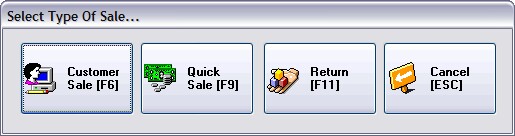
Under Station Settings: Invoice/ Misc you can be very specific about how the workstation will operate. (see Station Settings)
Select one or more options
| • | Show "Customer Sale" - opens the customer list. |
| • | Show "Quick Sale" - assumes "No Name" on the invoice; ideal for walk-in customers. |
| • | Show "Return" - if you will be processing customer returns. |
| • | Show "Cancel" - if you are likely to not create an invoice after all. |
| • | If no options are selected, the "Select Type Of Sale" screen will not be shown, and a Quick Sale will be assumed. |
Customer Cards
Those little plastic cards are so handy to use and add a nice touch to your business. Purchase cards with a pre-printed barcode. The number can be scanned easily and are less likely to wear out.
Customer Code - The number on the card can serve as the LOOKUP CODE for the customer record. When the customer presents the card, open the customer list, press F3 for Code, and scan the code. For customers who want to remain anonymous scan the number in the Last Name field of the customer record.
Frequent Buyer - A Rewards Program can be assigned to the customer record.
Gift Certificate - The number on the card can serve as a gratuitous Gift Certificate. With Gift Certificate Manager, you can generate a series of gift certificates good for a few bucks in advance of issuing the cards. When the customer is ready to tender the invoice, scan the card under Redeem Gift Certificate on the tender screen.