| Show/Hide Hidden Text |
Bulk Inventory means you purchase the product in large units, but sell it in smaller units.
For example, you may purchase items by the case, gross, dozen, or bag, yet sell them at an each, per pound, or baggie price.
POSitive will calculate the cost per selling unit and generate retailing prices. Additional retail pricing can be added if you give discounts for various quantity purchases. (see Price Breaks)
When it comes time to re-order, POSitive will prompt based upon minimum selling unit stock settings and will suggest the bulk quantity for purchase.
A bulk inventory item is created just like any other inventory item with the exception of one field, namely UNITS PER ORDER which triggers a recalculation of the Unit Cost field.
Creating a Bulk Inventory Item
1) When you are at the Inventory Center, choose Add and you will be prompted to select an inventory type and department/category assignment. 2) Pay special attention on the left and choose Bulk and a wizard will assist you in setting up the bulk item. 3) Select the appropriate department and category 4) (Optional) select the Vendor and then choose Continue [F10]
5) You will be prompted to enter the Ordering Info
6) When you choose OK you will then fill in the description, SKU, and last cost of product you purchase from the vendor. POSitive will then divide the last cost by the number of individual selling units and calculate a Unit Cost of each item. The selling prices will be based upon the unit cost. |
Entering Initial Stock Count
CAUTION REQUIRED - Entering initial stock counts for bulk inventory can be confusing. It is imperative that the correct last cost, units per order, and selling prices are well defined before attempting to enter a stock count. Enter the number of "selling units" on the shelf and not a fraction of the purchase by units. Otherwise, profits on sales will be greatly skewed.
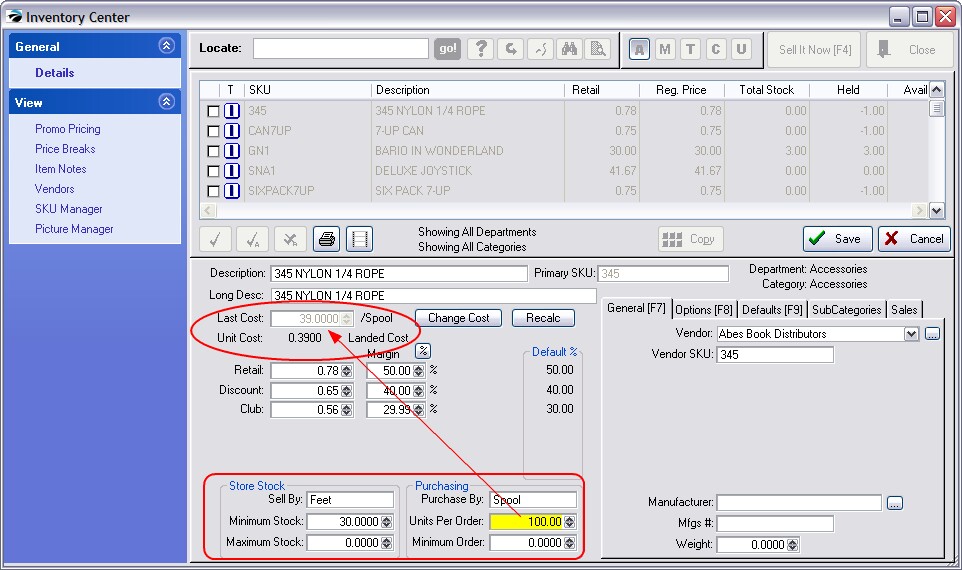
Last Cost - the cost of the complete unit from your vendor.
Unit Cost - a calculated cost; divides the Last Cost value by the number of Units Per Order. This is done automatically whenever you make an adjustment to the Units Per Order value.
You will be prompted with "Your 'Units Per Order' value has changed. Do you want to re-calculate prices?" You should answer Yes, but you may choose not to recalculate prices, if the current price is one you want to maintain.
Selling Price(s) - the selling prices are calculated by the Default % value (as defined by the Category) and the Unit Cost of the item.
Visual Reminders
Terms for Sell By an Purchase Buy will appear as visual indicators on purchase orders and elsewhere of the number of units per set.
Sell By - use a term such as each, pound, feet, box, carton, or yard to describe the unit measurement for selling the item.
Purchase By - use a term such as box, dozen, yard, case to describe the unit measurement for purchasing the item from your vendor. Optionally, you might want to include a number with the term such as Box10, Yard23, Case24 to make it more understandable.
Minimum Stock - still means the same thing; the number of individual units which should be in stock at all times. When stock counts drop below this number, then you will be prompted to purchase more through Order List Manager.
Maximum Stock - still means the same thing; the maximum number on the shelf. There is a category setting which will prompt that enough will be purchased to bring the current stock count to match this Maximum Stock value.
Bulk Inventory On The Order List
The Order list will recommend a number needed based upon the Current Stock Count, Units Per Order and the Minimum Stock settings. Labels for Order Buy are readily visible.
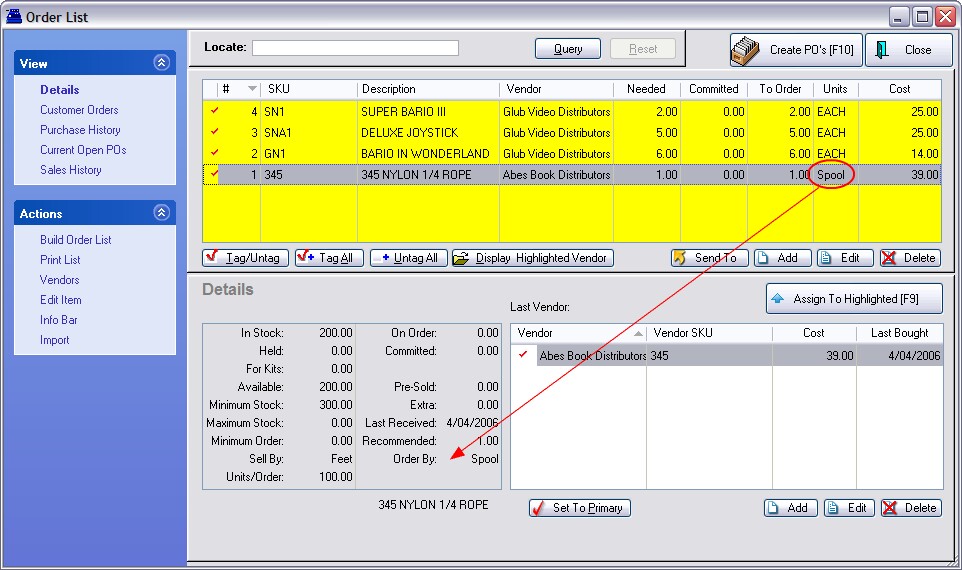
Sales
Selling of bulk inventory is just like sales of any other inventory item, however, you may want to give special pricing discounts for purchasing quantities of an item. For example the selling price a of 6-pack of soda pop is typically not 6 times the selling price of a single can. (see Price Breaks)
Different SKUs For The Same Product
POSitive can also handle products which have different SKUs for different packaging of the same product. For example, a single can of soda pop has the same SKU as a plastic loop bound six-pack. However, a half case of 12 may have a separate SKU. There are many variations. For related information see Father/Child SKUs