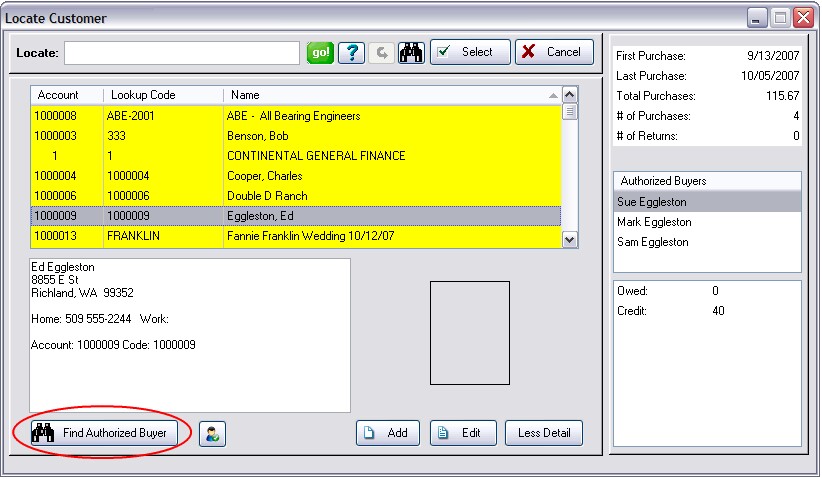A company will likely have several employees who can make purchases on behalf of the company. POSitive will ask you to select the name of the individual making the purchases for the company and that name will become part of the bill to address on the invoice. There are also search options to find the company to which an authorized buyer is associated.
Variation: This Authorized Buyer list can also be used to list members of families, or wedding party members, to consolidate billing and invoice history.
Adding Authorized Buyers
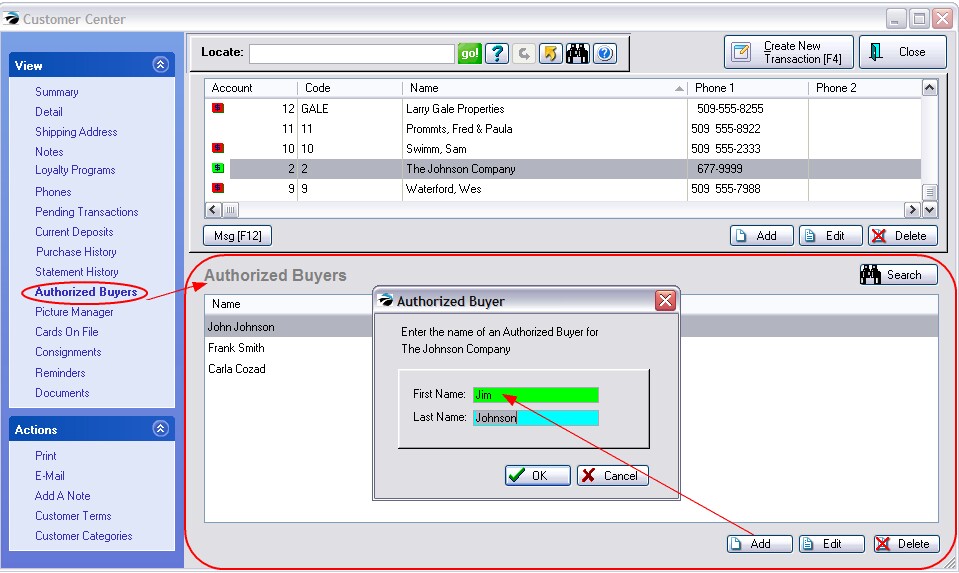
Selecting Authorized Buyer For Invoice
When you begin to tender a transaction for a business, you will be prompted to select the authorized buyer. You may add to the list at this time.
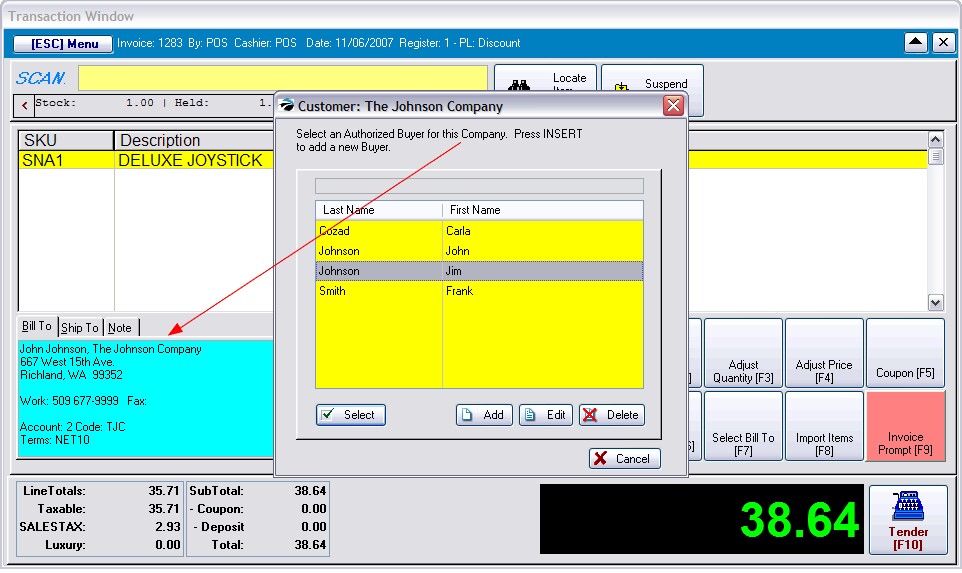
Invoice Form Lists Authorized Buyer
The printed invoice will include the name of the authorized buyer above the Company name.
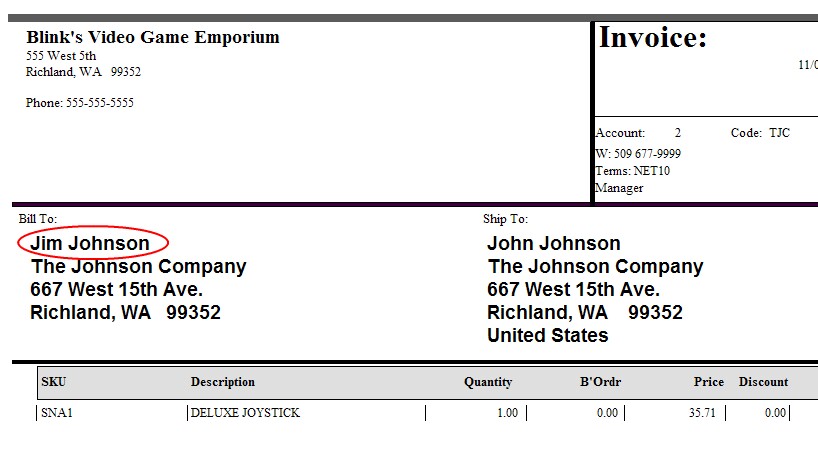
Search For Authorized Buyers
At times, you may only know the name of the authorized buyer and not remember the name of the company. This is easily resolved because there are search buttons for authorized buyers which will list ALL authorized buyers.
Authorized Buyers - Search button
Choosing the Search button on the Authorized Buyers screen will list ALL authorized buyers for all companies.
You may sort by first or last name by clicking on the appropriate column. Type the information desired in the Locate field and press Enter or CTRL-Enter to filter the list to just that information. Selection of the individual, will automatically select the company.
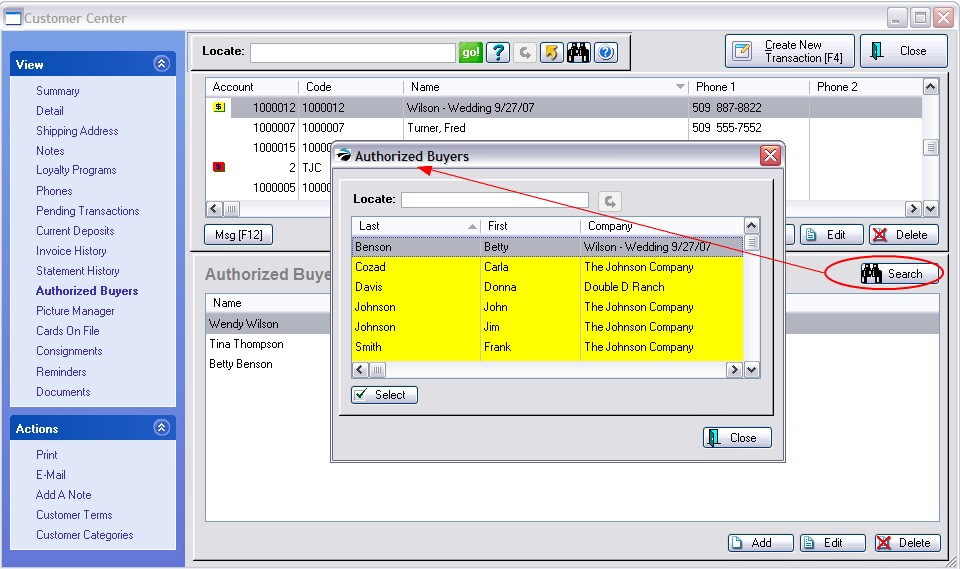
Locate Customer - Find Authorized Buyer
While creating a transaction for a customer, you can find an authorized buyer on the Locate Customer screen.
Choosing the "Find Authorized Buyer" button will list ALL authorized buyers for all companies and allow for selective searches.
Note: the "More Detail" button of the Locate Customer screen will display authorized buyers on the panel at right. In this sample screen shot, the authorized buyers are simply family members.