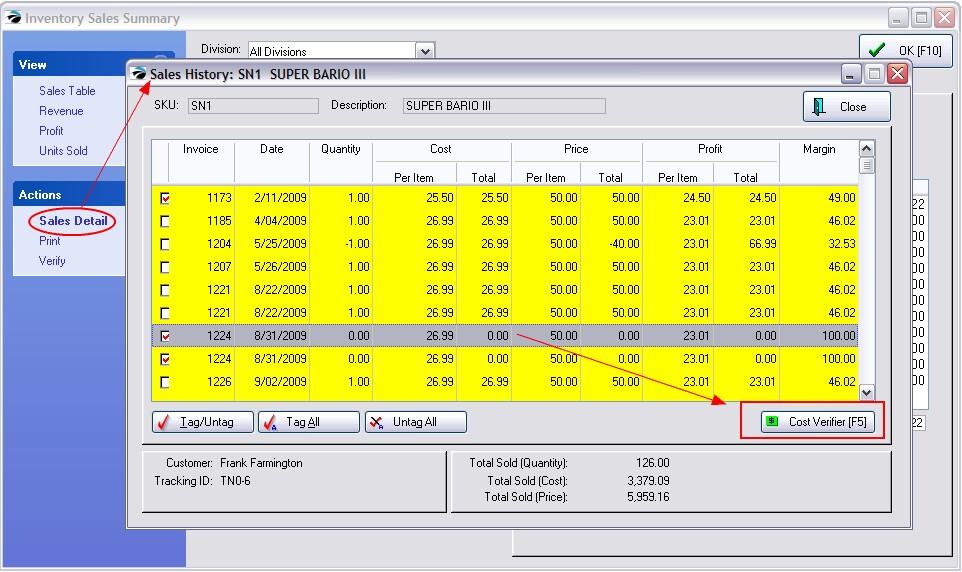If you observe discrepancies which show an exaggerated profit on sales of some inventory items, you can easily pinpoint and correct the problem with this Adjust Item Cost tool. This discrepancy is most likely due to a cost of 0.00 being used for an item sold on an invoice instead of the true cost. This could be caused by a number of factors, but whatever the cause, it can be corrected at any time.
The actual cost reported on the highlighted invoice may be in error because of an incorrect purchase order or an oversight when the inventory item was defined.
How To Adjust Costs Of Items From Invoice History
From Invoice History, you may review and adjust the recorded costs of an item sold. Then your profit reports will be accurate.
1) Go to Invoice History.
2) Turn on Show Costs option at the bottom center.
3) Highlight the errant invoice.
4) RightMouseClick on the inventory item with an incorrect cost.
5) Choose Adjust Costs. A window will display the SKU and description of the item as well as the current cost of the item on this particular invoice.
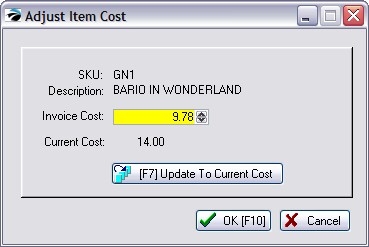
6) Manually change the cost or press F7 to automatically match the invoice cost with the current cost.
7) Choose OK to save the changes.
How To Adjust Costs of an Item On All Invoices Simultaneously
1) Go to Inventory Center
2) Highlight the desired inventory item
3) Choose Item Activity: Sales History: Details: Sales Details (see Item Activity)
4) Tag invoices to be changed and choose Cost Verifier [F5].