| Show/Hide Hidden Text |
This setting utilizes just one SKU for both the new and used inventory items. Used items are a subset of the item and will appear as an option when selling the new item.
For example
GBJ1 is a NEW Gameboy Joystick 1 which you buy from your vendor. It has a stock count of its own.
System Setup: Inventory: Trade-Ins (Used Item)
|
Procedure
1) Create an invoice for a customer by name if you will be paying out with Store Credit, or a Quick Sale customer if payout will be with cash.
2) Click on the Take Trade In button on the button bar.
3) Choose either Credit or Cash as the payout method. You can change the method later if needed.
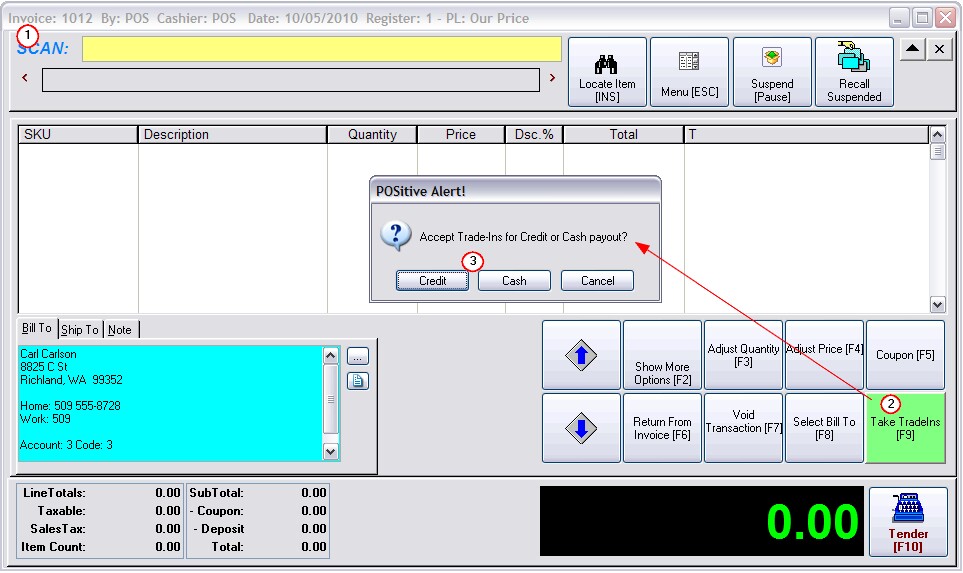
4) Enter the SKU of the item being traded in. You can use the Lookup button at the end of the field to find the product by name.
Then Press Enter.
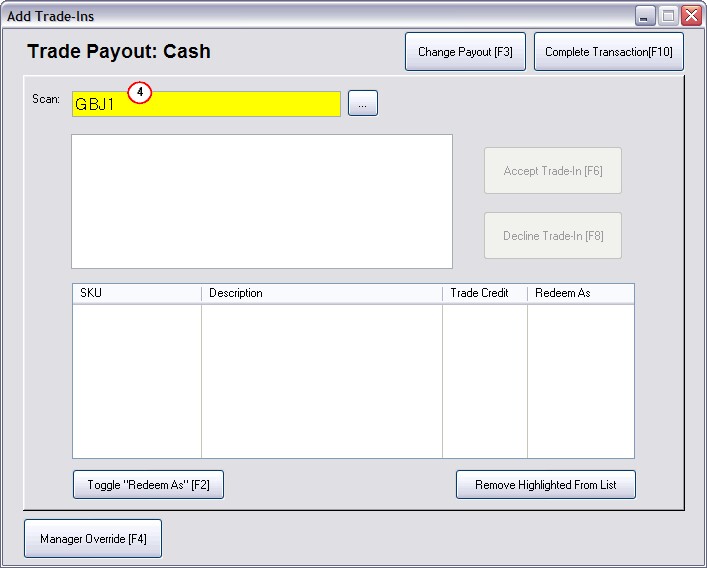
Depending upon the category rules you established for trade-ins, your calculated payout could be less if paid with cash than if paid with store credit. The rules will also change how much is paid out depending upon the number of used items in stock. See Rules for This example
By Cash - payout is $9.80
By Credit - payout is $14.00
|
Choose Decline Trade-In [F8] and then choose Change Payout [F3] to switch to the alternate type. Enter the SKU again. |