QUESTION: I am trying to create a coupon that will take 20% off any one item of the customer's choosing.
ANSWER:
There are two methods.
| • | Simple Method - highlight the item, press CTRL-D and choose to discount the line item by 20. There are no reports |
| • | Special Inventory Item |
By using the Equation function of a specially designed inventory item, you simply enter the Price of the item selected by the customer and the customer will be discounted by 20% of the value of that item.
Setup - Create a special inventory Item
1) go to inventory center and choose to ADD a new item.
2) choose a taxable category (probably your Store Coupon category would be best)
...enter a description such as "20% OFF ONE ITEM!" and a SKU such as 20.
...set cost at 1.00 and selling price of 1.00 for each price level.
...On the Defaults F7 tab enter a minus 1 (-1.00) in the Default Sell Quantity field.
3) on the Options F6 tab uncheck Track Stock and checkmark ASK FOR PRICE (see picture)
4) click on the EQUATION button
5) Choose ADD on the Calculated Quantity Equations screen.
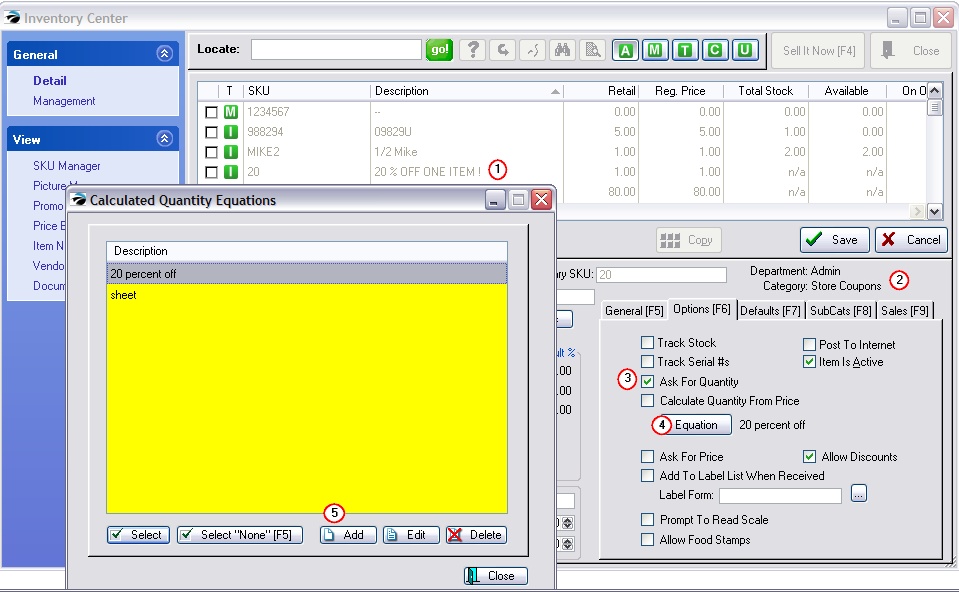
6) Enter the following fields into the equation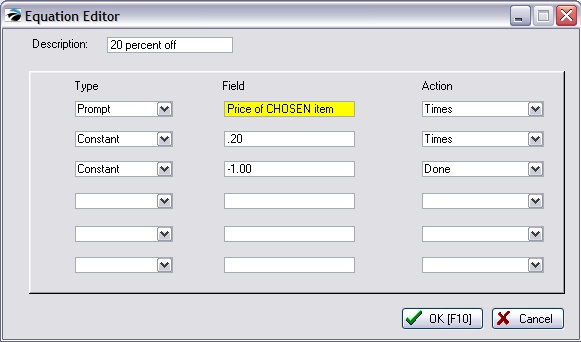
...give it a title such as 20 percent off
...in the first row, enter Prompt, Price of CHOSEN item, and Times
...in the second row, enter Constant, .20, and Times
...in the third row, enter Constant, -1.00, and Done
Choose OK F10 to save.
Now Save your newly defined inventory item.
HOW TO TEST
Create a quicksale invoice.
Add a few inventory items.
Enter 20 as the SKU
Pick a price to discount and enter the price in the first prompt field.
Tender the invoice.
Final Results
Result, you should now see that the invoice has been discounted properly and that it makes sense when read by the customer.
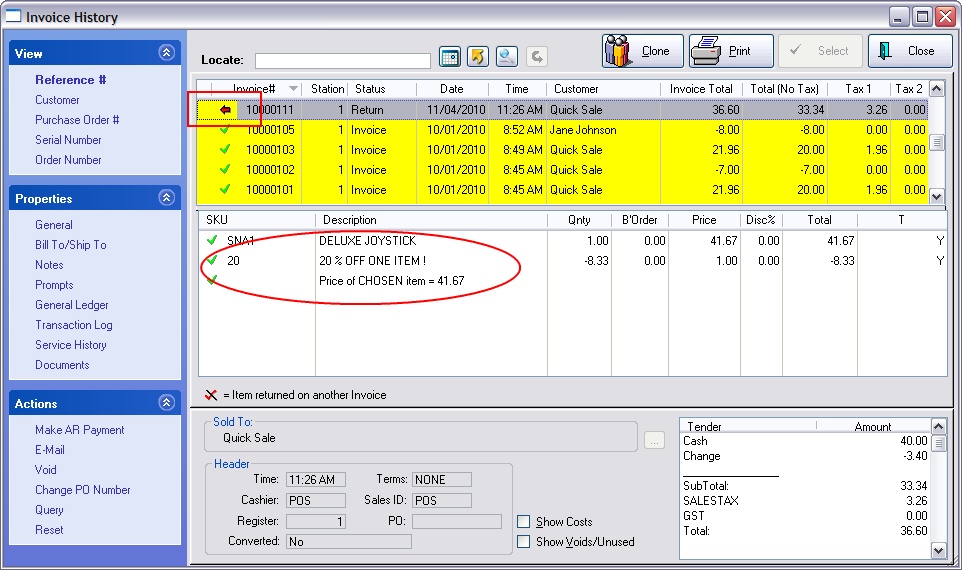
You will be able to get a report on how often you have used the 20 SKU and how much was involved in the sale.