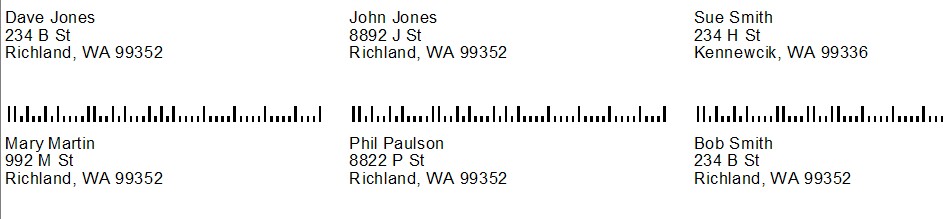| Show/Hide Hidden Text |
You may print mailing labels for some or all of your customers in the Customer Center. Use of a Query can filter the list of all customers to only those meeting specific criteria such as zip code, total of purchases, and many other criteria.
* Management: Marketing: Customer Labels: Options: Query
You will first be prompted to choose to sort the labels by Zip Code or by Customer Last Name
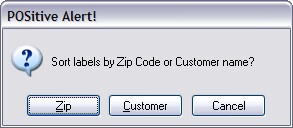
Next, you may select or create a Query or filter.
(see How To Use Queries)
These fields are available for the Query
Account Number Amount Owed AR - Current Due Amount AR - Over 30 Due Amount AR - Over 60 Due Amount AR - Over 90 Due Amount Billing Address 1 Billing Address 2 Cashier ID Cell Phone City Company Country Credit Amount Credit Limit Customer Category Customer Type Department Code (inventory) Department Descriptions (inventory) E-Mail Address First Name First Purchase Date Invoice Cost Invoice Date Invoice Sales ID Invoice Station Number Invoice Total Item Category Item Date Sold Item Description Item SKU Last Name Last Purchase Date Lookup Code Message Code Phone 1 Phone 2 Price Level Sales ID State Tax Rate ID # Total Purchases (Sales) UD Field 1 UD Field 2 UD Field 3 UD Field 4 UD Field 5 UD Field 6 Zip |
Select Customer Label Form (cuslabel.lbl) or the Shipping Address label (shplabel.lbl) if the billing address and shipping address are not the same. (Note: this label form can be edited. Contact your Dealer or POSitive Software for more information.)
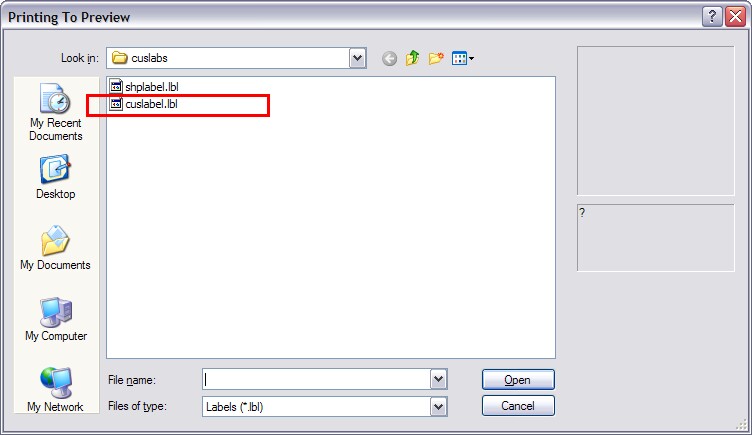
Labels printed to a full page Laser/Inkjet Printer