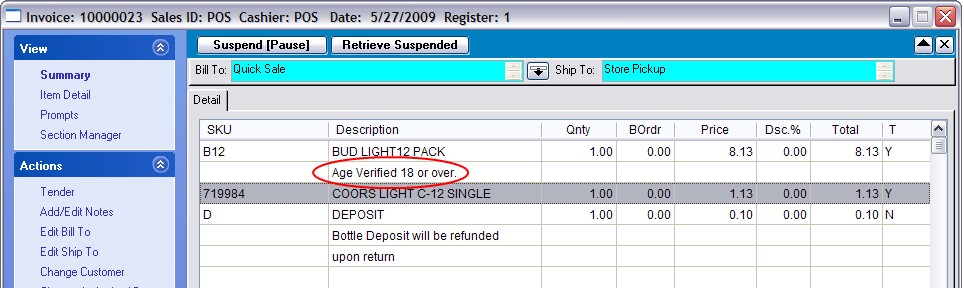| Show/Hide Hidden Text |
Some businesses sell controlled products which are not to be sold to underage customers. The Age Verification feature of POSitive will help in stopping improper sales.
Age Verification is category based. When an item is sold from a designated category, the clerk will be prompted to verify the customer's age. The verification only has to be done once per category. This means that the customer will be asked only once if purchasing additional items from the same category.
Station Setup
Go to Maintenance: Station Manager: Edit a station which will be involved in creating invoices. Select Transactions: Age Verification tab
Choose an appropriate Age Verification Option
| • | No Age Verification Prompts - select this option if you have no inventory restrictions; can be sold to anyone of any age |
| • | Prompt To Check ID - the clerk will be reminded to ask to see some identification. The clerk will then choose Approve or Decline. |
| • | Prompt To Enter Birthdate - the clerk will be asked to enter the customer's birthdate. POSitive will then compare the date entered with the computer system date and calculate to see if the minimum age is reached. This is a more dynamic method for verifying because requires the clerk to be more interactive. |
| • | Prompt To Swipe Driver's License - some states issue a driver's license which has a magnetic stripe. NOTE: You must use a standard magnetic stripe reader, not a EMV reader used for credit cards. POSitive can read the data on the driver's license and extract birthdate information for verification purposes. The Card Reader option must be set based upon the results of the Test swipe. NOTE: Not all driver's license mag-stripes are usable with POSItive. |
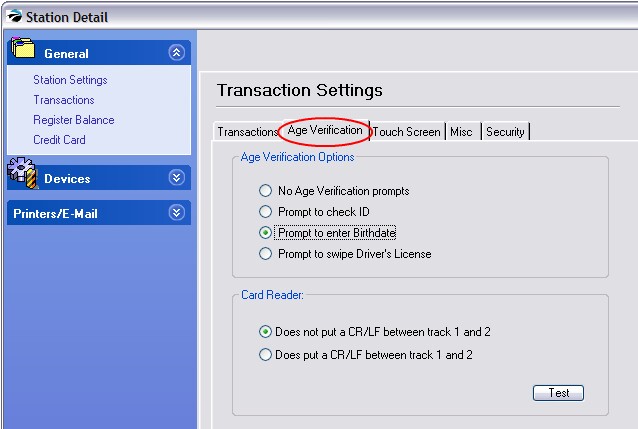
Category Setup
Go to Management: Categories
Edit a category which handles controlled inventory.
Choose Age Verification on the far left.
Activate and fill in the minimum age
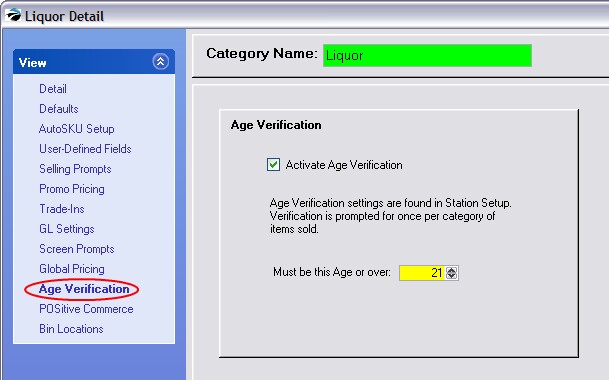
Using Age Verification
When an invoice is created and a product applied to the invoice which requires Age Verification, the clerk will be prompted to take appropriate steps based on the type of verification that has been selected in Station Settings. However, alternate options are available.
| • | Swipe Driver's License [F3] - if a swipe is not successful, choose an alternate option. |
| • | Enter Birthdate [F5] - almost all formats of birthdate are acceptable are mm/dd/yy mm dd yyyy |
| • | Manual Approve/Decline [F8] |
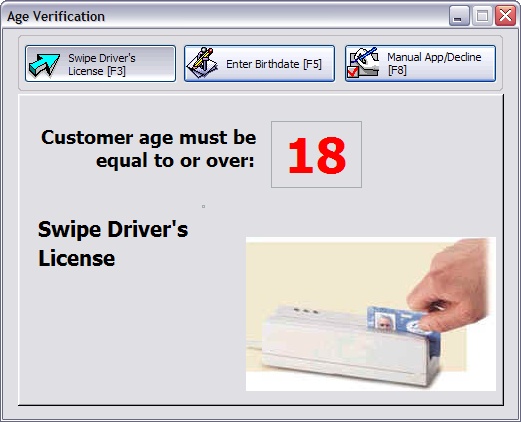
Age Verification Only Needed Once
Once POSitive has verified the customer's age, then purchase of other items will not require verification again. If a second product is selected which has a higher age limit for which the customer does not qualify, the customer will be refused service.
The invoice will include a statement that verification was approved.