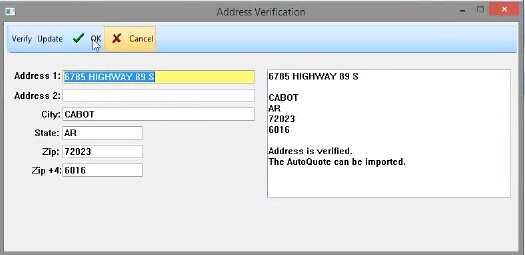When shipping products to a customer, you can have the shipping address verified by a 3rd Party company such as USPS.
You must obtain an account with USPS first and then complete the System Setup.
How Address Verification Works
Address Verification can be initiated for the following activities:
-- Verify Address When Importing AutoQuote - when you start an autoquote import, you will be prompted to compare addresses of the customer information embedded in the AutoQuote and make modifications as needed. If no customer information is included in the AutoQuote, you will be prompted to select a customer from the Customer Center which will like have had address verification already performed previously.
-- Verify Customer Address On Add - when you are adding a new customer to the customer center, you will be prompted to compare addresses and make modifications as needed
-- Verify Shipping Address On Add - when viewing a customer's ship to addresses, you will be prompted with address verification when you choose to add an additional shipping address
On the left are POSitive address fields; on the right is the information gathered from USPS.
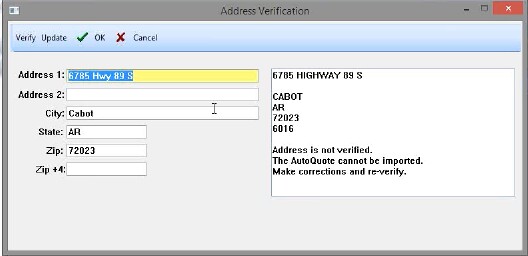
1) Review the information in both sections. In the bottom right is a Status statement. In the example above, the street name is different and the Zip +4 field is not filled in.
2) If there are differences choose the Update button. Information from the right will be pasted into the appropriate fields on the left.
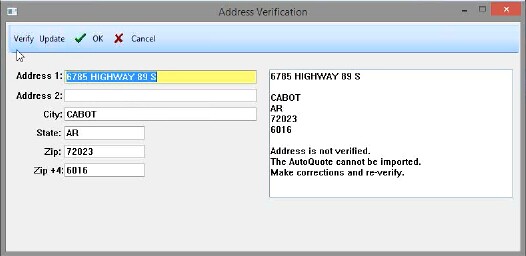
3) Choose the Verify button again to make sure the information matches fully. A message in the bottom right will indicate that the address has been verified.