| Show/Hide Hidden Text |
A purchase order which has been received can be edited to a degree. Whenever you are given an option to View PO of a highlighted purchase order this Purchase Order History screen will be opened.
Click here to watch our Changing Costs of Purchase Orders video.
What if the Quantity is Incorrect?
Mistakes happen. It is possible that the quantity received is incorrectly stated because... The solution is simple. Create a new purchase order for the same vendor. Enter the same Purchase Order Number and Vendor Invoice Number in this new purchase order. Add the SKU and for the quantity enter an "adjusting value." If you should have received less enter a negative number such as -3.00. If you should have received more, enter a positive number such as 3.00. |
Also see PO History By Vendor
You will not be able to remove items, add new items, nor change received quantities to this historical transaction. If such changes are necessary, create a new purchase order and use the same PO Number and PO Invoice number with some sort of suffix for cross-reference purposes.
You may make some changes to the following fields
•PO Number - your reference number
•PO Invoice - the vendor's PO Invoice number - TIP: some businesses receive purchase orders based on packing slip numbers and include the letters PS to designate that the packing slip is the source document. When the true invoice is received, replace the packing slip number with the actual invoice number.
•Costs - manually adjust the Cost of an inventory item by highlighting the line item and choosing Edit Highlighted at left (or Edit in the bottom right). Items which are still in stock will be updated with the new cost. Items which have been sold from this purchase order will also be updated automatically to the new cost and margins recalculated.
Note: If you discover an error was made on receiving the PO for the number shipped, create a new PO using the same PO and invoice numbers, if desired, to add (enter a positive 1) or reduce (enter a negative -1) quantities of specific inventory items.
•Freight Charges - This is especially useful if you do not know the actual freight charge until the final invoice arrives. If the system is tracking landed cost, the freight will be incorporated into the cost of the items still in stock.
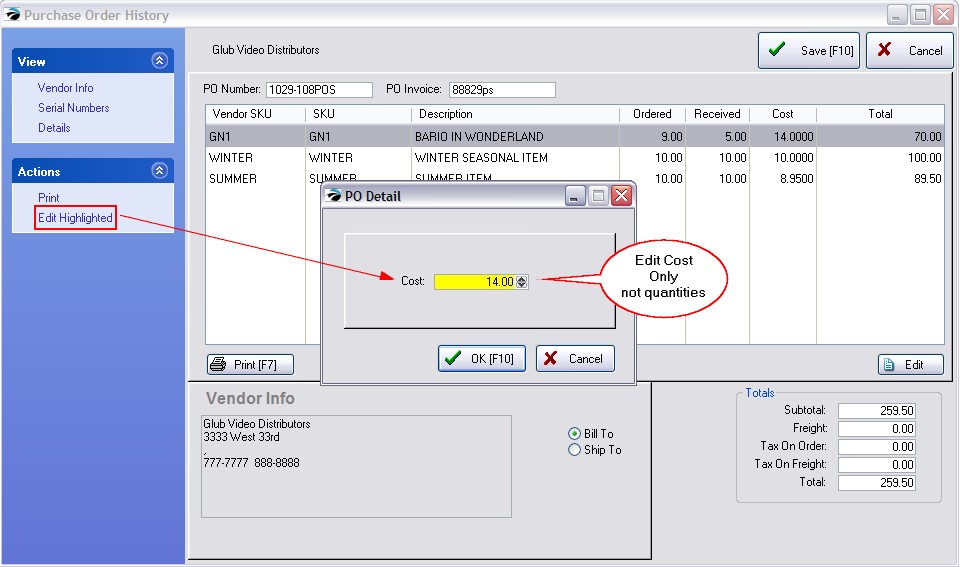
VIEW
Vendor Info - displays the vendor Bill To and/or Ship To address and phone numbers in the bottom center of the screen
Serial Numbers - displays serial numbers assigned to the highlighted inventory item and gives current status of the serial number.
Details - shows details of the purchase order: dates and salesperson
ACTIONS
Print - prints the purchase order (same as Print [F7] button.
Edit Highlighted - edits the line item (same as Edit button at far right)
SPECIAL NOTE: Some versions of POSitive will display Quantity and Received fields. One should only change the cost of an item and not quantities.
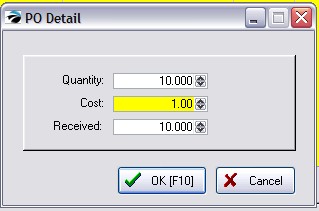
Although the Quantity Ordered and Quantity Received fields may be available for editing, this should only be done in rare cases. Changing these quantities will NOT update all areas of the POSitive program, such as AP-Unposted.
Changing the quantity on PO History from 10.00 to 11.00 will only update the Purchase Order values.
But this will NOT change Accounts Payable automatically.
|