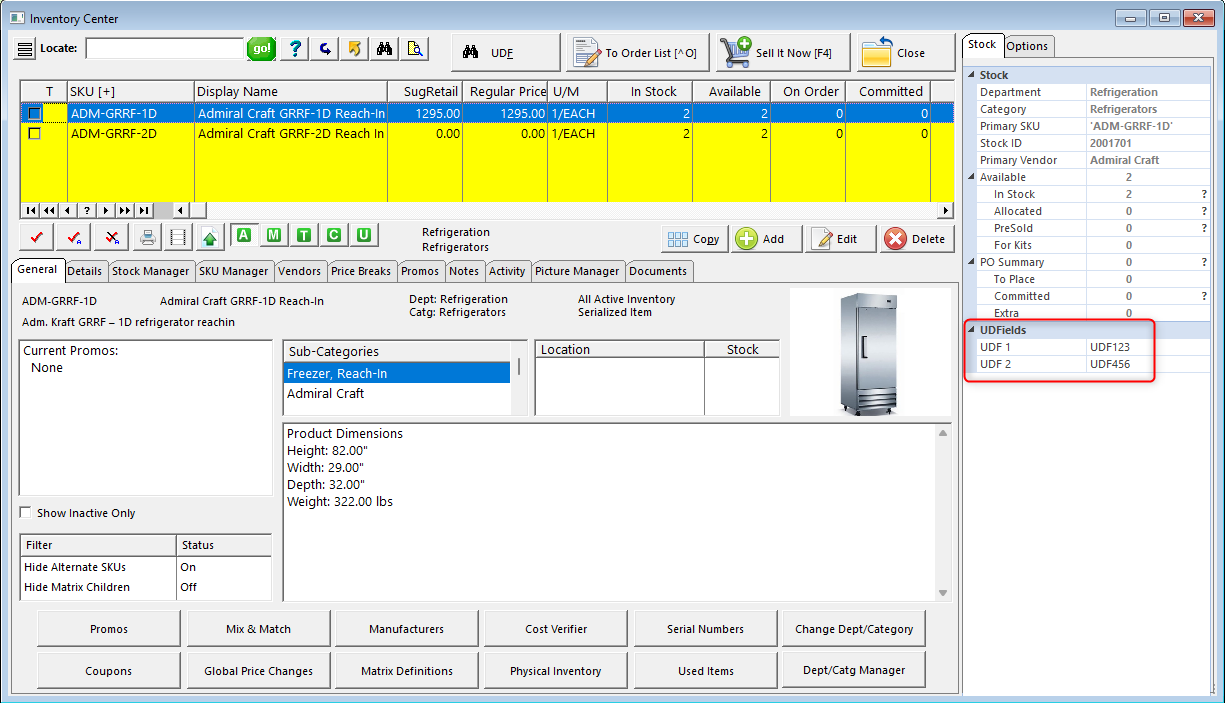Maintenance, Definitions List, User Defined Fields
User defined fields are an advanced level of inventory tracking to record and report on special details of the item. For example, if I sell books, the description field will only track the title of the book. With the addition of user defined fields, I can also record and report on the Author, Publisher, Reading Level, General Classification, etc. I can then query POSitive to show all inventory available by a specific user defined field, such as Author or Reading Level.
These fields are called User Defined because you create the fields as will best meet your needs.
You may create as many named fields as you wish and then assign only the appropriate fields to a specific category. For example, I would not assign fields named Clarity, Shape, Color, to a Book category, but they would be appropriate for a Gems category.
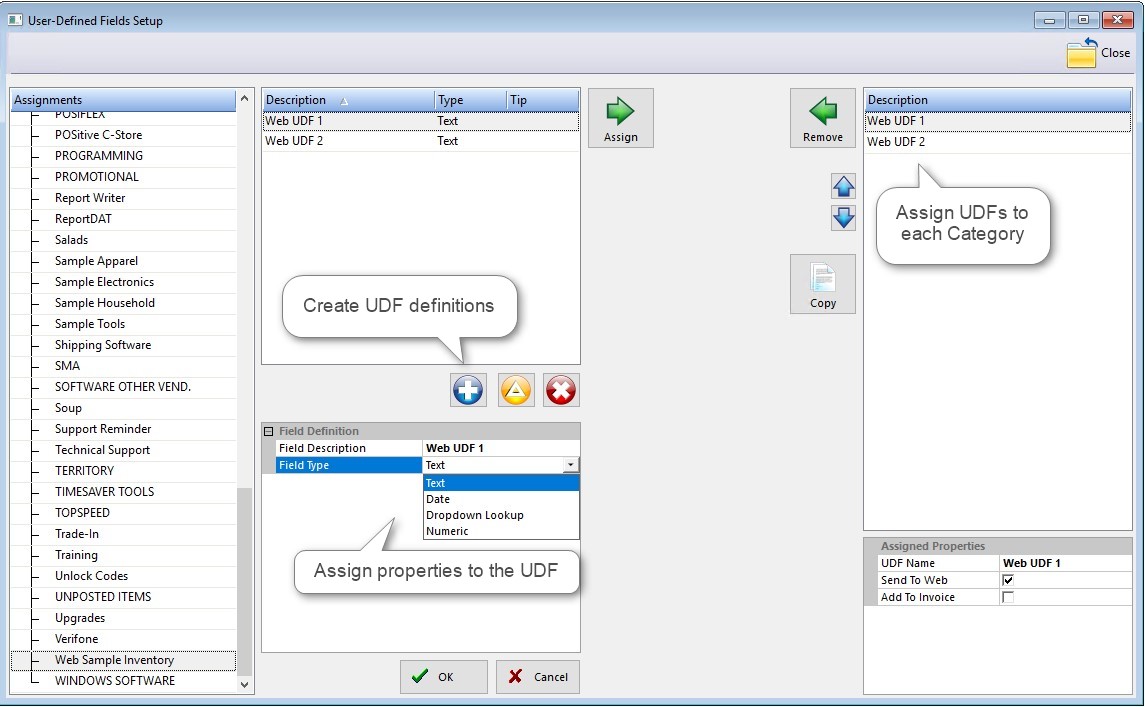
(1) Go to Maintenance, Definitions List, User Defined Fields (UDFs) and create the UDF you wish to use by pressing the blue + button. Give each UDF a unique name and choose if it will be for a single line of text, a date, multiple choice, or numeric. Click OK to save. Add more UDFs in the same manner. By the way, the yellow button edits an existing UDF and the red X deletes.
(2) Highlight a specific category, and press the Assign (>>) button to transfer the UDF to this category. (To remove the field from the category, select the Remove (<<) button.) Use the Up and Down arrows to change the order in which multiple UDFs appear when viewing category items in the Inventory Center.
(3) Under Assigned Properties, you have the option of having the UDF(s) for each Category appear on a web store, or having it print on an invoice.
(4) Continue until you've assigned all the UDFs you wish to use to Categories.
•An inventory item will have corresponding blank fields for recording the user defined name values. Simply type into the Smart Grid.
•On the Inventory List you can choose the UDF button to lookup inventory items based on the contents of the user defined fields.
•You will be able to report on a user defined field. For example, you could choose to see the titles of books by a particular author or grouped by all authors.
•You will be able to include a user defined field on a price label, so that in addition to the description and price, you could have the Reading Level.
•When the item is sold, the user defined field information could print on the invoice.