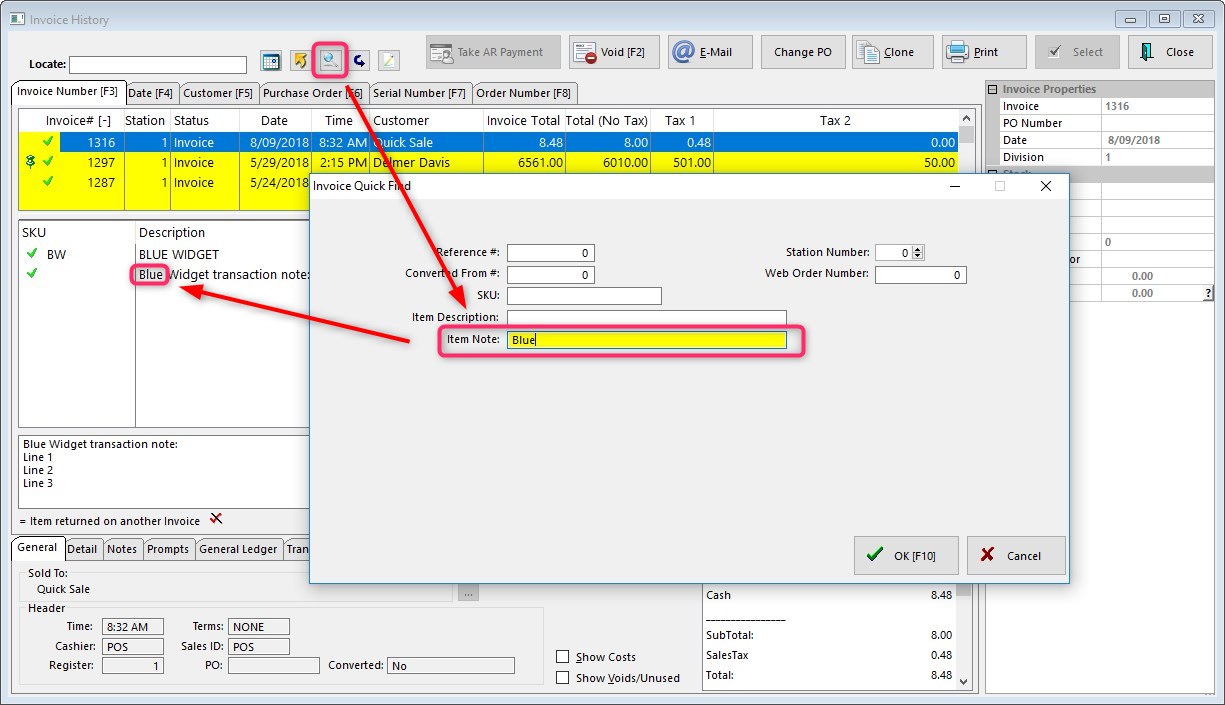Transaction Notes allow you to add special customer viewable notes to Invoices, Orders and Quotes by pressing CTrL-N on a blank line. These are separate from Inventory Transaction Notes which are assigned to inventory items and always print on transactions. These notes are also searchable and you may add as many as you wish to a transaction.

Starting with POSitive 2017 products, you now have the ability to create and save pre-defined notes. This can be a big time saver if you use the same notes frequently.
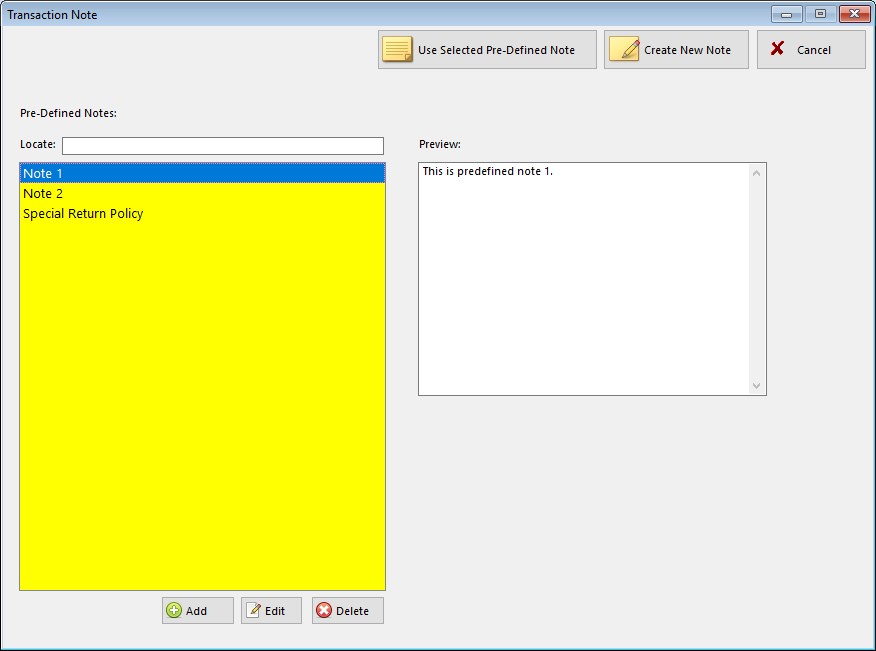
Click Create New Note to create your note and click OK to add to the transaction. You may also save the note to use again by clicking on Add To Pre-defined Notes. You may also create pre-defined notes by clicking on the Add button.
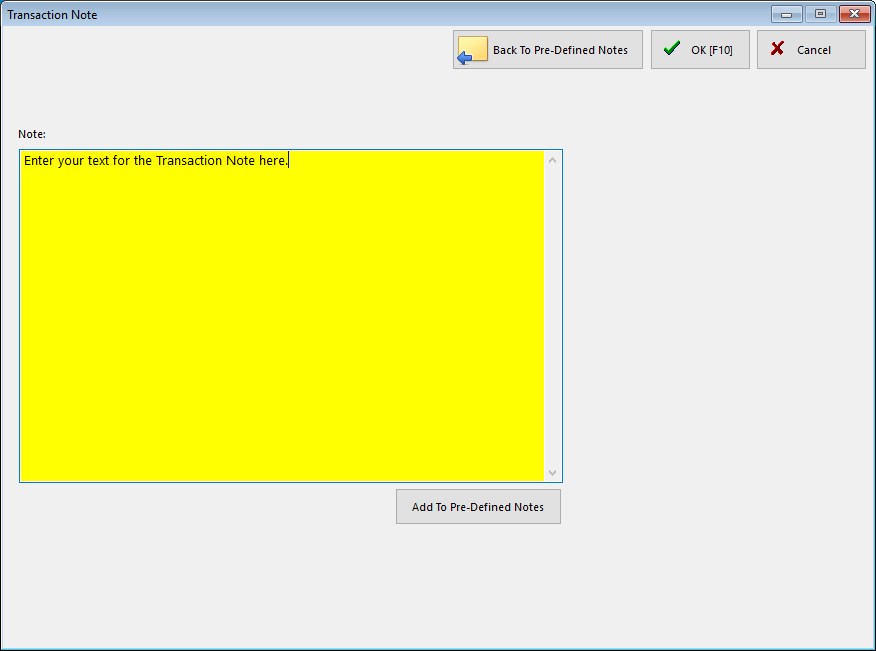
To search for a specific word in Transaction Notes, go to Invoice History and select the Quick Find Icon (small blue globe on menu bar). Enter the word in Item Note and press OK. In our example we're using "Blue". Invoice History will now show all invoices with "Blue" in Transactions Notes.