| Show/Hide Hidden Text |
While creating an invoice there may be instances when you need to make adjustments on the invoice to charge the correct tax.
There three options:
Change the Bill To to a customer by name with the correct tax group. This gives you a method for documenting why you are giving this customer a tax exemption. You also have access to Ship To Addresses which can have attached Tax Rates.
Use CTRL-X to adjust the tax computation on the highlighted item.
IRT |
Toggle Tax - to remove/add taxation of a highlighted item (alternative - press CTRL-X) All tax categories will be displayed and you can choose the appropriate tax category. (see Pre-Defined ) |
Generally, a customer will always pay tax on inventory items purchased. In the event the customer should be tax exempt, you should create an invoice for the customer by name so that you can document that this customer qualifies for tax exemption.
In another scenario, perhaps the customer must pay tax on items for personal use, but items purchased for resale can be toggled to tax exempt.
Simply highlight the item on the invoice and choose the Toggle Tax (or CTRL-X) button. You will be prompted to choose the Tax Category to be applied to this one inventory item.
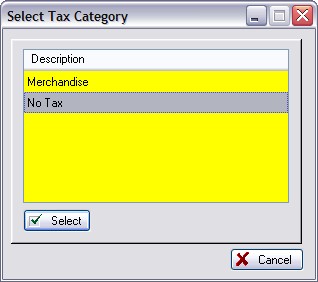
By default, "Merchandise" means taxable and "No Tax" will not charge tax. However, you may need to review Maintenance: Tax Rates to understand your setups.
Invoice Style Button - As described above
Register Style Button - As described above
Touchscreen Style Button - As described above
Use CTRL-Y to insert a Tax Change Line. Anything below the line will charge one tax and anything above the line will charge a different tax.
You will be prompted to select a tax group.
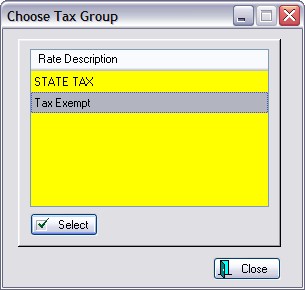
A line will be added to the invoice screen separating items which should be taxed and items which should be tax exempt. Use Shift-Up/Down Arrow on the keyboard to move items above or below the Tax Change line.
Touchscreen users can use the Move Item Up/Down buttons.
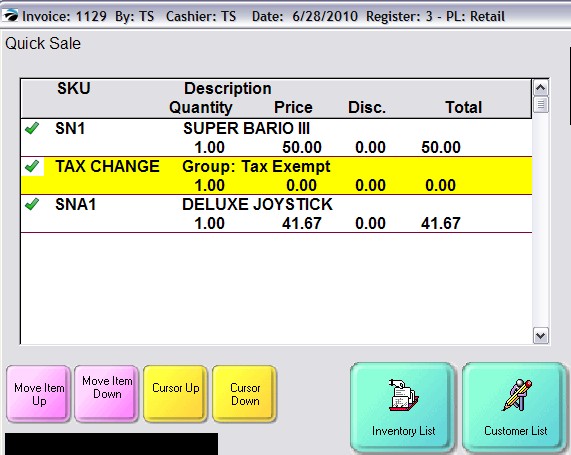
Note: Touchscreen users will have to have an attached keyboard or some other solution to be able to use CTRL-Y.