You'll need to have an active Gold Subscription in order to use POSitive Anywhere, and it may be necessary to update your POSitive registration key prior to setting up POSitive Anywhere. You'll also need to be assigned an SMS telephone number if you wish to use text marketing. Talk to your dealer or POSitive sales to get your unique phone number. (Note: You do not have to use the SMS text messaging feature in order to use the other features of POSitive Anywhere.)
POSitive Anywhere runs as a web service on your POSitive server and must have access to the internet. We use ngrok to form a secure tunnel to the ngrok cloud service which accepts traffic on a public address and relays that traffic through to the ngrok process running on your machine and then on to the POSitive Anywhere web service. ngrok is monitoring port 1130, and all traffic goes through ngrok. All the necessary settings happen in the background when you setup POSitive Anywhere. If you wish to learn more you can visit ngrok.com.
To install POSitive Anywhere locate the POSitiveAnywhere.exe file and right click and Run As Administrator. It can be found in your POSitive installation folder, in the POSitiveAnywhere folder, for example C:\POSitive\PFB\Anywhere\POSitiveAnywhere.exe.
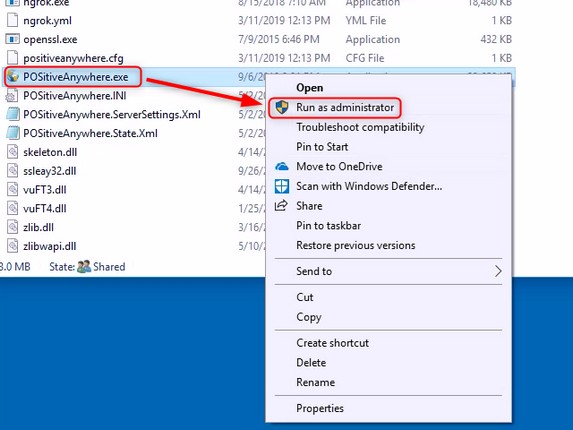
When you first run POSitive Anywhere, you will be prompted to select the name of the company to connect to (Choose Company).
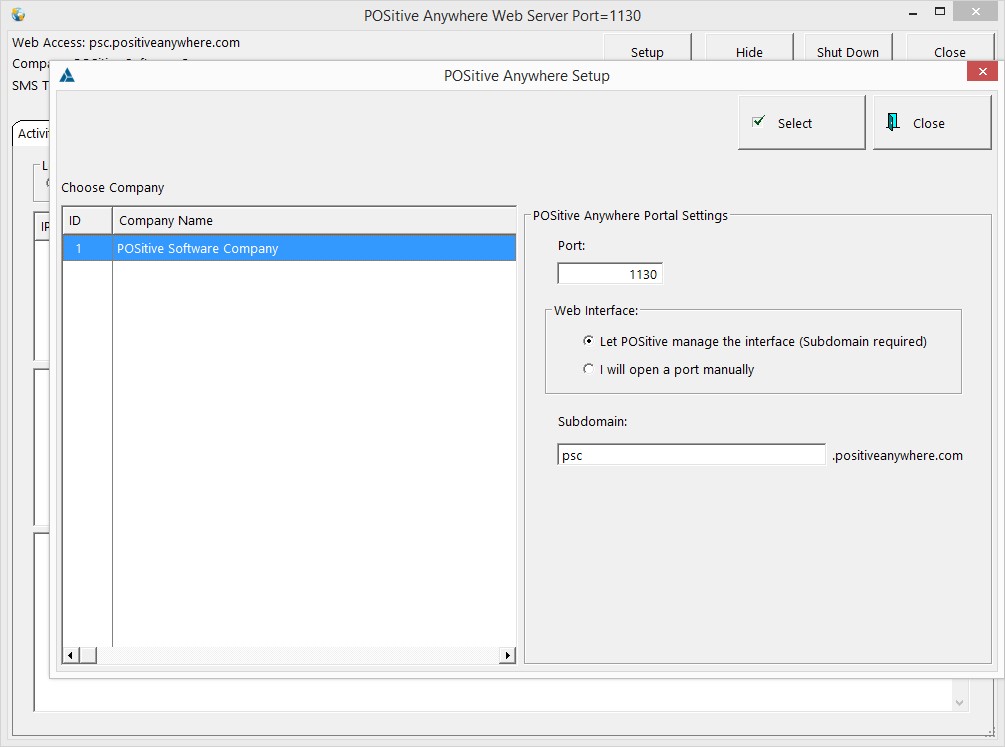
Next, under POSitive Anywhere Portal settings, we recommend leaving Port set to 1130, and Web Interface set to "Let POSitive manage the interface (Subdomain required)". Finally, create the website address (subdomain) you will use to access POSitive Anywhere from any web browser, or the API. In our example we've used psc, so the website address would be psc.positiveanywhere.com. Click Select to save your settings.
CAUTION: The creation of the subdomain may take several minutes. DO NOT close the screen or otherwise interrupt the process. Wait until the POSitive Anywhere setup screen automatically closes. Otherwise, the subdomain may not be properly created.
Even after setup, every time you start POSitive Anywhere it may take several minutes to make the connection to your database. Please be patient and wait for start up to complete.
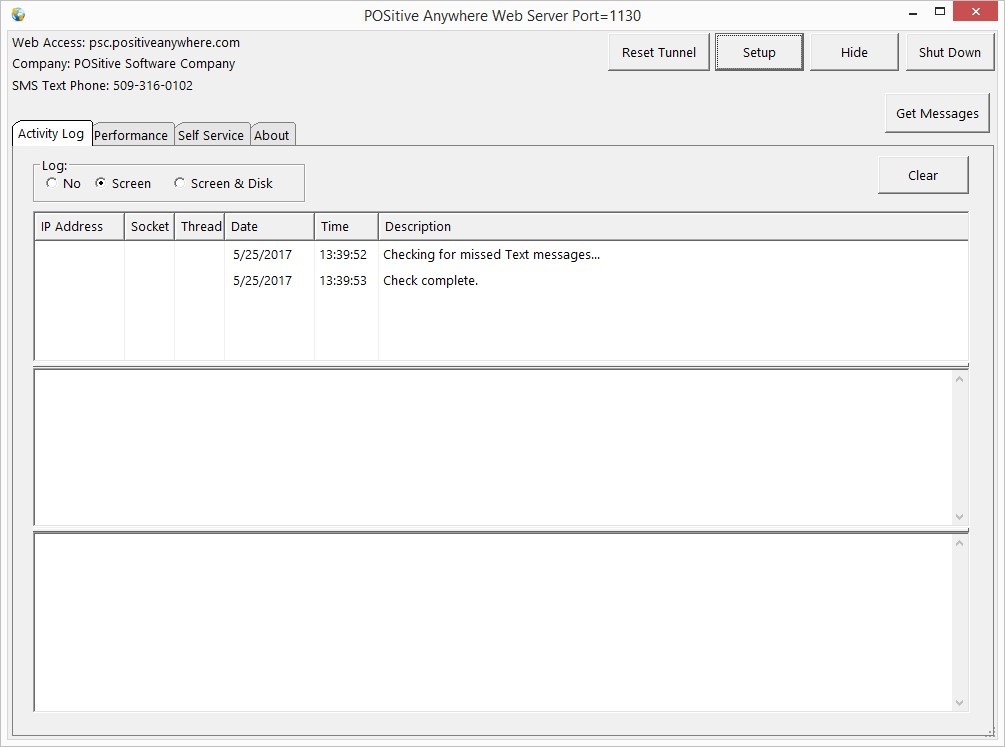
After you've entered the setup information, you'll see the POSitive Anywhere information screen. In the upper left corner you'll see your company name, POSitive Anywhere website address and your SMS telephone number (if using that service). Let's review the various buttons and tabs:
Reset Tunnel: This button resets the connection to the "reflector" that is used to facilitate communication with the internet. For example, if you are unable to receive customer texts, or connect through the API, it may be necessary to reset the connection.
Setup: This takes you to the initial setup screen.
Hide: This minimizes the POSitive Anywhere information screen.
Shutdown: Turns POSitive Anywhere off. You will not be able to send or receive text messages or access data over the internet.
Get Messages: This allows you to manually download messages from the SMS-text messaging service.
Clear: Clears the Log.
Activity Log: This shows connection information for the web "reflector".
Performance: This is a more detailed connection log.
Self Service: (Advanced Setting) This allows POSitive Anywhere to be installed and run as a Windows service. Please consult with your dealer or POSitive support if you are unfamiliar with managing Window's services.
Troubleshooting
If you are unable to connect to your POSitive Anywhere subdomain, or you are unable to send and receive text messages, Ngrok probably did not install and automatically start and run as a service. If you are unfamiliar with managing Window's service, contact your dealer or POSitive support. If you are familiar, check services and see if Ngrok is running. If not, you may start it from a command line. See: Starting Ngrok from a Command Line