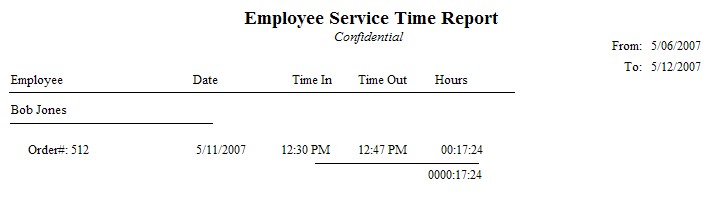The Service module of POSitive allows for creation of Service Orders. One of the special features of service orders is a separate time clock for recording time spent on service work.
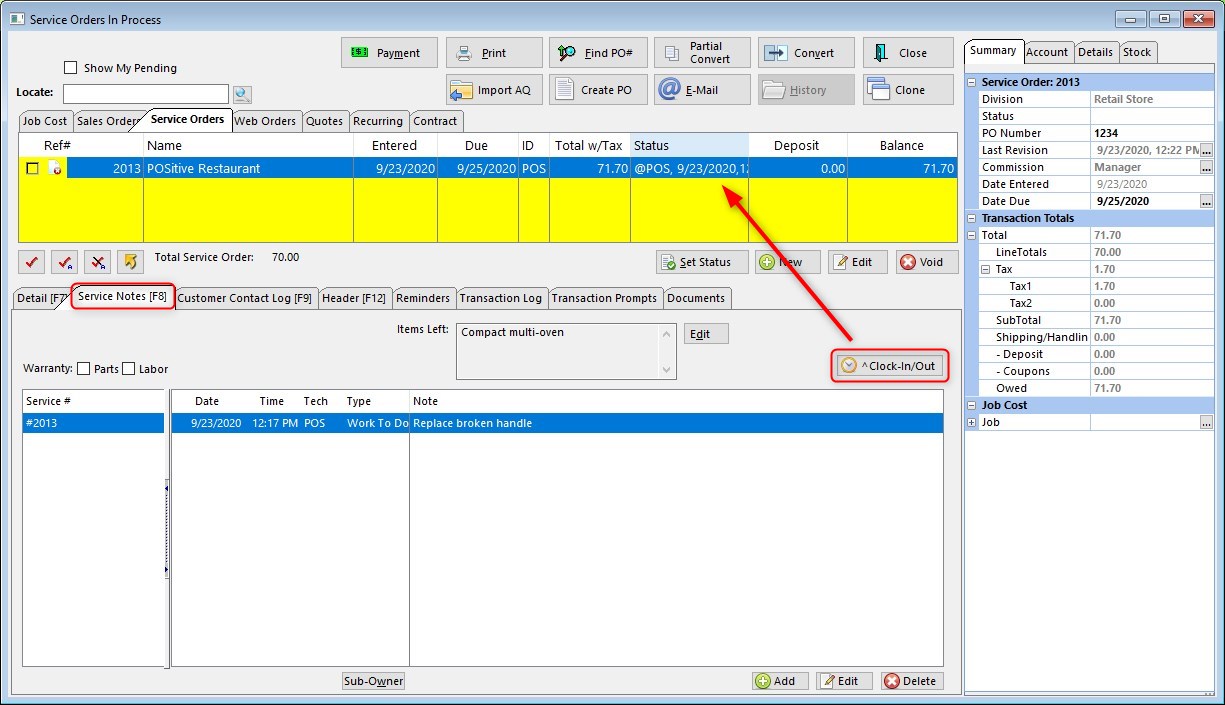
•Clock In/Out - CTRL-C for recording technician start and stop times for a project. For each service order, multiple service technicians can record how much time they spend on that particular service order. Choosing Clock In/Clock Out will start and stop the clock. Management can then access the total times by going to Management: Service Time Cards.
TIP: An employee who does service work will need access set on the Employee File - Details (see Employee File)
Access to this screen is through Management: Time Cards and select Service Time Cards view at the top.
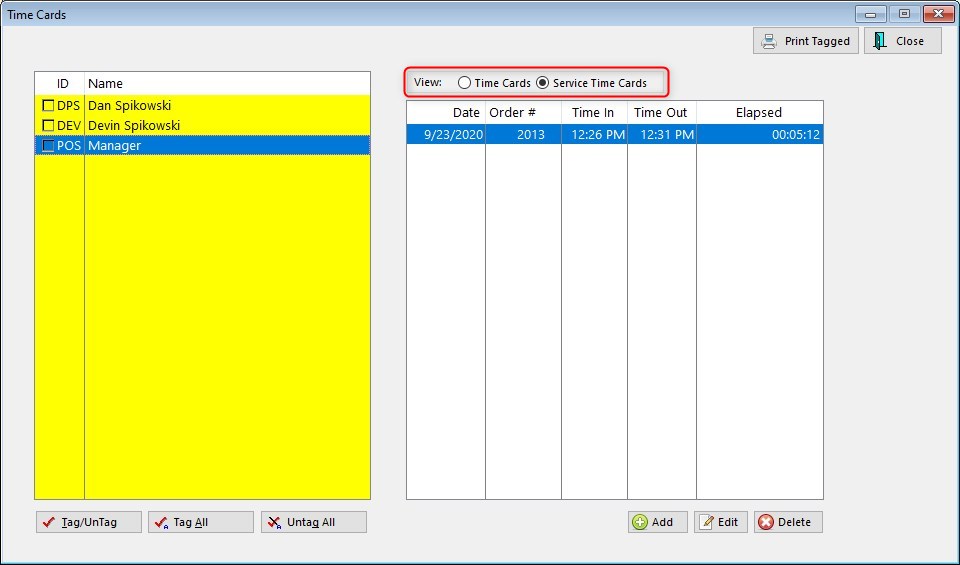
Editing of individual records can be done if the employee failed to log in or log out.
A report of time spent can be printed after tagging the employee(s) and choosing Print Tagged. A date range allows for selection of a specific time period.
This report is printed one page per employee and includes the employee name, date of service, service order number, time in and time out and hours worked per service order and totals for the date range selected.