On a periodic basis, you will process payment of commissions to your employees. You may choose to modify the commissions, split commissions between two employees, or delete the commission transaction altogether.
1) Go to Management: Commissions : and select Commission Posting
2) Highlight an employee.
You will see a listing of current commissions due to be paid out to the selected employee.
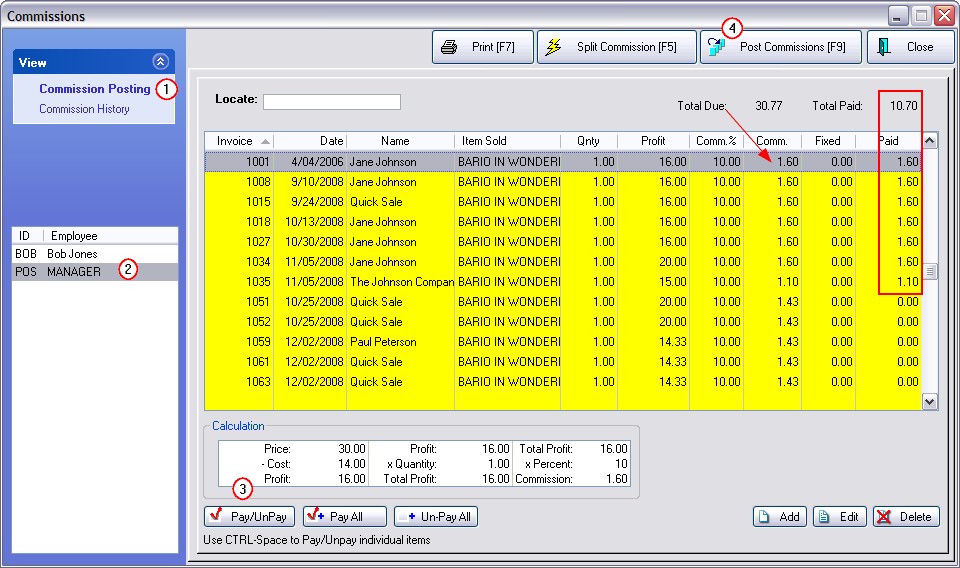
3) Using the Pay/Unpay buttons, select which items will be posted for payment. The Space-Bar also toggles the entry.
You may make corrections for the payout using the Add and Edit buttons and by choosing Split Commission [F5] of the highlighted item.
4) Choose Post Commissions to process payment.
You will be prompted with the option to print a "Paid Commissions Report" or to simply process the items out of the list. Repeat the process for each employee.
Items posted will now become part of Commission History
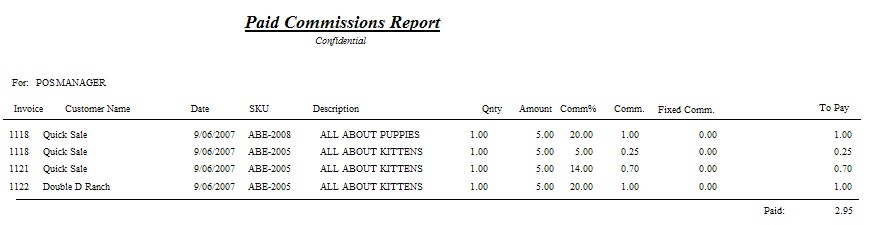
You may add new entries or edit existing entries by using the Add and Edit buttons. Make changes as needed. (see Commission Detail)
Print [F7] - Prints an UnPaid Commissions Report for the highlighted employee. It is essentially the displayed list.
If you have determined which items are to be paid or not paid, the report will total the payout amount.
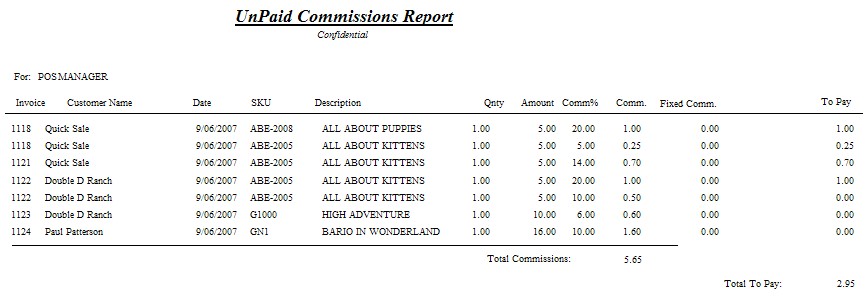
By Invoice - Listing sorted by Invoice number.
By Customer - Listing sorted by Customer name.